XPath to select Element by attribute value
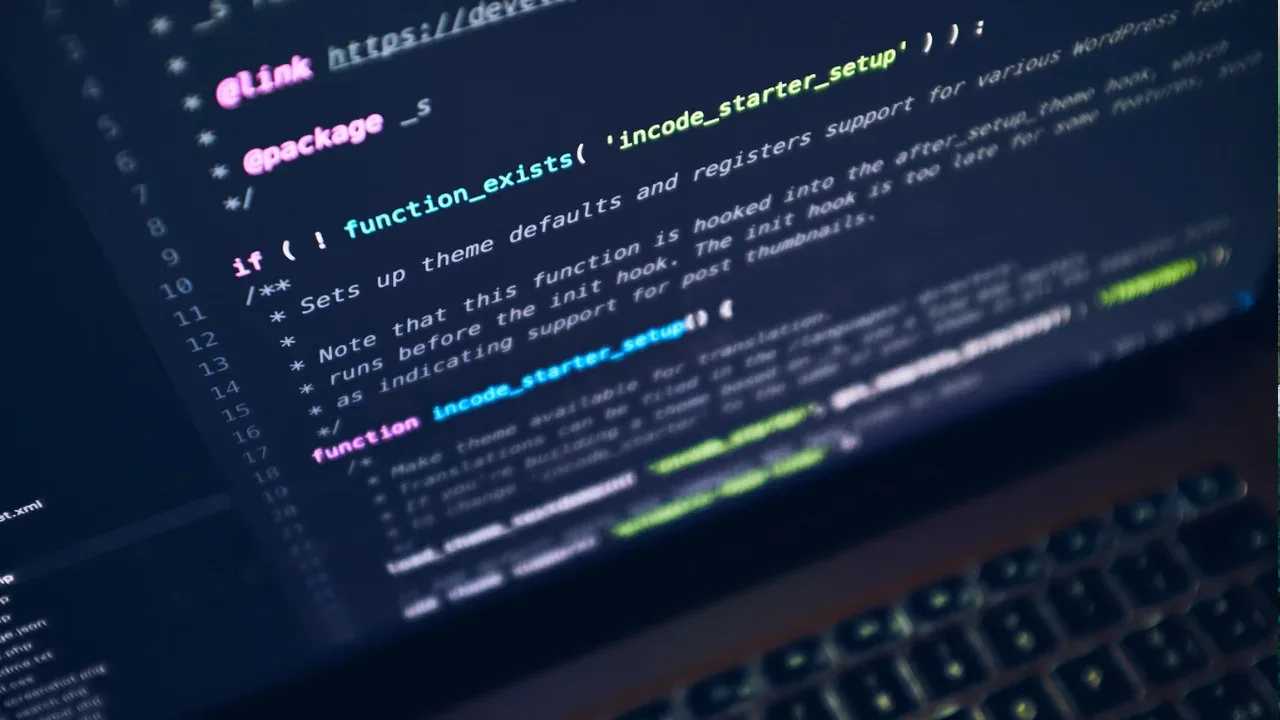
Selecting an Element by Attribute Value using XPath 🎯
Do you often work with XML files and struggle with selecting specific elements based on their attribute values using XPath? Don't worry, you're not alone! Many developers encounter this issue and feel lost when their XPath expressions don't yield the expected results. In this blog post, we will address common problems and provide easy solutions to help you select elements by attribute value successfully.
The Problem: Selecting an Employee Element with id="4" ⚠️
Let's dive into a specific problem that an XML enthusiast encountered. Here's the context:
<?xml version="1.0" encoding="UTF-8"?>
<Employees>
<Employee id="3">
<age>40</age>
<name>Tom</name>
<gender>Male</gender>
<role>Manager</role>
</Employee>
<Employee id="4">
<age>25</age>
<name>Meghna</name>
<gender>Female</gender>
<role>Manager</role>
</Employee>
</Employees>The goal is to select the Employee element with the attribute id="4". The user attempted to solve the problem by using the XPath expression:
//Employee/[@id='4']/text()However, when they tested their XPath expression on chris.photobooks.com/xml/default.htm, they received an "invalid XPath" error. 🤔
The Solution: Fixing the XPath Expression ✅
To select an element by its attribute value, you need to tweak the XPath expression. In this specific case, you can use the following XPath expression:
//Employee[@id='4']/text()Let's break down the corrected XPath expression:
//Employee: This selects allEmployeeelements, regardless of their position in the XML document.[@id='4']: This filters the selected elements based on the attribute valueid='4'./text(): This fetches the text content of the selected element(s).
By removing the misplaced / symbol before the attribute filter [@id='4'], the user can now successfully select the desired Employee element.
Take It for a Spin! 🚀
To verify that the corrected XPath expression works as expected, you can use the following steps:
Open your preferred XML editor or test tool.
Load the XML provided in the blog post.
Enter the corrected XPath expression:
//Employee[@id='4']/text().Execute the XPath expression.
Voila! You should now see the text content of the selected element(s) ("25" in this case). 🎉
Keep Exploring and Mastering XPath! 🔍
XPath is a powerful tool for navigating and selecting elements within XML documents. By understanding the correct syntax and addressing common issues, you can elevate your XML processing skills. Keep experimenting with different XPath expressions to solve complex selection problems!
If you want to learn more about XPath and its features, including advanced selectors, node predicates, and axis, stay tuned for future blog posts on xyz.com. 📚
In the meantime, if you have any questions or need further assistance, leave a comment below. Let's dive into the world of XPath together! 💪
👉 Join the discussion: What's your favorite use case for XPath? Share your thoughts in the comments! 👈


