Declaring a custom android UI element using XML
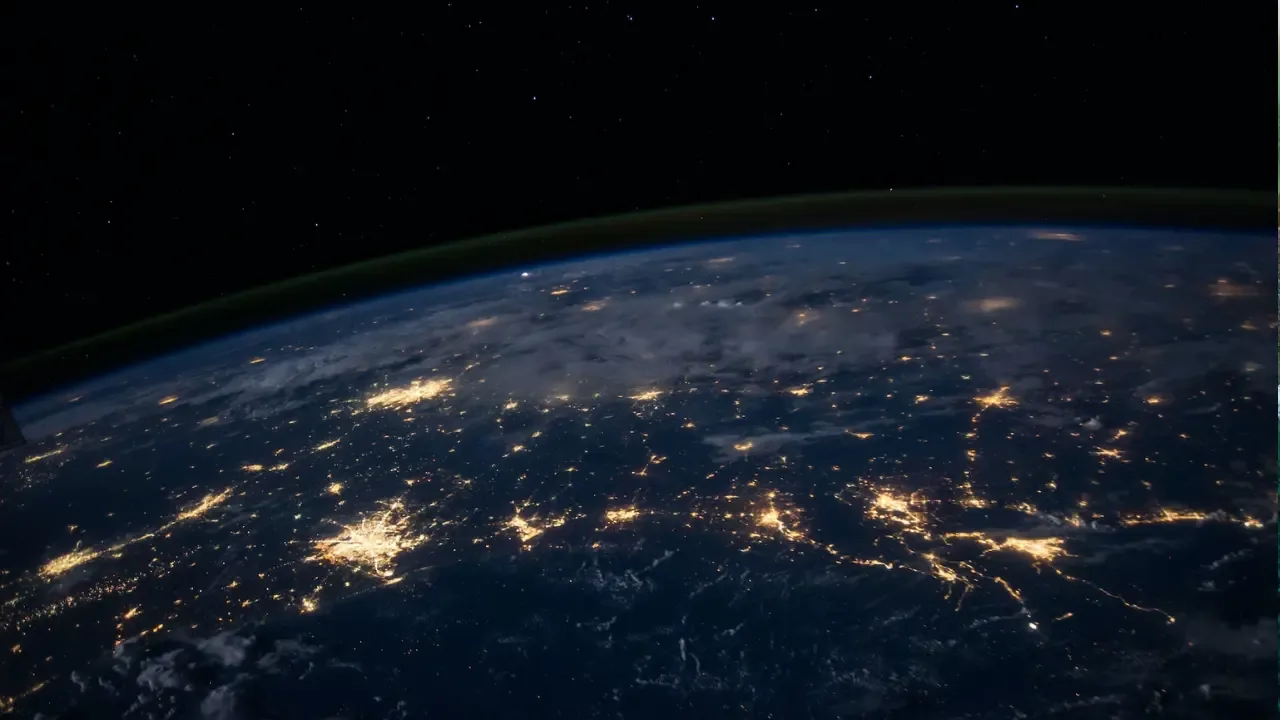
📱 Declaring a Custom Android UI Element using XML: A Complete Guide 🎨
Are you tired of sticking to the same old default UI elements in your Android app? Do you want to bring a touch of uniqueness and personalization to your user interface? Look no further! In this blog post, we'll show you how to declare a custom Android UI element using XML. 🚀
The Challenge 🤔
So, you want to create a custom UI element for your Android app, but you're not sure where to start. 🤷♀️
The Android platform comes with a wide variety of pre-designed UI elements like buttons, text fields, and checkboxes, but sometimes they just don't cut it. What if you want a button with a different shape or color? Or a text field with a unique background? That's where custom UI elements come in handy. 🎨
The Solution 💡
Luckily, Android provides a powerful feature called "Custom Views" that allows you to create your own UI elements using XML. Here's how you can declare a custom Android UI element step by step:
Create a new XML file: Start by creating a new XML file in your app's
res/layoutdirectory. Name it whatever you like, but make sure it follows the naming conventions for XML files (e.g.,custom_button.xml).Define the root element: In the newly created XML file, define the root element for your custom UI element. This could be a
LinearLayout,RelativeLayout, or any other layout depending on your design needs.Add attributes and properties: Inside the root element, you can now add various attributes and properties to define the appearance and behavior of your custom UI element. This includes things like background color, shape, size, margins, and padding. Play around with different combinations to achieve your desired look.
Instantiate your custom view: To see your custom UI element in action, you need to instantiate it in your Java code. Create a new class that extends the appropriate View class (e.g.,
Button,TextView, etc.). In the constructor, pass in theContextand any additional attributes you want to customize.Inflate the XML layout: In your custom view class, override the
onCreateViewmethod and inflate the XML layout file you created earlier using theLayoutInflaterclass. Make sure to attach the inflated layout to your custom view.Export your custom UI element: Now that your custom UI element is ready, you can use it in your app just like any other Android UI element. Simply include it in any XML layout file by referencing its fully qualified name (e.g.,
com.example.CustomButton).
That's it! You've successfully declared a custom Android UI element using XML 🎉
Common Pitfalls to Avoid 🚧
While creating custom Android UI elements using XML is relatively straightforward, there are a few common pitfalls to watch out for:
Namespace conflicts: Ensure that your custom UI element's XML file uses a unique namespace to avoid conflicts with other elements in your app.
Inflating layouts correctly: Double-check that you correctly inflate the XML layout file in your custom view class to avoid runtime errors.
Choosing the right base class: Selecting the correct base class for your custom view is crucial to ensure it behaves as expected and integrates seamlessly with other UI elements.
Get Creative and Stand Out! 🌟
Now that you know how to declare a custom Android UI element using XML, let your creativity soar! Create unique buttons, text fields, progress bars, and more to give your app a distinctive look and feel. The possibilities are endless! 🎉
Share in the comments below your favorite custom UI element that you've created or any questions you have. We'd love to hear from you and see what amazing designs you come up with! 💡💬
Happy coding, fellow Android developers! 👩💻👨💻


