How to grant permission to users for a directory using command line in Windows?
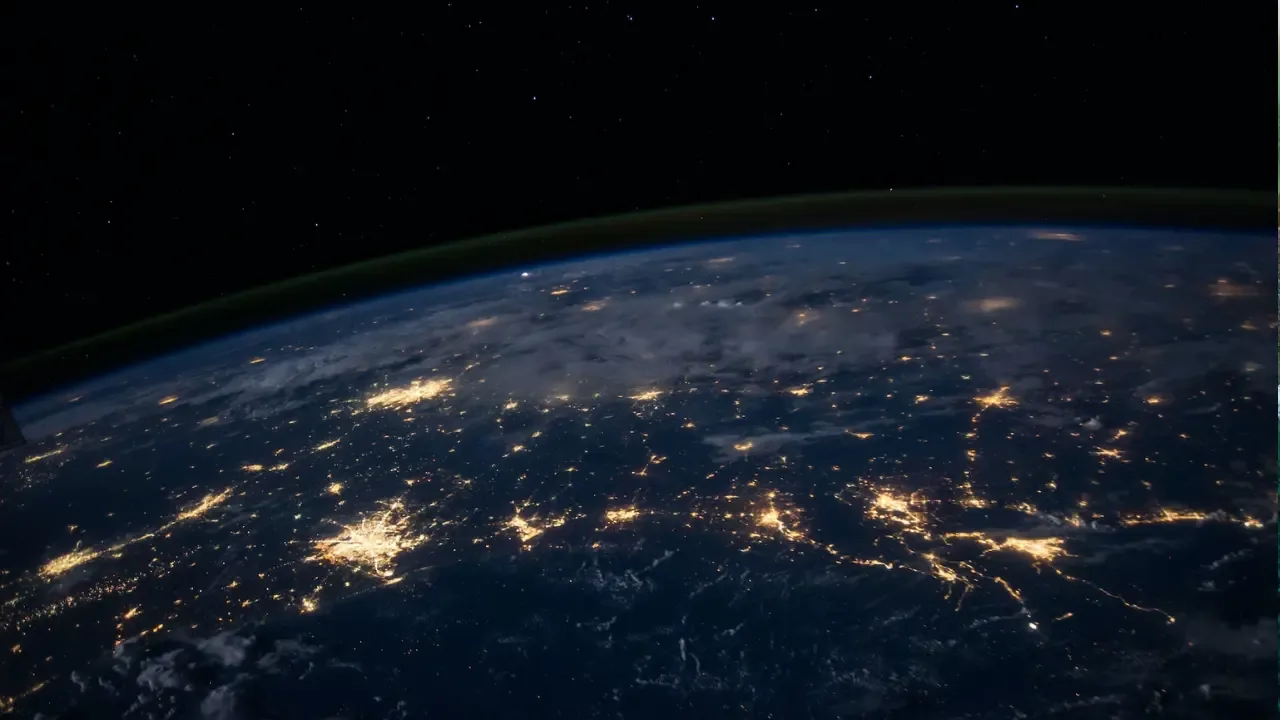
How to Grant Permission to Users for a Directory using Command Line in Windows? 🔒💻
Have you ever found yourself in a situation where you need to grant specific permissions to a user for a directory in Windows, but don't know how to do it using the command line? Don't worry, we've got you covered! In this blog post, we'll walk you through the process step-by-step with easy-to-follow instructions and examples. So let's dive in! 💪🚀
Common Issues and the Solution 🛠️❓
Issue 1: Permissions denied! 😖
One common problem users face when trying to grant permission to a directory using the command line is encountering "access denied" errors. This generally happens when trying to modify system directories or when you don't have administrative privileges.
Solution 1: Run Command Prompt as Administrator 🛂🔑
To overcome this issue, you need to run Command Prompt as an administrator. Here's how you can do it:
Press
Windows + Xon your keyboard to open the Power User menu.From the menu, select Command Prompt (Admin) or Windows PowerShell (Admin).
Once you have Command Prompt running with elevated privileges, you should be able to grant permissions without any "access denied" errors.
Issue 2: Incorrect Syntax! 😣
Another common problem users face is getting the syntax wrong when trying to grant permissions using the command line. It's important to understand the correct syntax to ensure successful execution.
Solution 2: Using the ICACLS Command 👌📝
The ICACLS command is a powerful tool in Windows that allows you to modify permissions for files and directories. Here's an example of how to use it to grant "Read," "Write," and "Modify" permissions:
ICACLS "C:\Your\Directory\Path" /grant "Username":(R,W,M)Replace "C:\Your\Directory\Path" with the actual directory path you want to grant permission to, and "Username" with the username of the user for whom you're granting access.
For example, if you want to grant permissions to the user "John" for the directory "C:\Documents," the command would look like this:
ICACLS "C:\Documents" /grant John:(R,W,M)A Call-to-Action for Further Reading 📚👉
Now that you know how to grant permissions to users for a directory using the command line in Windows, you can take control of your file system in a more efficient way!
But we've only scratched the surface of what you can achieve with command-line tools. If you want to dive deeper and explore more advanced topics, be sure to check out our other blog posts and tutorials on command-line essentials.
Stay tuned for more exciting tech tips and tricks! 🎉🔥
Remember, command-line mastery is just a few commands away! 💪💻


