How do I get the current username in Windows PowerShell?
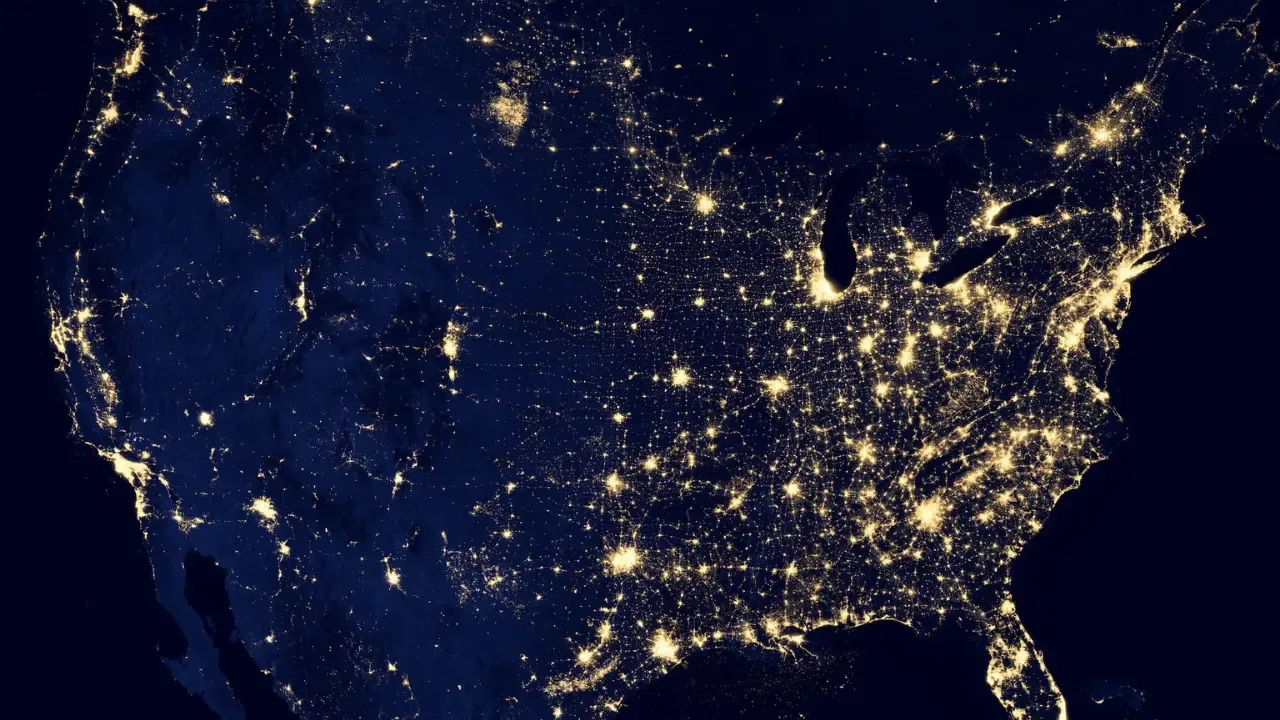
💻 Getting the Current Username in Windows PowerShell
So, you're a Windows PowerShell enthusiast who wants to know how to get the current username? Well, you've come to the right place! In this blog post, I'll guide you through the process with some easy solutions and address common issues along the way.
🤔 Why Do You Need the Current Username?
Before we dive into the solutions, let's quickly discuss why you might need the current username in Windows PowerShell. Here are a few common scenarios:
You want to personalize a script or application based on the currently logged-in user.
You need the username to perform specific actions or access resources on behalf of the user.
You're troubleshooting an issue related to user-specific settings or permissions.
Now that you have a clearer understanding of the context, let's explore the solutions!
💡 Solution 1: Using the $env Variable
The Windows PowerShell environment provides a useful variable called $env:USERNAME, which gives you the currently logged-in username. This solution is super easy and works in most cases.
Here's an example of how to use it:
$currentUser = $env:USERNAME
Write-Host "The current username is: $currentUser"💡 Solution 2: Calling the System.Security.Principal.WindowsIdentity Class
Another approach to obtaining the current username is by utilizing the System.Security.Principal.WindowsIdentity class. This method allows you to access more detailed information about the user if needed.
$currentIdentity = [System.Security.Principal.WindowsIdentity]::GetCurrent()
$currentUser = $currentIdentity.Name
Write-Host "The current username is: $currentUser"🐛 Common Issues and Their Solutions
1️⃣ Issue: Obtaining Incorrect or Null Values
Sometimes, the methods mentioned above may return incorrect or null values, causing frustration. Don't worry; here's what you can try:
Check the execution context. Ensure that you're running the PowerShell session within the user context you want to retrieve the username from.
Verify the user's permissions. Some users may not have sufficient privileges to access user-specific information.
Restart the PowerShell session or computer. It's possible that certain system changes require a restart for the new username to be recognized.
2️⃣ Issue: Running PowerShell with Different Credentials
If you're running PowerShell with different credentials (e.g., "Run as administrator"), the methods mentioned earlier may give you the username of the account with administrative privileges instead of the logged-in user.
To solve this, you can use the following approach:
$currentIdentity = [System.Security.Principal.WindowsIdentity]::GetCurrent()
$accessToken = $currentIdentity.GetAuthenticationUser().AccessToken
$userProfile = New-Object System.Security.Principal.WindowsIdentity($accessToken)
$currentUser = $userProfile.Name
Write-Host "The current username is: $currentUser"📣 Call-to-Action: Share Your Thoughts and Experiences!
Now that you know how to get the current username in Windows PowerShell, it's time to put your new knowledge into action. Try out the solutions and let me know in the comments which method worked best for you!
If you have any additional tips, tricks, or alternative solutions, I'd love to hear them too. Share this blog post with your friends and colleagues who might find it helpful. Let's grow together as PowerShell aficionados! 💪
Happy scripting! 😄


