How do I get the application exit code from a Windows command line?
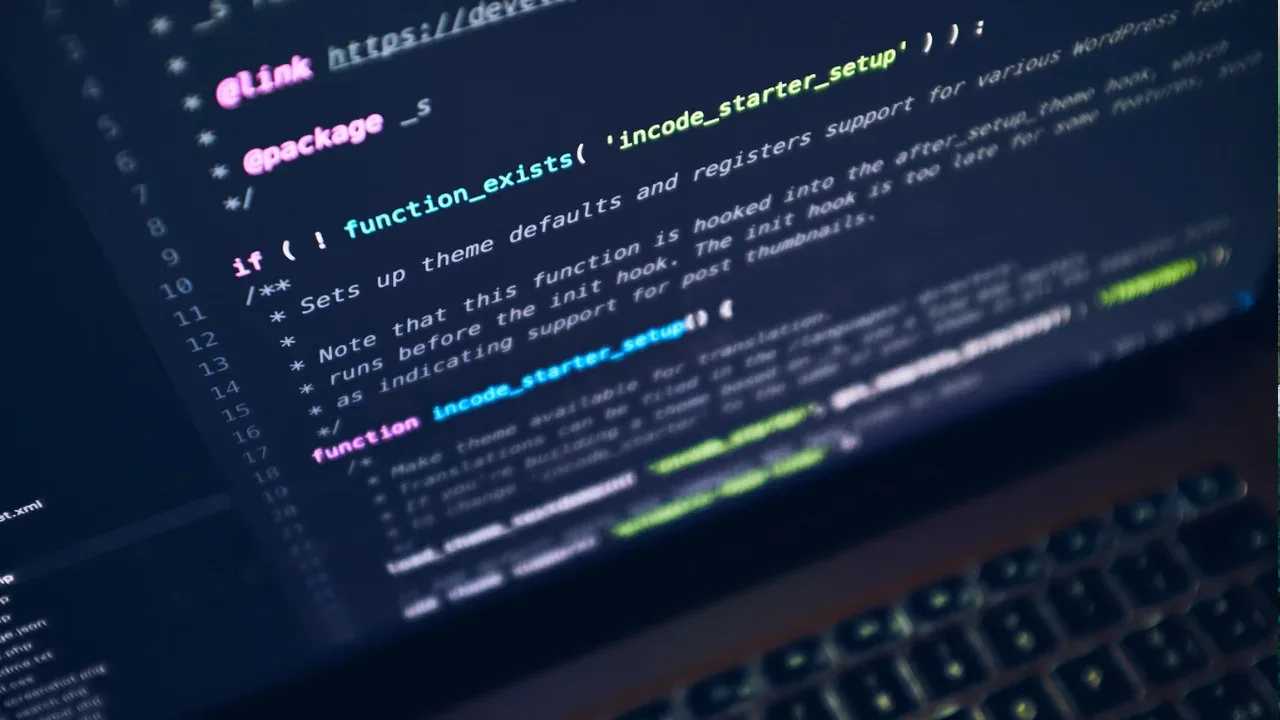
How to Get the Application Exit Code from a Windows Command Line 💻🔚
So you're running a program on your Windows command line, and you want to know its exit code, huh? 🤔 No worries, we've got you covered! In this guide, we'll show you how to retrieve the application exit code from your Windows command line and understand what it means. 💡
Understanding the Exit Code 🆘
Before diving into the solutions, let's first understand what an exit code is. When a program finishes executing, it usually returns a code, called an "exit code," which indicates its current state. These exit codes help you determine if the program executed successfully or encountered any errors or issues along the way. 🚦
Exit codes are numeric values that can range from 0 to 255. While 0 usually represents a successful execution, non-zero values generally denote different types of errors or warnings. Each program can define its own set of exit codes, so make sure to refer to the program's documentation for specific meanings. 📑
Solution: Using the ERRORLEVEL Variable 🛠️💯
When using cmd.exe on Windows, you can access the exit code of the previously executed program through the ERRORLEVEL environment variable. Simply follow these steps:
Run the program you want to retrieve the exit code from. 🏃
Afterward, open your Windows command line and type the following command:
echo %ERRORLEVEL%Press Enter, and voila! 💥 The command prompt will display the exit code of the last program you executed.
Example Scenario 🌟📋
To give you a better idea, let's go through an example. Say we have a program called "my_program.exe" that validates user input. This program returns an exit code of 1 if the input is invalid and 0 if it's valid.
Run the program by executing the following command:
my_program.exeOnce it finishes executing, open your command line and type:
echo %ERRORLEVEL%If the command prompt displays
1, it means the input was invalid. If you see0, then hooray! 🎉 The input was valid.
Your Mission: Decode the Exit Code! 🔍
Now that you understand how to retrieve the exit code, it's time for some real-world problem-solving! 🕵️🔎
Whenever you encounter a program that returns an exit code, use the steps above to decipher what it means. 🤓 You can refer to the program's documentation or conduct online research to understand the significance of the exit code you receive. By doing so, you'll quickly identify any errors or warnings and take appropriate action. 💪
Share Your Success! 📣🎉
Now that you've mastered the art of retrieving the application exit code from a Windows command line, it's time to celebrate your newfound knowledge! 🎉
Share this post with your friends, colleagues, or anyone baffled by those mysterious exit codes. Let's demystify the command line and empower more people to become coding commandos! 💪🔥
Leave a comment and let us know about your experiences with exit codes. Have you ever encountered an unusual exit code? How did you troubleshoot it? We'd love to hear your stories and insights! 📝💬
Remember, exit codes are your secret weapons for taming the command line jungle. Embrace them, understand them, and conquer them! Happy coding! 👨💻💥
Disclaimer: The exit codes mentioned in this post are for illustration purposes only. Make sure to refer to the specific program's documentation to interpret the correct meanings of its exit codes.
I hope this guide helped you grasp the process of retrieving the application exit code from a Windows command line! Feel free to reach out if you have any more questions. Remember, the command line is your playground - conquer it! 💪🌟


