"tsc command not found" in compiling typescript
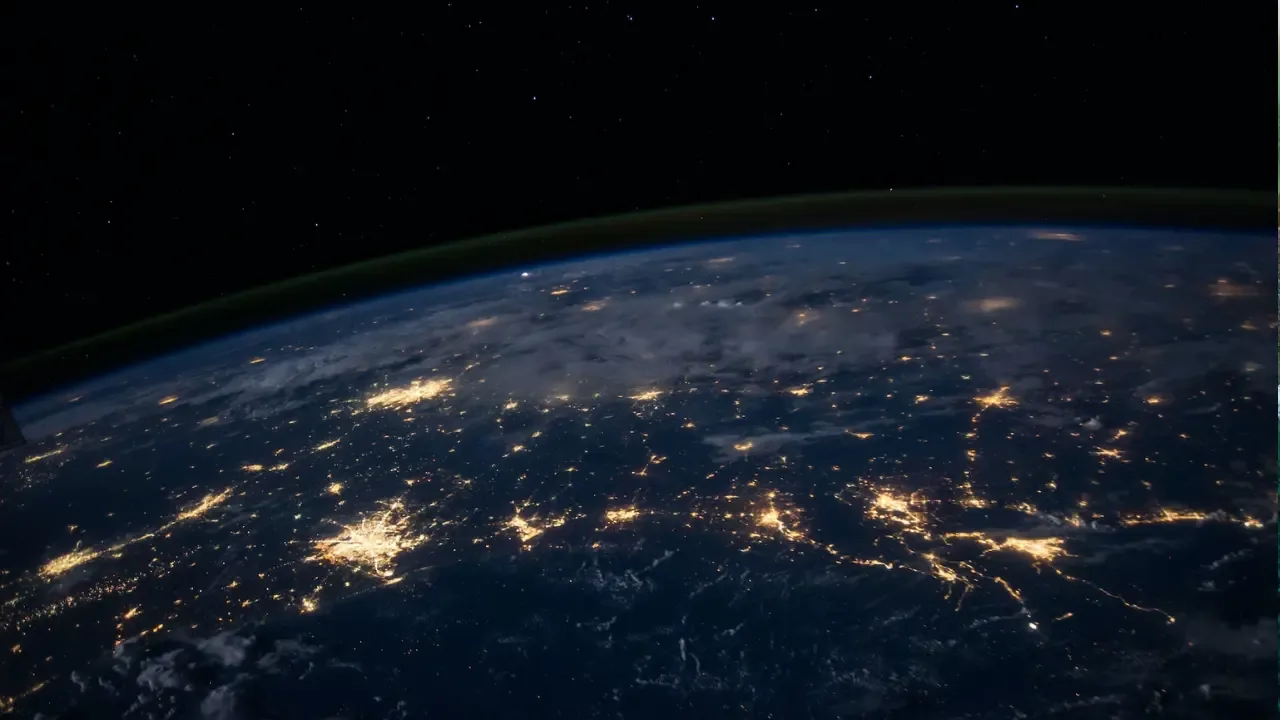
"tsc command not found" - A Simple Guide to Compiling TypeScript
🔎 Are you a TypeScript enthusiast, trying to compile your code but getting stuck with the dreaded "tsc command not found" error? Don't worry, we've got your back! In this guide, we'll walk you through common issues and provide easy solutions for compiling TypeScript. 🚀
The Scenario
👉 A user wanted to install TypeScript and ran the following command:
npm install -g typescript👉 Then, they tried to check the TypeScript version using:
tsc --versionBut instead of the expected version number, they received an error message saying "tsc command not found". 🤔
Understanding the Issue
This error occurs when the tsc (TypeScript compiler) command is not recognized by the system. So, what could be causing this problem?
Possible Causes
Installation Issue: TypeScript may not have been installed correctly.
Environment Variables: The system might not be able to find the location of the TypeScript executable due to incorrect environment variable settings.
Solutions to "tsc command not found"
Solution 1: Verify TypeScript Installation
First, let's make sure that TypeScript is properly installed on your machine. 🕵️♀️
Open your terminal or command prompt.
Type the following command:
tsc -vIf TypeScript is installed correctly, you should see the version number displayed. If not, follow the next solution.
Solution 2: Update Environment Variables
If TypeScript is installed but still not recognized by the system, it's likely an issue with the environment variables. Let's fix that! 🛠️
Locate the global npm installation folder. You can find it by running:
npm root -gCopy the path returned by the previous command (e.g.,
/usr/local/lib/node_modules).Open your terminal configuration file. Typically, it can be
.bashrc,.bash_profile, or.zshrc, depending on your setup. You can use any text editor to open it, for example:
nano ~/.bashrcAppend the following line at the end of the file:
export PATH=$PATH:<paste_the_copied_path_here>Save and exit the file, then reload the terminal configuration changes:
source ~/.bashrcTry running the TypeScript version command again:
tsc --versionIf everything worked fine, you should now see the TypeScript version displayed without any errors. 🎉
Conclusion
You've successfully resolved the "tsc command not found" issue! 🙌 Whether it was a faulty installation or a problem with environment variables, you have the tools to tackle it. Remember, always verify the TypeScript installation and update your environment variables if needed.
Let us know in the comments how this guide helped you and share any other TypeScript-related challenges you'd like to see us cover next! 📝


