Error installing libv8: ERROR: Failed to build gem native extension
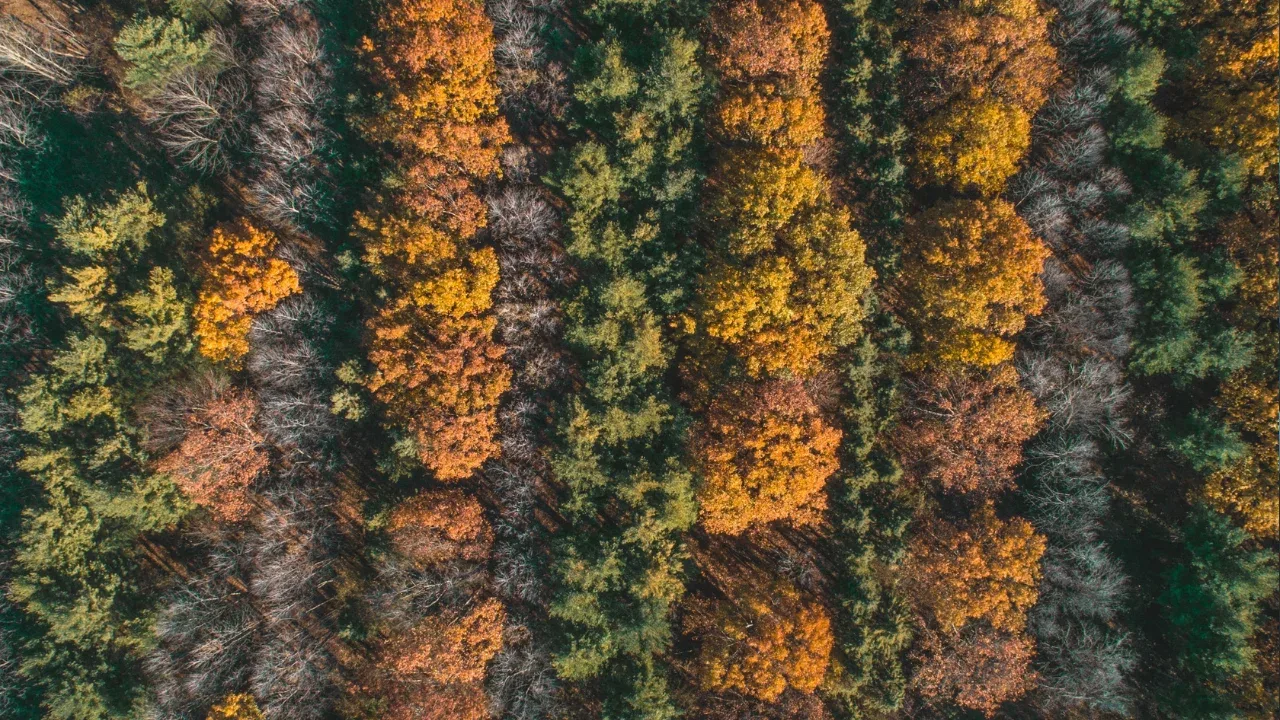
📝🔥 Blog Post: How to Fix the Error Installing libv8: ERROR: Failed to Build Gem Native Extension
Are you a developer who loves working with Rails projects? If yes, then you might have come across the frustrating "Error installing libv8: ERROR: Failed to build gem native extension" error message. Don't worry; we've got you covered! In this blog post, we will discuss common issues related to this error and provide easy-to-follow solutions.
Let's dive right in!
🚀 Problem: The error message and what it means
Here's the error message you might have encountered:
Gem::Installer::ExtensionBuildError: ERROR: Failed to build gem native extension.
c:/RailsInstaller/Ruby1.9.3/bin/ruby.exe extconf.rb
creating Makefile
지정된 경로를 찾을 수 없습니다...
...
libv8 requires python 2 to be installed in order to build...
...
An error occurred while installing libv8 (3.16.14.3), and Bundler cannot continue.
Make sure that `gem install libv8 -v '3.16.14.3'` succeeds before bundling.This error typically occurs when you try to install the libv8 gem, which is a Ruby interface to V8 JavaScript engine.
From the error message, it is clear that the installation process is failing due to the absence of Python 2.
🛠️ Solution: Installing Python 2
To resolve this issue, follow these simple steps:
Step 1: Install Python 2 on your system. You can download it from the official Python website (python.org). Make sure to choose the Python 2.x version and not Python 3.
Step 2: After Python 2 is installed, you need to set up the Python path in your system environment variables. Here's how to do it:
On Windows:
Right-click on "My Computer" (or "This PC") and select "Properties."
In the system properties window, click on the "Advanced system settings" link.
In the "System Properties" window, click on the "Environment Variables" button.
In the "Environment Variables" window, find the "Path" variable under "System variables" and click on "Edit."
Add the path to your Python installation directory (e.g., "C:\Python27") at the end of the "Variable value" field.
Click "OK" to save the changes.
Step 3: Now, open a new terminal or command prompt window and run the following command to ensure Python is correctly installed and recognized:
python --versionIf you see the Python version printed, it means Python has been successfully installed and recognized.
🎉 Call-to-Action: Share Your Success Story!
Congratulations! You have successfully resolved the "Error installing libv8: ERROR: Failed to build gem native extension" issue by installing Python 2. We hope our guide was helpful to you.
Now it's your turn to engage with us! If you found this blog post useful, share it with your fellow developers and spread the word. You can also leave a comment below sharing your experience or any additional tips you have. Happy coding! 🚀💻
Note: If you encountered any other errors during the installation process or have more questions, feel free to reach out to us. We are here to help!


