How to update an existing Conda environment with a .yml file
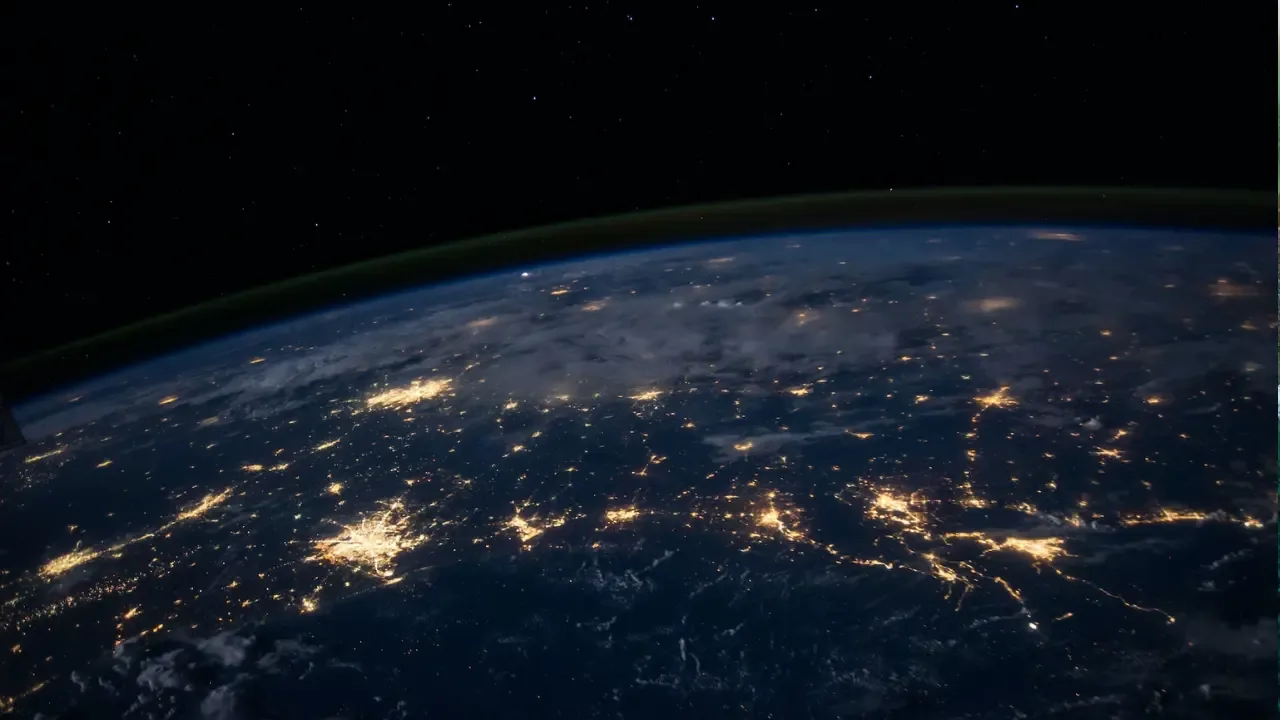
Updating an Existing Conda Environment with a .yml File: A Hassle-Free Guide! 😎🔧
👋 Hey there awesome readers! 👋
You've found yourself in a situation where you need to update an existing Conda environment with a .yml file, right? Fear not! We've got your back! In this easy-to-follow guide, we'll address the common issues surrounding this problem and provide you with straightforward solutions. 🚀
The Scenario: Multi-Requirement Files 📝
Imagine you're working on a project that involves multiple requirement files, such as base.yml, local.yml, production.yml, and the list goes on! Each file contains different packages that your project depends on. But how do you update your existing Conda environment with the changes made in these files? Let's dive in! 💪
Step 1: Understand the Structure 📂
First, let's take a closer look at the structure of the base.yml file. Here's an example:
name: myenv
channels:
- conda-forge
dependencies:
- django=1.10.5
- pip:
- django-crispy-forms==1.6.1As you can see, the file consists of the environment name (name), specified channels (channels), and a list of dependencies (dependencies) which can include both Conda and Pip packages. Easy peasy, right? 😉
Step 2: Create the Initial Environment 🚀
To create the initial environment based on the base.yml file, you need to open your terminal or command prompt and run the following command:
conda env create -f base.ymlOnce executed, Conda will create a new environment called myenv with the specified packages and versions. Now it's time for the exciting part - updating it! 🎉
Step 3: Prepare the Update in a .yml File 🆙
Let's say you want to update the environment with additional packages mentioned in a separate file called local.yml. Here's an example of how your local.yml file should look like:
channels:
dependencies:
- pip:
- boto3==1.4.4Ensure that you specify the packages you want to add under the dependencies section, following the same format as in the base.yml file. In this example, we're adding boto3 with a specific version.
Step 4: Import the Updates 🔄
Now comes the crucial part - importing the updates from the local.yml file into your existing environment. To do this, you need to open your terminal or command prompt and run the following command:
conda env update -f local.ymlBy executing this command, Conda will compare the packages in the local.yml file with your existing environment and add any missing packages or update versions when necessary. How convenient! 😃
Step 5: Verify the Changes ✅
To make sure everything went smoothly and the updates were applied successfully, you can activate your environment and check the updated package list. Simply run the following command:
conda activate myenv
conda listEt voilà! You should now see the newly added packages, like boto3, listed among your environment's packages. Feel free to do your happy dance! 💃💃
Still Not Working? Troubleshooting Tips! 🛠️
In some cases, the straightforward solution might not work due to some common issues. Here are a few troubleshooting tips you can try:
Check for Typos: Make sure you haven't misspelled any package names or versions in your .yml files. Even the smallest typo can cause trouble!
Verify YAML Format: Ensure that your .yml files have the correct YAML syntax. Incorrect indentation or missing colons can lead to unexpected errors.
Upgrade Conda: It's always a good idea to make sure you have the latest version of Conda installed. You can do this by running
conda update conda.Remove Lock Files: If you encounter dependency conflicts, try removing the environment's lock files. You can find and delete them by navigating to the
envsfolder within your Conda directory.
If you're still facing issues after trying these tips, don't hesitate to reach out to the Conda community or check the official Conda documentation for further assistance!
Time to Conquer Conda! 🚀
Updating an existing Conda environment with a .yml file doesn't have to be a headache anymore! Follow these easy steps, and you'll be able to seamlessly add new packages or update existing ones without breaking a sweat. Go ahead, give it a try, and unlock a world of possibilities! 💪❤️
Got any comments or questions? We'd love to hear from you! Leave a comment below and let's conquer Conda together! 🎉
Stay tuned for more helpful tech guides, tips, and tricks. Until next time, happy coding! 😄✨


