How to find the installed pandas version
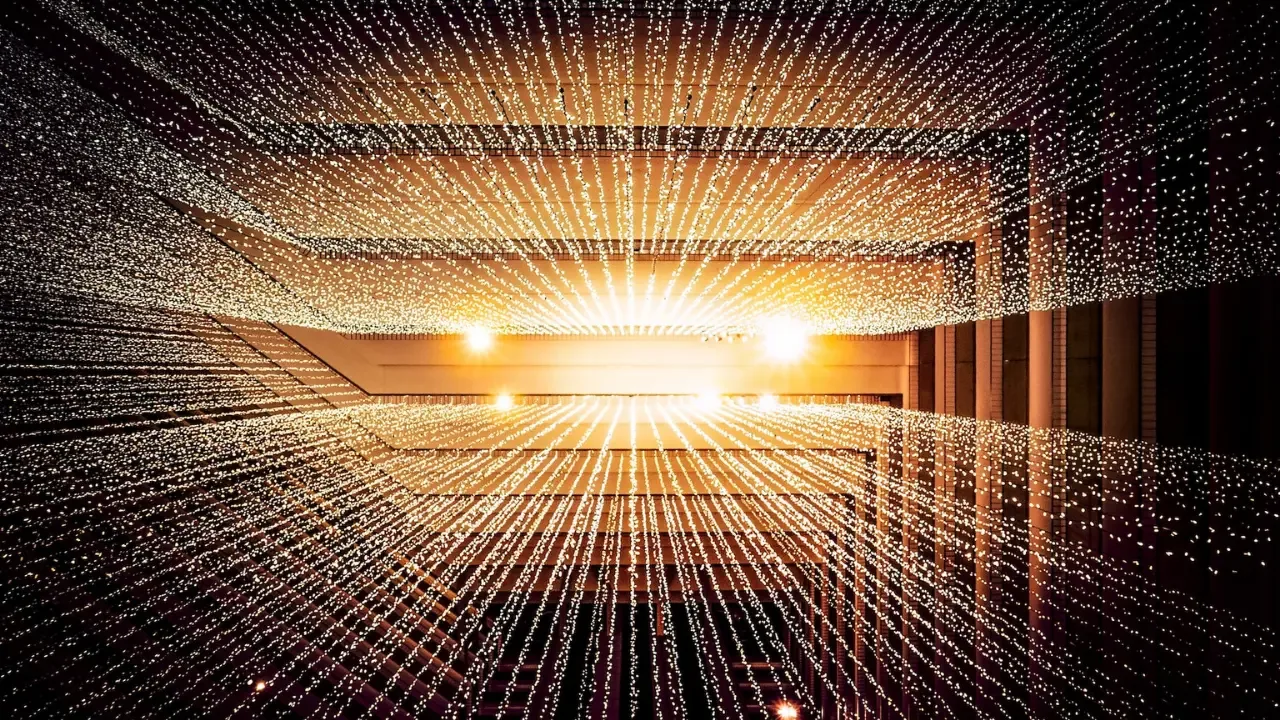
How to Find the Installed Pandas Version: The Easy Method 💻🐼
<p>Are you facing trouble with some pandas functionalities and not sure about your installation version? Don't worry! We've got you covered. In this blog post, we'll guide you through the process of finding your installed pandas version using a simple method. Let's dive in! 🏊♂️</p>
Check Your Installed Pandas Version 📌
<p>Before we begin, make sure pandas is already installed in your Python environment. If not, you can install it easily by using the following command in your terminal:</p>
pip install pandas<p>Once you've confirmed that pandas is installed, let's find out which version you have. There are a few ways you can do this:</p>
Method 1: Using the __version__ Attribute 👩💻
<p>Pandas conveniently provides an attribute called `__version__` which we can access to get the current version number.</p>
import pandas as pd
print(pd.__version__)<p>Running this code will display the installed pandas version in your console. How simple is that? 🎉</p>
Method 2: Using the pd.show_versions() Function 📊
<p>Pandas also provides a handy function called `show_versions()` that shows detailed information about the installed pandas version and its dependencies.</p>
import pandas as pd
pd.show_versions()<p>When you run this code, it will display comprehensive information about your pandas installation, including the version number, build details, and dependency versions. You can use this method if you need more in-depth information about your pandas setup.</p>
Troubleshooting Common Issues 🛠️❌
<p>Although finding the installed pandas version is usually straightforward, you might encounter some common issues along the way. Here are a few solutions to tackle them:</p>
ModuleNotFoundError: No module named 'pandas': If you encounter this error message, it means pandas is not installed in your Python environment. Ensure you have installed it using
pip install pandas.AttributeError: module 'pandas' has no attribute 'version': Double-check your pandas installation. It's possible that you either have an outdated version or multiple installations. Try reinstalling pandas using
pip uninstall pandasfollowed bypip install pandasto address this issue.ImportError: cannot import name 'show_versions': This error occurs if you have an outdated version of pandas. Upgrading pandas to the latest version should resolve the problem. Use
pip install --upgrade pandasto update your pandas installation.
Engage with the Community and Level Up! 🚀👥
<p>Connecting with fellow pandas enthusiasts can be exciting and beneficial for your growth as a Python developer. Now that you know how to find your installed pandas version, why not take it a step further? Join online forums, participate in discussions, and exchange valuable knowledge with the pandas community.</p>
🐍 pandas-dev: A collaborative development platform for pandas. Visit the website
👥 Stack Overflow: Ask questions, find answers, and engage with the community. Check it out
<p>Remember, learning is a continuous process, and there's always something new to discover. So, keep exploring, experimenting, and happy coding! 😄💻</p>
<p>Did you find this guide helpful? Share your thoughts in the comments below and let us know if you have any other pandas-related questions. We're here to help! 🙌</p>


