How to access the local Django webserver from outside world
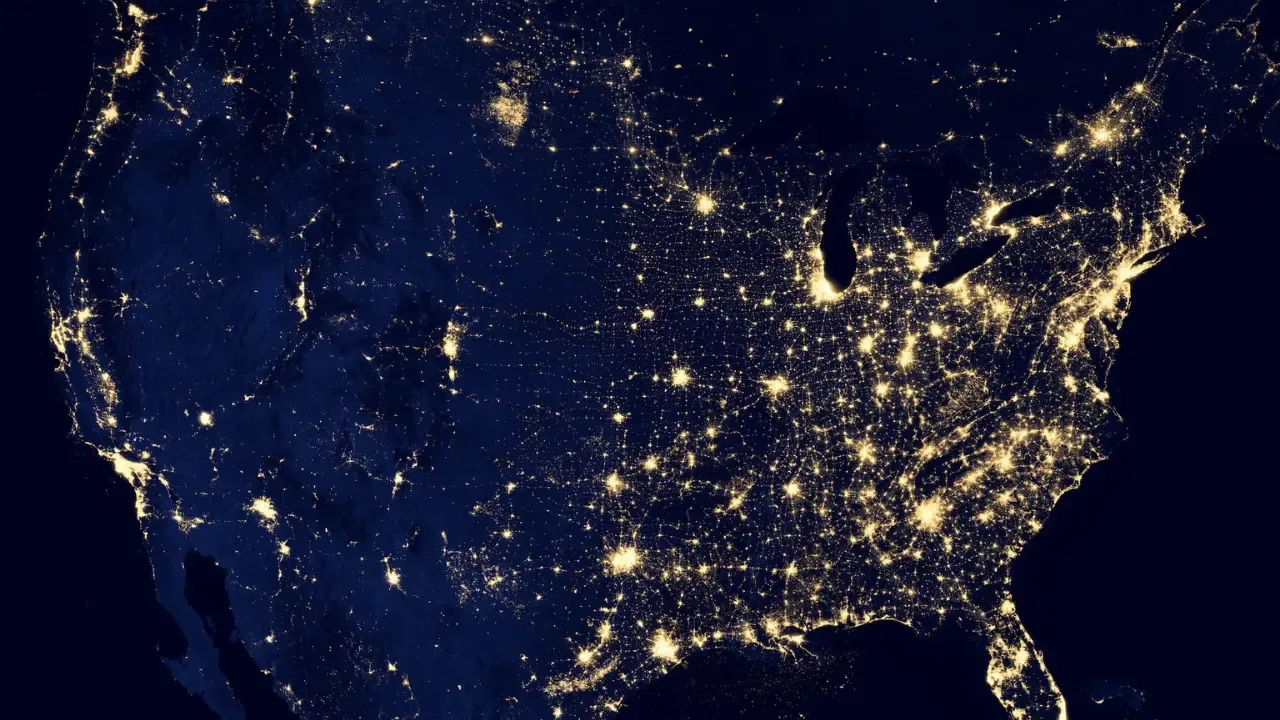
🌐 How to Access the Local Django Web Server from the Outside World
So you've successfully set up the Django web server using the built-in runserver command, and it's working like a charm when accessed locally. But now, you want to take it a step further and access your Django app from a different computer, allowing you to test and showcase your work. 🖥️
The Challenge: Accessing Django From Outside 🚪
By default, the Django web server only listens for connections on the localhost, meaning you can only access it from the same machine where it's running. To access your Django web server from an external computer, you need to configure it to listen on your network IP address so that it can receive requests from outside. 🌐
The Easy Solution: Binding to the Network IP Address 📡
To make your Django web server accessible from outside, you need to modify the runserver command to bind it to the network IP address of your machine. 🛠️
Instead of using the python manage.py runserver command, you need to specify the IP address and port to bind to. By default, it binds to the loopback address 127.0.0.1, but we want it to listen on your network IP address. 🗺️
You can find your IP address using the ifconfig command (or ipconfig on Windows). Look for the inet or IPv4 address associated with your network interface. It will typically be something like 192.168.X.X. 👀
To run the Django server on your network IP address, use the following command: 🚀
python manage.py runserver your_ip_address:portReplace your_ip_address with the IP address you found using ifconfig, and choose a port number that is not already in use. For example: 🌟
python manage.py runserver 192.168.1.10:8000Common Issues and Troubleshooting 🐛
Firewall Settings 🔥
If you still can't access your Django app from outside after binding it to your network IP address, it's possible that your operating system's firewall is blocking incoming connections to the specified port. Double-check your firewall settings to ensure that the chosen port is allowed.
Local Network Configuration 📶
Additionally, if you're trying to access your Django app from a different computer within the same local network, ensure that both computers are connected to the same network and that there are no network restrictions preventing communication between them.
Next Steps: Beyond the Local Django Server 🚀
Keep in mind that the Django built-in web server (runserver) is not intended for production use. It lacks the performance and security features needed in a production environment. Therefore, accessing your Django app from the outside world should primarily be used for testing and development purposes.
To deploy your Django app to a production server, you would typically use a production-ready web server, such as Apache or Nginx. These web servers can handle higher traffic loads and provide additional security features necessary for production environments.
🏁 Conclusion and Call to Action 🤝
By following the steps in this guide, you should now be able to access your Django web server from outside your local machine. Start testing your app on different devices or share it with colleagues for feedback. Just remember, for production use, switch to a proper web server to ensure optimal performance and security.
If you found this guide helpful, feel free to share it with others who might be facing similar challenges. Also, let us know in the comments how accessing your Django app from outside has helped you in your development process. 👇
Happy Django-ing! 🎉


