How do I upgrade the Python installation in Windows 10?
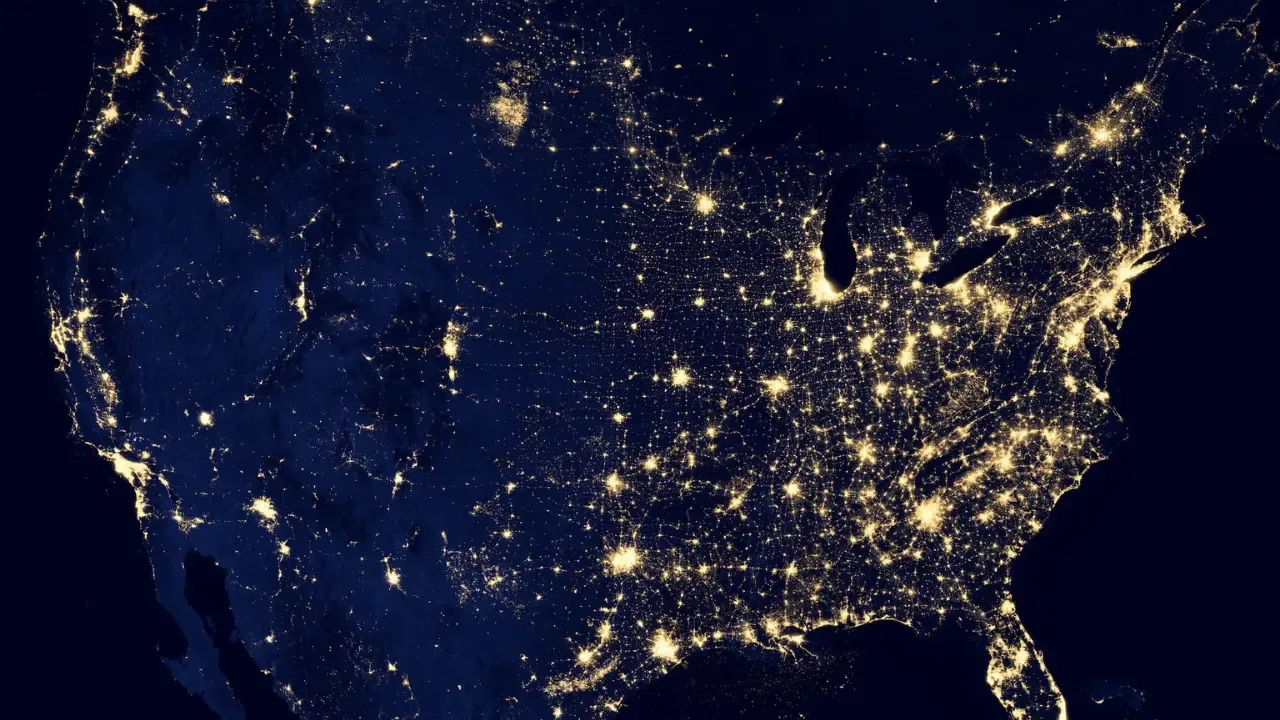
🐍 Upgrading your Python Installation in Windows 10: A Step-by-Step Guide 🖥️
So, you want to upgrade your Python installation on your Windows 10 machine? Great decision! Upgrading to the latest version not only gives you access to new and exciting features but also ensures that you're using the most secure and efficient version of Python possible. In this guide, we'll walk you through the process and answer some common questions you may have.
💡 Should I uninstall Python 2.7.11 first?
While you can uninstall Python 2.7.11 before upgrading, it's not necessary. The latest versions of Python can peacefully coexist with older versions on your machine. This ensures that any existing projects that rely on Python 2.7.11 won't break during the upgrade process.
🔄 Can I update Python directly?
Yes, absolutely! Updating your current Python installation is a convenient option. It allows you to keep your configurations and installed packages intact, minimizing any potential issues during the upgrade.
To update Python directly, follow these simple steps:
First, open your preferred web browser and go to the official Python website at python.org.
Navigate to the "Downloads" section and choose the latest version of Python that you want to upgrade to (in this case, 3.5).
Download the installer for Windows 10 (be sure to select the version that corresponds to your system architecture - either 32-bit or 64-bit).
Once the installer is downloaded, double-click on it to start the installation process.
On the setup page, check the box that says "Add Python to PATH" (this will allow you to use Python from the Command Prompt).
Click on the "Install Now" button and let the installer do its magic.
That's it! Python will be successfully updated on your Windows 10 machine. You can verify the update by opening the Command Prompt and typing
python --version. It should display the new version you just installed.
✨ Enhancing your Python experience
Now that you've upgraded your Python installation, it's time to explore and make the most of it! Consider these tips to enhance your Python experience:
📚 Python Virtual Environments
Virtual environments allow you to create isolated Python environments for different projects, ensuring that libraries and packages won't conflict with one another. Try using tools like virtualenv or venv to manage your environments effortlessly.
🔧 Package Managers
Installing packages is easier than ever with package managers like pip. Explore the vast Python ecosystem and install packages by running pip install <package-name> in the Command Prompt.
🌀 Python IDEs
Consider using feature-rich Integrated Development Environments (IDEs) such as PyCharm, Visual Studio Code, or Spyder. These IDEs provide fantastic coding environments with debugging tools, code completion, and much more.
👍 Join the Python community!
Python has a vibrant and supportive community ready to help you on your programming journey. Participate in forums, contribute to open-source projects, attend meetups or conferences, and join online communities like Stack Overflow or Reddit to connect with fellow Pythonistas.
So, what are you waiting for? Fire up your command prompt, update that Python installation, and get ready to unlock a world of possibilities! 🚀
▶️ If you found this guide helpful, don't forget to share it with your friends and fellow programmers. They'll thank you for it! 😉


