check if a file is open in Python
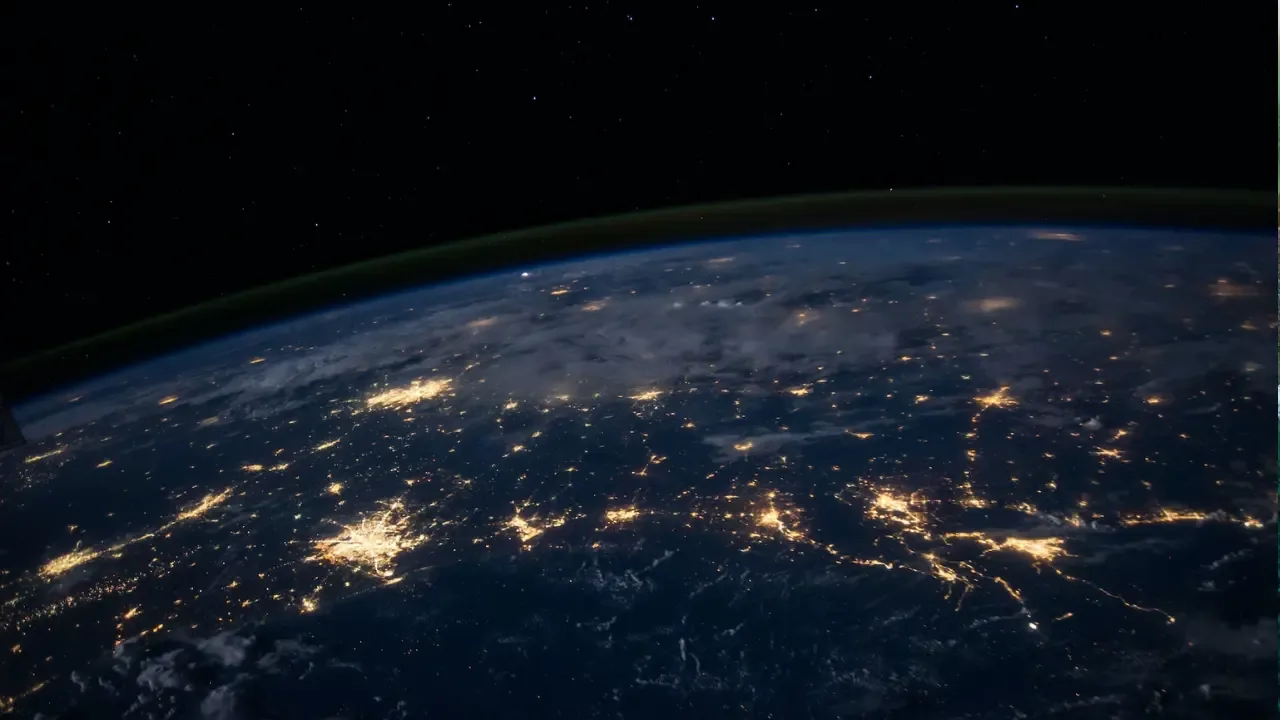
Title: "Is the File Open? The Pythonic Way to Check and Avoid Writing Disasters"
Introduction: Hey Techies! 👋 Are you tired of writing scripts that cause unexpected errors because a file is left open? 📂 Don't worry, we've got your back! In this blog post, we'll discuss the common issue of checking if a file is open in Python 🐍 and provide you with easy solutions to handle this problem like a pro! Let's dive in and never experience writing disasters again! 😎
Understanding the Problem:
So, you're building an app, and you write data to an Excel file. But here's the catch: sometimes users forget to close the file before any further writing! 😱 This can lead to corrupted data and errors in your application. To prevent such catastrophes, you need a way to check if the file is open.
The Pythonic Solution:
To check if a file is open, we can use the psutil library in Python, which provides cross-platform support for retrieving information about running processes. Here are the steps to follow:
Step 1: Install psutil library:
pip install psutilStep 2: Import the necessary modules:
import psutil
import osStep 3: Write a function to check if the file is open:
def is_file_open(file_path):
for proc in psutil.process_iter():
try:
files = proc.open_files()
for file in files:
if file_path == file.path:
return True
except (psutil.NoSuchProcess, psutil.AccessDenied, psutil.ZombieProcess):
pass
return FalseStep 4: Call the function and handle the response:
file_path = "path/to/your/file.xlsx"
if is_file_open(file_path):
# File is open! Take necessary actions.
print("⚠️ Warning: The file is already open! Please close it before continuing.")
else:
# File is not open. Carry on.
print("✅ File is not open. Safe to proceed writing.")Additional Tips:
It's always a good practice to display a warning message or inform the user before performing any critical operations on an open file.
Make sure to handle potential exceptions that may occur while using
psutil, such aspsutil.NoSuchProcess,psutil.AccessDenied, orpsutil.ZombieProcess.Remember to replace
"path/to/your/file.xlsx"with the actual path to your file.
Conclusion:
By implementing this Python code snippet and checking if a file is open before writing, you can avoid those nasty writing disasters and keep your app running smoothly. 🌟 Say goodbye to errors caused by open files and say hello to hassle-free coding! 💪
Feel free to try out this solution and let us know in the comments how it worked for you. 👇 Have any additional tips or tricks to share? We'd love to hear about them too! Let's keep the conversation going! 💬
Now, go forth and write confidently! 🚀


