psql: FATAL: Ident authentication failed for user "postgres"
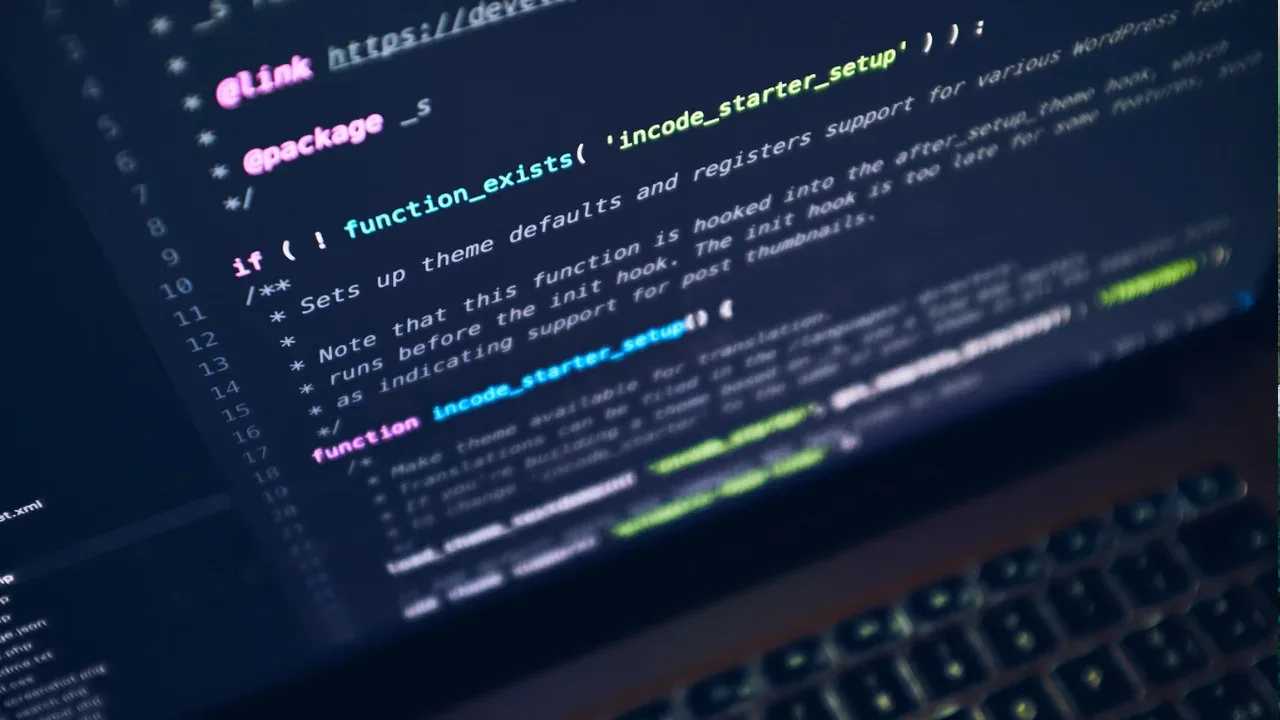
📝 Title: Troubleshooting Ident Authentication Failed Error in PostgreSQL
Hey there PostgreSQL enthusiasts! 😄
So, you've just installed PostgreSQL and pgAdminIII on your Ubuntu Karmic box, and everything seems to be going smoothly until you hit a little roadblock while trying to login to the server using the psql command.
You're expecting to seamlessly access the server, but instead, you're greeted with the dreaded error message:
psql: FATAL: Ident authentication failed for user "postgres"🤔 Understanding the Issue
This error is a result of PostgreSQL's Ident authentication method failing to verify your credentials. It occurs when the pg_hba.conf file, which contains the authentication rules, denies your user or authentication method.
🚧 Common Causes
Incorrect User or Password: Double-check that you're using the correct username and password in the
psqlcommand.Missing or Misconfigured Rules: The
pg_hba.conffile may not have the appropriate rules to allow your user to authenticate.Authentication Method Mismatch: The
pg_hba.conffile might be set to use a different authentication method than what you're attempting to use.
💡 Solution 1: Verify User and Password
First things first, confirm that you're using the correct username and password combination. Keep in mind that PostgreSQL usernames and passwords are case-sensitive.
🔧 Examples:
If you're using the default postgres user, use the following command:
psql -U postgres -WIf you're using a custom user, replace username with your particular username:
psql -U username -W📝 Note: The -W flag prompts for the password, providing an extra layer of security by preventing it from being shown in plain text.
💡 Solution 2: Adjust pg_hba.conf Configuration
The pg_hba.conf file plays a crucial role in PostgreSQL authentication. You might need to modify this file to allow your user to authenticate using the desired method.
Follow these steps:
Locate the
pg_hba.conffile on your system. By default, it can be found in thedatadirectory of your PostgreSQL installation.Open this file using a text editor.
Look for the part of the file that specifies the rules for IPv4 and IPv6 local connections. It typically starts with the comment
# TYPE DATABASE USER ADDRESS METHOD.Find the line that corresponds to your user, database, and authentication method. Ensure that the method is set to
md5ortrustfor simpler setups.After making any changes, save the file and restart the PostgreSQL service for the modifications to take effect.
🚀 Call-to-Action: Share your Experience
There you have it! 👏 You should now be able to bypass the Ident authentication failed error and access your PostgreSQL server seamlessly.
If you found this guide helpful or have any further questions or insights, drop a comment below and let's discuss! 🔥 Help others troubleshoot their PostgreSQL issues by sharing this post on social media. Spread the knowledge! 🌟


