Import file size limit in PHPMyAdmin
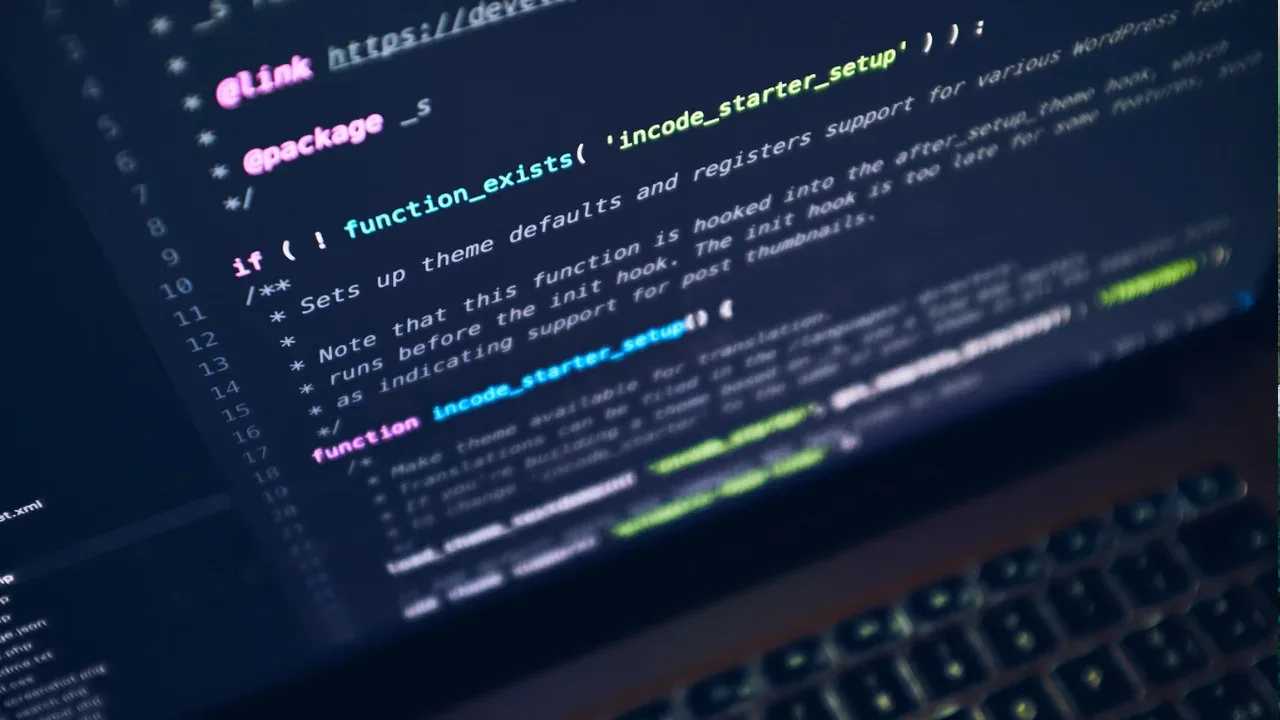
📁 Import File Size Limit in PHPMyAdmin: Why Am I Still Seeing 2MB?
Are you struggling with importing large files into PHPMyAdmin, even after modifying the upload_max_filesize and post_max_size parameters in your php.ini file? 😫 Don't worry, you're not alone! Many users face this common issue and find themselves wondering why they're still restricted to a mere 2MB file size limit. In this blog post, we will explore the possible causes of this problem and provide you with simple solutions to overcome it. 💪
Understanding the Problem
Before we dive into solutions, let's take a moment to understand why you might still be seeing the 2MB file size limit despite making changes to the php.ini file. PHPMyAdmin, a popular web-based tool for managing MySQL databases, imposes its own file size limit independent of the PHP settings. This limitation is specifically set within PHPMyAdmin's configuration file. 😲 Therefore, modifying the upload_max_filesize and post_max_size parameters in php.ini won't directly affect PHPMyAdmin's import limit.
Possible Solutions
To overcome the 2MB file size limit in PHPMyAdmin, you have a few approaches to choose from:
Solution 1: Modify PHPMyAdmin's Configuration File
Locate the PHPMyAdmin installation directory on your server.
Look for the
config.inc.phpfile within that directory.Open
config.inc.phpin a text editor and search for a line similar to$cfg['UploadDir'].Replace the file size limit value (usually 2M) with the desired limit. For example, to set it to 10MB, use
$cfg['UploadDir'] = '10M';.Save the changes and restart your web server, if necessary.
Solution 2: Use the PHPMyAdmin UploadDir Feature
Within the PHPMyAdmin installation directory, create a new directory to serve as the upload destination. For example,
upload.Open the
config.inc.phpfile mentioned in Solution 1.Find the line
$cfg['UploadDir']and edit it to point to the newly created directory. For example,$cfg['UploadDir'] = 'upload/';.Save the changes and restart your web server, if required.
Solution 3: Use Command-Line Import
If neither of the above solutions works for you, consider using the command-line import method as an alternative. This method allows you to bypass PHPMyAdmin's file size limitations by executing commands directly through your server's terminal or command prompt.
Here's an example of how to use the command-line import method:
$ mysql -u username -p database_name < path/to/your/file.sqlReplace username with your MySQL username, database_name with the name of the target database, and path/to/your/file.sql with the path to your SQL file.
Take Control and Import with Ease! 🚀
Now that you have learned about the possible solutions to bypass PHPMyAdmin's 2MB import file size limit, it's time to take control of your data! Choose the method that best suits your needs and start importing those large files without restrictions. 😎
If you found this blog post useful, let us know in the comments below! We'd love to hear about your experiences or any other handy tips you may have. Happy importing! 🎉


