Hidden Features of Xcode
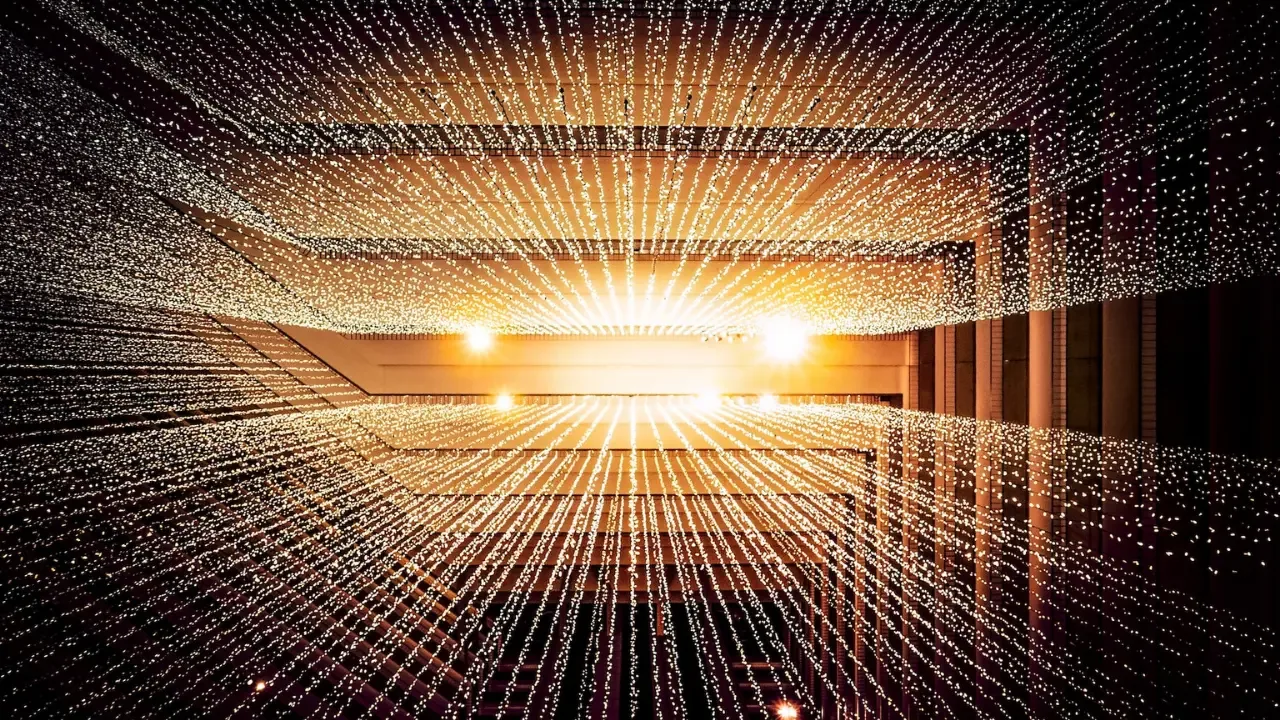
Unleash the Power of Xcode: Hidden Features and Pro Tips! 💪🚀
<p>Calling all Xcode enthusiasts! Are you ready to discover the hidden gems of this powerful development tool? Look no further, as we dive into the world of Xcode's hidden features and unleash their potential. Whether you're a newbie or a seasoned Xcode warrior, get ready to level up your coding game! 🎮👾</p>
Why Explore Hidden Features? 🤔
<p>Xcode is more than just a coding platform; it's a toolbox packed with secret weapons that can boost your efficiency, productivity, and overall developer experience. By exploring these hidden features, you can save time, debug effectively, and supercharge your development workflow. Let's start unlocking these hidden treasures! 💼⚡️</p>
Problem: Debugging Made Easy 🔍
<p>Have you ever struggled with locating a specific line of code causing those pesky bugs? Fear not! Xcode has got your back with its powerful debugging features. Let's take a look at two handy techniques:</p>
1. The "Quick Look" Magic ✨
<p>Ever wondered what's inside a variable or object while debugging? Simply hover your cursor over the variable, right-click, and select "Quick Look." Voila! Xcode displays a pop-up showing you the variable's current value. No more printing to the console for simple debugging! 🧙♂️🔮</p>
2. "Conditional" Breakpoints 🧪
<p>Don't want to pause the debugger at every breakpoint? Conditional breakpoints are here to save the day! Set a condition for a breakpoint by right-clicking on it, selecting "Edit Breakpoint," and adding an expression. For example, you could pause the debugger only when a specific variable reaches a certain value. Debugging made smarter! 🛠️💡</p>
Solution: Turbocharge Your Coding 💨
<p>Ready to supercharge your coding experience? Let's explore Xcode's hidden features that will make you feel like a coding ninja! 🥷👩💻</p>
1. Code Snippets ⚡
<p>Tired of typing the same chunks of code repeatedly? Say hello to code snippets! Save blocks of code you frequently use as snippets and let Xcode auto-complete them for you. To add a snippet, select the code, right-click, and choose "Create Code Snippet." Now, whenever you type the snippet shortcut, Xcode does the magic for you! Autocomplete like a pro! 💻✨</p>
2. Multiple Cursors 🖋️
<p>Ever wished you could make multiple edits in different parts of your code simultaneously? Xcode offers support for multiple cursors! Hold down the Option key and click wherever you want to add a new cursor. Now, you can type or delete code in multiple locations at once. Lightning-fast modifications! ⚡✍️</p>
The Call-to-Action: Let's Unlock Xcode's Hidden Powers! 🗝️💪
<p>Now that you know the secrets of Xcode's hidden features, it's time to integrate them into your coding adventures! Experiment, explore, and share your favorite hidden features with the developer community. Together, let's unleash the full potential of Xcode! 💥🚀</p>
<p>What are your favorite hidden features of Xcode? Share them in the comments below and help others level up their coding game! Let's dive deeper and master the art of Xcode together! 👇😍</p>


