Location of my.cnf file on macOS
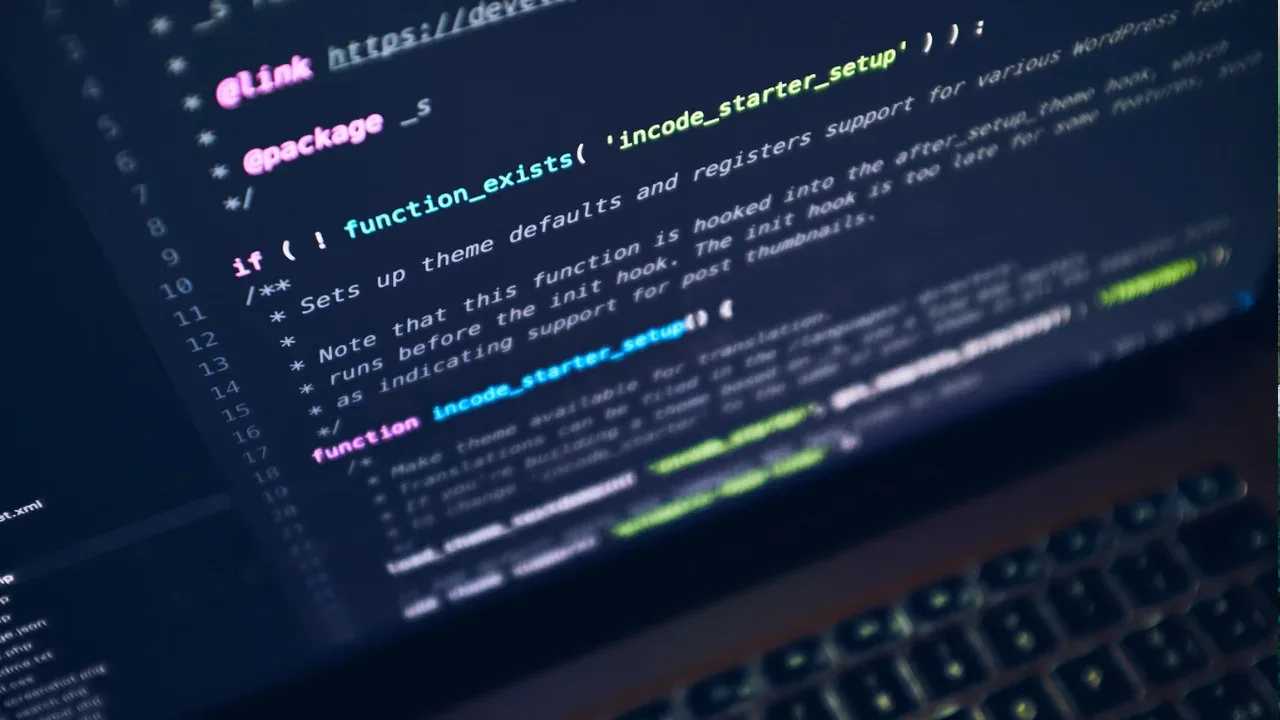
Location of my.cnf file on macOS: A Beginner's Guide to Solving the Mystery
🔍 Are you trying to enable remote access to your MySQL database server on your Mac but you can't find the elusive my.cnf file? 🤔 Don't worry, you're not alone! Many Mac users have encountered this dilemma when following tutorials, like the one you mentioned, to configure their MySQL settings.
📝 In this blog post, we'll help you navigate the labyrinth of macOS and locate that pesky my.cnf file. We'll also address common issues you may encounter along the way and provide easy solutions to get you up and running in no time. 💪💻
The my.cnf File: What is it and why do you need it?
First things first, let's understand what the my.cnf file is and why it's significant. 📜 The my.cnf file is a configuration file used by MySQL to store various settings and parameters for your database server. 🛠️ It acts as a blueprint that tells MySQL how to behave and operate.
When enabling remote access to MySQL, you often need to modify the my.cnf file to allow external connections to your database server. This is where things can get a little tricky for macOS users.
The Elusive my.cnf File: Where can you find it?
🗺️ The location of the my.cnf file can vary depending on how MySQL was installed on your system. On macOS, there are typically two common locations where you can find the my.cnf file:
1. /etc/my.cnf or /etc/mysql/my.cnf: This location is commonly used across different Linux distributions and macOS versions.
2. /usr/local/mysql/my.cnf: This location is often used if you installed MySQL manually or used the MySQL installer package from the official MySQL website.
To locate the my.cnf file on your Mac, follow these steps:
Open Finder and navigate to the root directory (Macintosh HD).
Press Command + Shift + . (period) to reveal hidden files and folders.
In the root directory, look for either etc or usr folder depending on the common locations mentioned earlier.
Within the etc or usr folder, search for the my.cnf or my.cnf.default file.
If you still can't find the my.cnf file, don't panic! It might mean that MySQL is using the default settings without the need for a custom my.cnf file. 🆒 However, if you need to make specific configuration changes, you can create the my.cnf file yourself.
Issues and Easy Solutions
🐞 When dealing with MySQL configurations, it's not uncommon to encounter a few stumbling blocks along the way. Let's address a couple of common issues you may face and provide easy solutions:
1. The my.cnf file doesn't exist: If you couldn't find the my.cnf file in any of the specified locations, you can create it manually. Simply create a new file using any text editor and save it as my.cnf. Remember to follow the proper format and syntax for MySQL configuration.
2. Changes in my.cnf don't take effect: Sometimes, even after modifying the my.cnf file, the changes might not take effect. This could be due to the system using an alternative configuration file. To resolve this issue, create a new file called mysql.cnf in the same directory as my.cnf and include the following line: !includedir /etc/mysql/conf.d/. Then, move your modified my.cnf file into the /etc/mysql/conf.d/ folder.
Engage with our Tech Community! 🌐⚡
Now that you have successfully located the my.cnf file and resolved any lingering issues, you're one step closer to enabling remote access to your MySQL database server. 🎉 We hope this guide has been helpful in demystifying the process and making it more accessible for macOS users.
📣 If you found this blog post useful, why not share it with your friends and colleagues who might also be struggling to find the my.cnf file? Let's spread the knowledge and help others overcome this hurdle too!
🗣️ We'd love to hear your thoughts! Have you encountered any other challenges or found alternative ways to locate the my.cnf file on macOS? Share your experiences, tips, and tricks in the comments section below and let's start a conversation. Let's tackle tech problems together! 💬✨


