Unable to create/open lock file: /data/mongod.lock errno:13 Permission denied
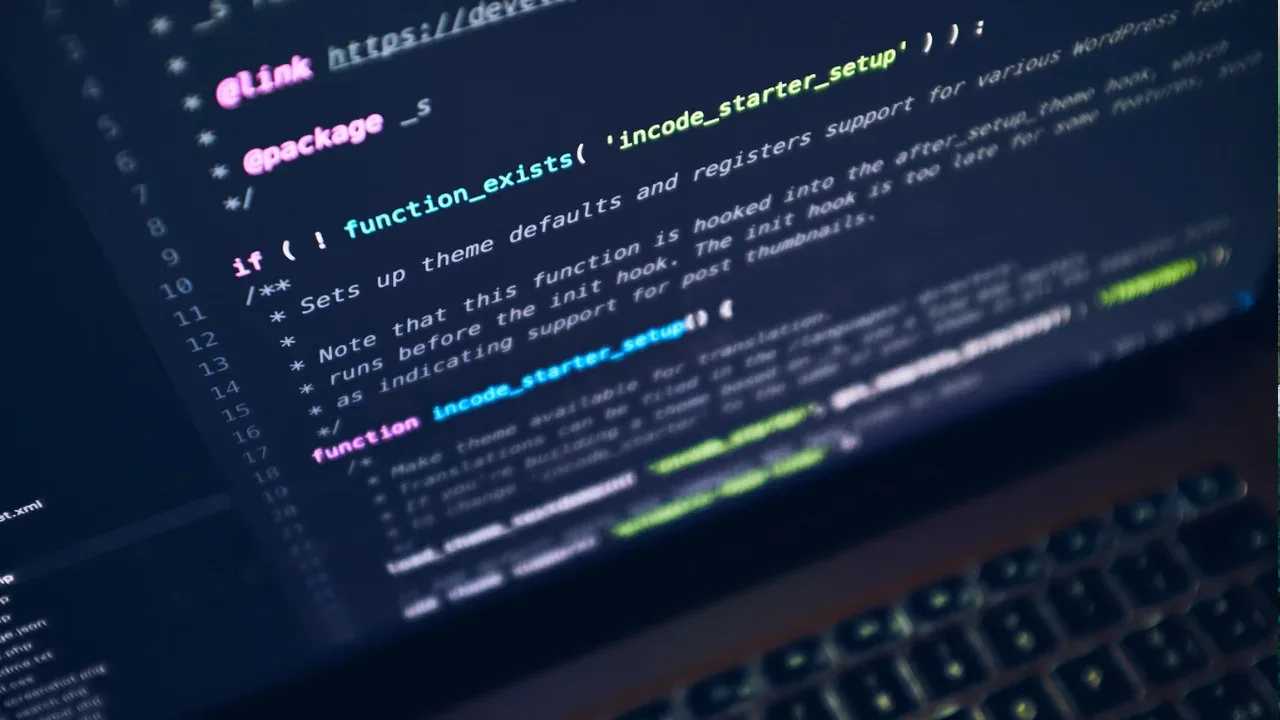
Unable to create/open lock file: /data/mongod.lock errno:13 Permission denied
Are you encountering the error message "Unable to create/open lock file: /data/mongod.lock errno:13 Permission denied" when trying to create or open a lock file in MongoDB? Don't worry, you're not alone! This can be a frustrating issue, but we're here to help you understand and resolve it.
Understanding the Problem
This error message usually occurs when there is a permission issue with the mongod.lock file, which is responsible for ensuring that only one instance of MongoDB is running on your system. The error is specifically related to insufficient permissions to access or create this file.
The following context provides more details about the issue:
...
...
Tue Mar 5 16:33:15 [initandlisten] MongoDB starting : pid=15890 port=27017 dbpath=/data 64-bit host=aws-mongo-server-east-staging-20130305161917
Tue Mar 5 16:33:15 [initandlisten] db version v2.2.3, pdfile version 4.5
...
...
Tue Mar 5 16:33:15 [initandlisten] options: { bind_ip: "10.157.60.27", config: "/etc/mongodb.conf", dbpath: "/data", logappend: "true", logpath: "/var/log/mongodb/mongodb.log", replSet: "heythat" }
Tue Mar 5 16:33:15 [initandlisten] exception in initAndListen: 10309 Unable to create/open lock file: /data/mongod.lock errno:13 Permission denied Is a mongod instance already running?, terminating
...
...Common Causes
There are a few common causes for this error:
Insufficient Permissions: The user executing the MongoDB process does not have the necessary permissions to access or create the
mongod.lockfile.Existing MongoDB Process: Another instance of MongoDB is already running, and the lock file is in use.
Easy Solutions
Now that we understand the problem and its causes, let's explore some easy solutions to resolve this issue:
1. Grant Sufficient Permissions
The first step is to ensure that the user running the MongoDB process has sufficient permissions to access and create the mongod.lock file. You can do this by granting appropriate permissions using the chmod command. Assuming your user is ubuntu, run the following command:
sudo chown -R ubuntu:ubuntu /dataThis command recursively changes the ownership of the /data directory to the ubuntu user. Replace ubuntu with your actual username if different.
2. Check for Existing MongoDB Processes
If the previous step does not resolve the issue, it's possible that another instance of MongoDB is already running on your system, and the lock file is in use. You can check for existing MongoDB processes using the following command:
sudo ps -ef | grep mongodIf any processes are returned in the output, that means MongoDB is already running. In this case, you will need to stop the existing MongoDB process before starting a new one.
You can stop the process by running:
sudo service mongodb stopOnce the existing MongoDB process is stopped, you can start it again by running:
sudo service mongodb startCall-to-Action
We hope this guide helped you resolve the "Unable to create/open lock file: /data/mongod.lock errno:13 Permission denied" issue in MongoDB. If you found this post helpful, please consider sharing it with others who might be facing the same problem.
If you have any other questions or need further assistance, feel free to leave a comment below. Let's keep the conversation going!


