Response to preflight request doesn"t pass access control check - No "Access-Control-Allow-Origin" header
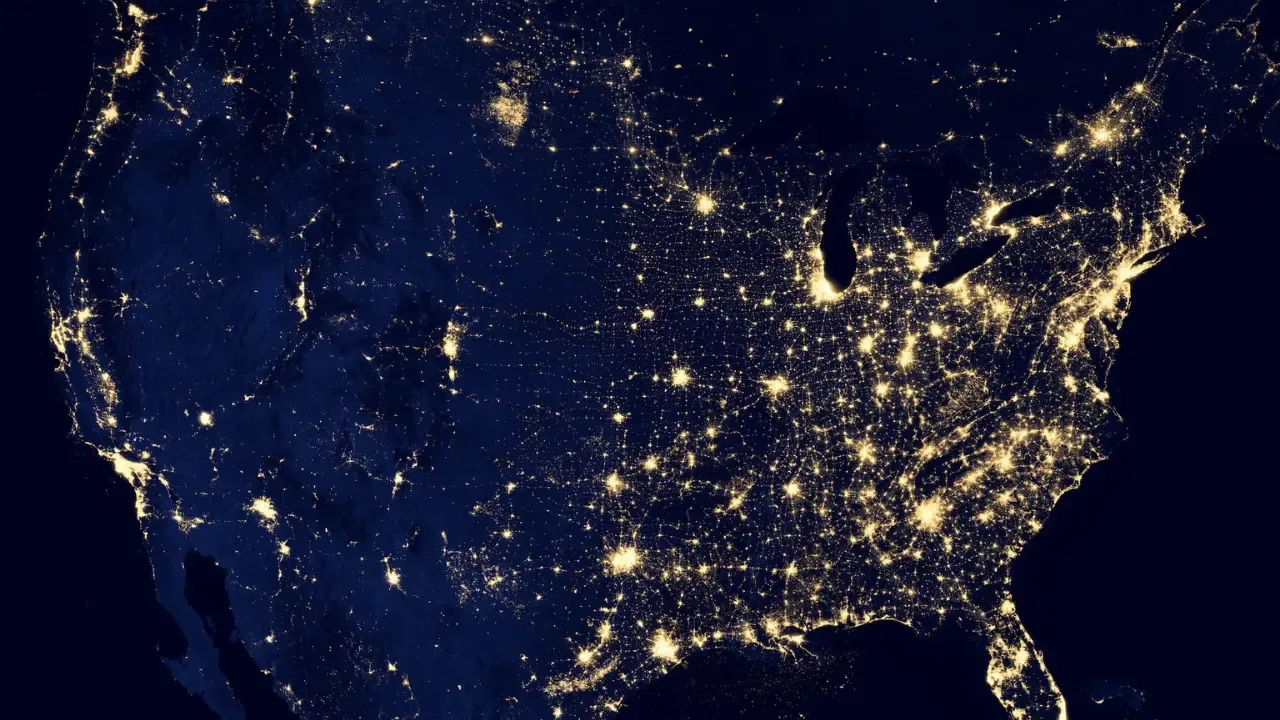
🚀 How to Fix the "Response to Preflight Request Doesn't Pass Access Control Check" Error
So you're building a cool web app and making requests to a REST API on Amazon Web Services, but then you stumble upon this funky error message: "Response to preflight request doesn't pass access control check: No 'Access-Control-Allow-Origin' header is present on the requested resource." 😱
Don't worry, my friend! I've got your back! In this guide, I'll walk you through the common causes of this error and provide easy solutions to fix it. Let's dive in! 💪
💡 Understanding the Issue
Before we jump into the solutions, let's take a moment to understand what this error actually means. 🤔
When your web app makes a request to a different domain (in this case, the REST API on Amazon Web Services), the browser performs a preflight request to check if the server allows cross-origin requests.
In simple terms, the browser is like a cautious guard at the entrance of a restricted area, checking if you have the permission to access the requested resource. If the server doesn't respond with the proper permissions, the browser throws this error.
🔎 Common Causes
The most common causes of this error are:
Missing or Misconfigured CORS headers: The server is not sending the 'Access-Control-Allow-Origin' header, or it's not correctly configured to allow requests from your domain. This is often the case with APIs that have strict security settings.
Invalid HTTP Method: The server may not allow the specific HTTP method you're using for your request (e.g., GET, POST, PUT). This can happen if the API expects different methods for certain operations.
Now that we know the causes, let's explore the solutions! 💡
✅ Solutions
1. Configure CORS Headers on the Server
The first solution is to ensure that the server responds with the appropriate CORS headers. This will allow your web app to make cross-origin requests without any hassle.
To do this, you need to configure the server to include the 'Access-Control-Allow-Origin' header in its response. The value of this header should be the domain of your web app (e.g., 'http://localhost' or 'https://yourapp.com').
Here's an example of how you can configure the server to allow requests from the origin 'http://localhost':
Access-Control-Allow-Origin: http://localhostMake sure to consult the server documentation or reach out to the server administrator for guidance on how to correctly configure the CORS headers.
2. Check HTTP Method Compatibility
If you're still encountering the error after configuring the CORS headers, it's time to double-check the HTTP methods you're using in your request. The server might be expecting a different method for the specific operation you're performing.
In the provided code snippet, you're using the POST method to call the 'getUser' endpoint. Verify that the API documentation specifies the correct HTTP method for this operation. If needed, adjust your code accordingly.
📣 Call-to-Action
Congratulations on making it this far! Now it's time to put your newfound knowledge into action. Here's your call-to-action:
Review the server's CORS configuration and ensure that the 'Access-Control-Allow-Origin' header is properly set.
Verify that the HTTP method you're using in your request aligns with the server's expectations.
If you're still stuck or have any questions, don't hesitate to reach out to the server's support team or leave a comment below. Together, we can conquer this CORS error! 💪🌐
Now go forth, my friend, and may your web app soar to new heights without any pesky CORS issues! 🚀💻


