How to play audio?
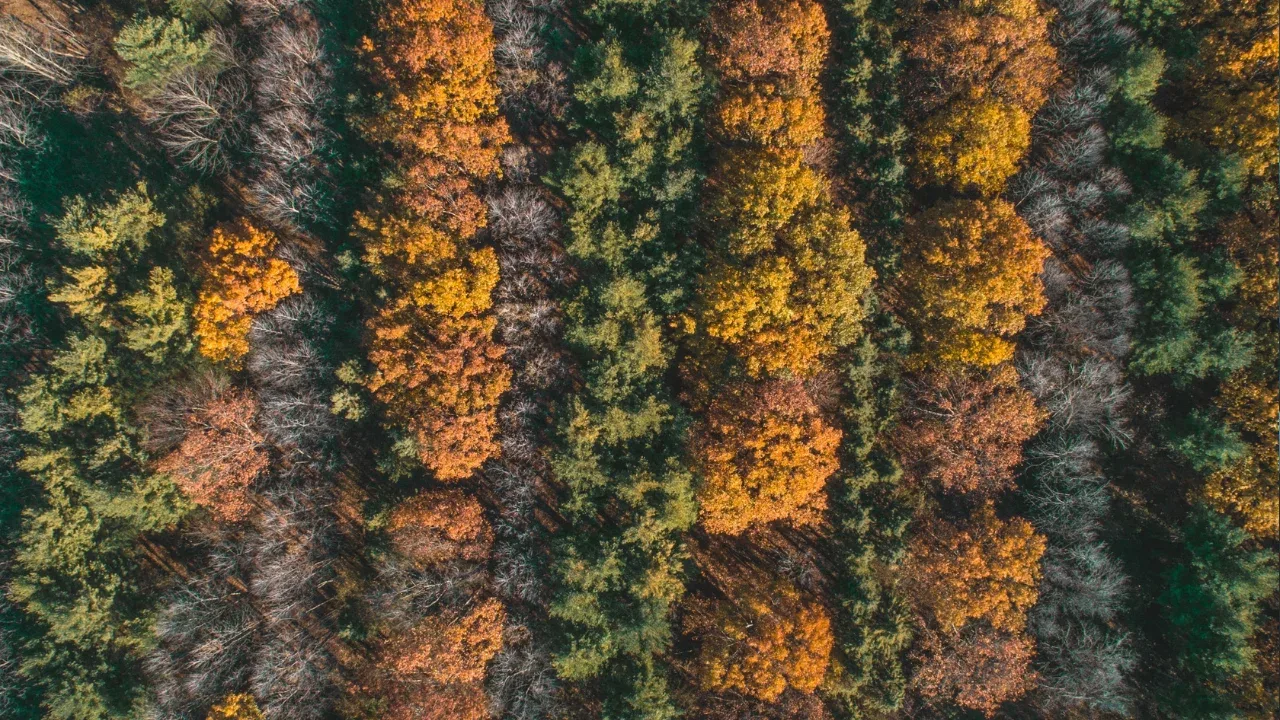
🎮🔊 How to Play Game Audio in HTML5 and JavaScript?
If you're creating a game with HTML5 and JavaScript, you might have come across the need to add audio to enhance the gaming experience. In this guide, we will walk you through the process of playing game audio via JavaScript, and tackle some common issues along the way.
🔊 Adding Audio to Your Game
1. Choosing Audio Formats
Before diving into the code, it's important to consider the audio formats that are compatible with different browsers. The widely supported formats for HTML5 audio are MP3, WAV, and OGG. To ensure broad compatibility, it's a good practice to provide your audio files in multiple formats.
2. Creating an Audio Element
To play audio in your game, you need to add an audio element to your HTML markup. Here's an example of how to create an audio element:
<audio id="gameAudio">
<source src="audio/game-audio.mp3" type="audio/mpeg">
<source src="audio/game-audio.ogg" type="audio/ogg">
Your browser does not support the audio element.
</audio>In the example above, we've added two source elements with different audio file paths and types. The browser will automatically choose the compatible format based on its capability.
3. Controlling the Audio Playback
To control the audio playback in JavaScript, you can use the Audio object or the HTMLAudioElement interface. Here's an example of how to play, pause, and stop the audio:
const audio = new Audio('audio/game-audio.mp3');
// Play the audio
audio.play();
// Pause the audio
audio.pause();
// Stop the audio and reset the playback position
audio.currentTime = 0;
audio.pause();4. Handling Common Issues
Issue 1: Audio Not Playing
If you are experiencing issues with audio not playing, ensure that the audio file paths are correct and that the audio formats are supported by the browser. Additionally, make sure your audio is not muted, and check if any ad-blockers or browser extensions might be interfering with audio playback.
Issue 2: Audio Playback Delay
If you encounter a delay in audio playback, especially on slower devices or slower network connections, it might be beneficial to preload the audio file before playing it. You can achieve this by adding the preload attribute to your audio element.
<audio id="gameAudio" preload="auto">
<!-- audio sources -->
</audio>Issue 3: Cross-Origin Resource Sharing (CORS)
If you are loading audio files from a different domain, you might encounter a CORS issue. To address this, you can configure the server hosting the audio files to include the appropriate CORS headers or use a proxy server to fetch and serve the audio files for you.
🚀 Get Your Game Grooving!
Now that you know how to play game audio in HTML5 and JavaScript, it's time to unleash your creativity! Experiment with different sounds, create sound effects for actions, and immerse your players in an audio-rich gaming experience.
Don't forget to share your amazing creations with us and let us know if you encounter any difficulties along the way. Together, we can level up your game audio!
💡 Comment below to share your favorite game audio examples or ask any questions you may have. Happy gaming!


