Disable click outside of bootstrap modal area to close modal
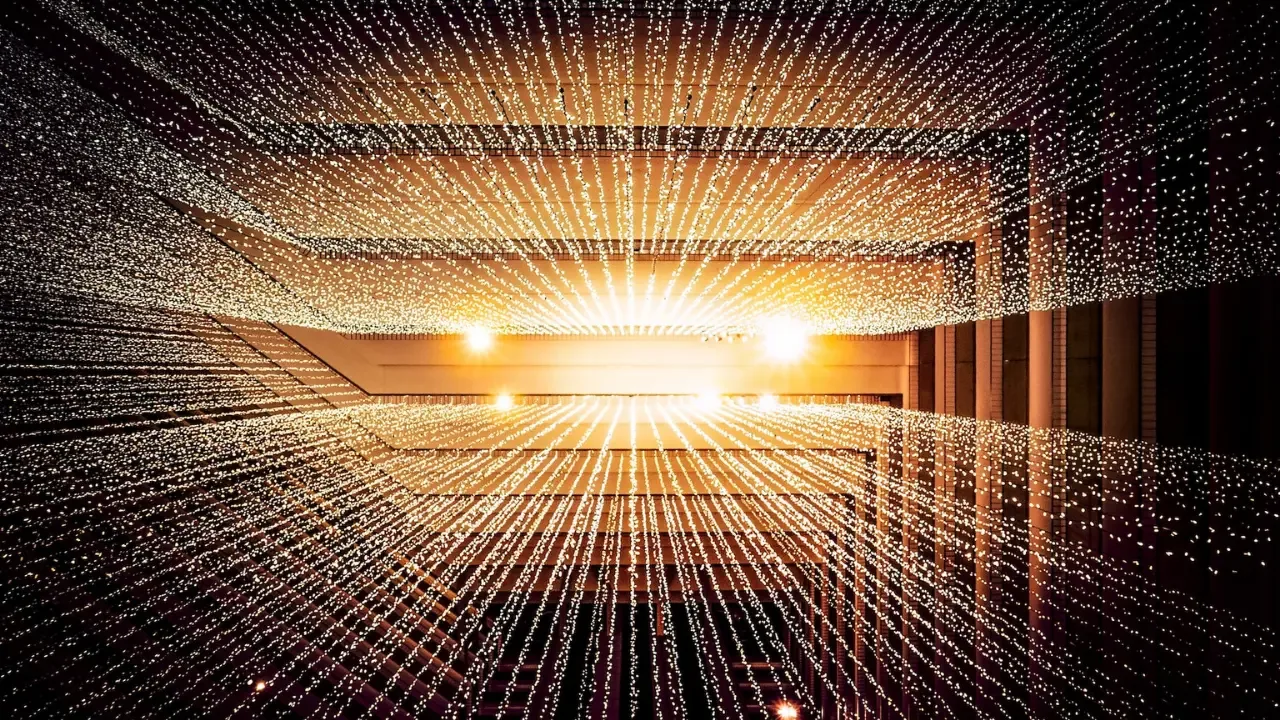
🚀📝✨Hey there, fellow Bootstrap enthusiasts! Today, we're diving into a common issue that many developers face when customizing Bootstrap modals. You know, those handy pop-up windows that gracefully appear on your website. 🌟
So, the dilemma here is that by default, Bootstrap allows users to close modals by simply clicking outside of the modal area. However, our ambitious reader here wants to disable this feature for specific modals. 🤔
Don't fret! I've got your back, and together, we'll conquer this challenge step by step. Let's get started! 🙌
The Problem:
Our friend wants to prevent closing a modal by clicking outside of it. This could be useful when we need the users to take an action within the modal, and we don't want any accidental clicks closing it. However, they need this custom behavior for only certain modals, not all of them. 🚫
The Solution:
Thankfully, Bootstrap provides us with a simple and elegant solution to this problem. 🌈✨
To disable the click outside feature for a specific modal, follow these steps:
1️⃣ First, make sure you have the necessary Bootstrap JavaScript files linked or loaded on your webpage. You can find these files on the official Bootstrap Modal Page.
2️⃣ Next, open the JavaScript file where you have the modal's functionality defined.
3️⃣ Locate the code that triggers the closing of the modal when a click occurs outside of it. This is usually done with the .modal() method provided by Bootstrap.
Example:
$('.modal').modal('hide');4️⃣ To disable the click outside feature, we need to add a condition to the code from the previous step. We will use JavaScript event delegation to detect clicks on the modal's background and prevent them from triggering the modal's close functionality.
Example:
$('.modal').on('click', function(e) {
if ($(e.target).hasClass('modal')) {
return false;
}
});5️⃣ Finally, be sure to apply this modification only to the specific modal(s) you want to target. To do that, use a more specific selector instead of '.modal', like '#mySpecificModal'.
And voila! You've successfully disabled the click outside feature for your desired modals. 👏
Take It Further:
Now that you've tackled this challenge, why not push the boundaries of your modal customization skills? Experiment with Bootstrap's extensive customization options and create modals that truly shine! 🌟
Add beautiful animations, advanced styling, or even incorporate interactive elements. Make your modals an integral part of your website's user experience.
Engage and Share:
I hope this guide has helped you overcome this common challenge when it comes to customizing Bootstrap modals. Now, it's your turn to share your experiences and creative solutions! 💡💬
Leave a comment below to let us know if you found this guide helpful or if you have any further questions. Share your own tips and tricks for customizing Bootstrap modals, and let's learn from each other! 📝💡🗣
And don't forget to hit that share button to spread the love and help other developers struggling with this issue. Together, we can create a community of empowered Bootstrap builders! 🚀✨
Happy coding, my friends! Keep those modals engaging and interactive. Until next time! 👋😄


