UIImageView missing images in Launch Screen on device
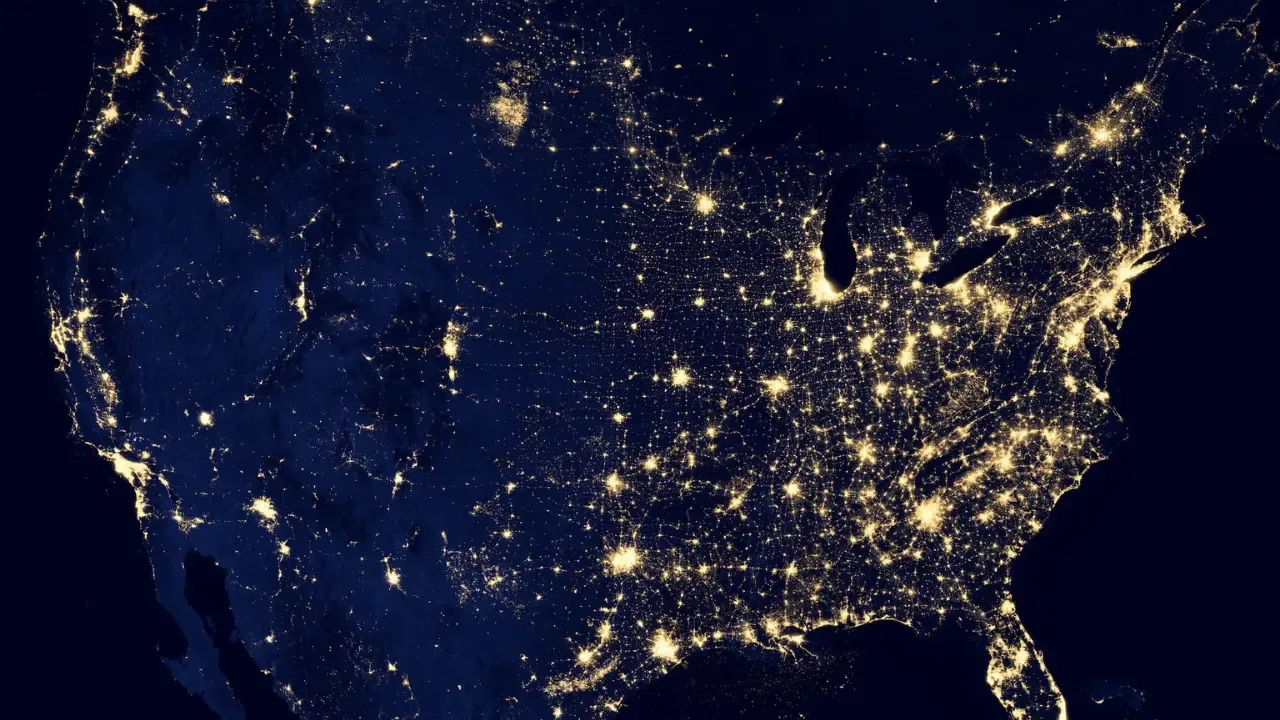
📱 UIImageView Missing Images in Launch Screen on Device: Easy Solutions!
Have you ever encountered an issue where, despite having all your images in the right place in Images.xcassets, UIImageViews in your Launch Screen fail to display on certain devices? 😱 Don't worry, you're not alone! Many developers have faced this problem, but fear not, I'm here to guide you through the solution! 🚀
The Mystery Unraveled 🕵️♂️
Let's start by breaking down the problem. You've built an app that supports iOS8 and later using Xcode 7. You've used a XIB for your Launch Screen, and it contains a UILabel with the app version, as well as 2 UIImageViews with images from Images.xcassets. Now, while the UILabel and one of the UIImageViews appear correctly, the other UIImageView fails to display when running the app on an iPad Air 2 with iOS9. Strange, right? 😮
Troubleshooting Steps 💡
You've already done some basic troubleshooting but haven't found a solution. Let's analyze what you know so far:
The UIImageView for the splash image is in the correct place and size - confirmed by setting its background color to green. So, the view itself is not to blame. ✔️
When you set the UIImageView for the splash image to use the logo image, the logo image appears in the correct place. This suggests that the view is still working fine. ✔️
The UIImage used in the splash image view is also used elsewhere in the app and appears fine in those other views. So, the image itself seems valid, and it appearing in other views is not the issue. ✔️
The settings for the UIImages in the xcassets file are the same. The logo has 1x, 2x, and 3x scales, while the splash image only has 1x and 2x. However, trying UIImages with only 1x, and 1x and 2x values in the UIView works (if they were added to the project some time ago). ✔️
Adding another image of a different size or format to the xcassets and using it in the splash image UIImageView also fails to display. 🚫
Adding another UIImageView to the XIB file and using a UIImage already in the xcassets works; the image appears in the loading screen. ✔️
Copying and renaming image files used for the logo and adding them to the project, then using those UIImages for the splash view, also fails to display. 🚫
You've tried cleaning the project, restarting your machine, and even deleting/reinstalling the app on the Air 2, just in case there was a simple fix. But alas, no luck. 🔁
The Culprit? 💔
Based on your troubleshooting steps, it seems there might be some issue related to images added after a certain point in the project's file lifetime. The splash image was originally added in Xcode 6, while the logo image was added months before. 🤔
You've reviewed the json files and the pbxproj file, but haven't found any glaring differences. So, what's going on? 🤷♂️
The Solution 🙌
The problem might be related to a bug in Xcode or a configuration issue specific to the iPad Air 2 with iOS9. Unfortunately, there's no universal solution to this issue, but fear not, I have a couple of strategies for you to try:
Create a New XIB: Try creating a new Launch Screen XIB from scratch using Xcode 7. This way, you can ensure the XIB is fully compatible with your current project and the latest version of Xcode.
Convert to Launch Images: Consider converting your Launch Screen XIB to use Launch Images instead. This can be achieved by removing the XIB and adding appropriate launch images for all supported device sizes. While not ideal, it may be a viable workaround to get your splash image to display correctly.
Remember that Xcode versions and iOS versions may have slight inconsistencies, and sometimes we have to adapt our approaches to find the best solution.
Your Turn to Shine ✨
Now that you're equipped with possible solutions, it's time for you to experiment! 🧪 Try the methods I've mentioned and see if they work for your specific case. Don't forget to share your results and any other solutions you come up with. Together, we can conquer these image display mysteries! 💪💥
Please share your experiences, insights, and any other questions you may have in the comments below. Let's help each other find solutions and make app development a breeze! ✍️💬
Image credits: freepik


