pod install -bash: pod: command not found
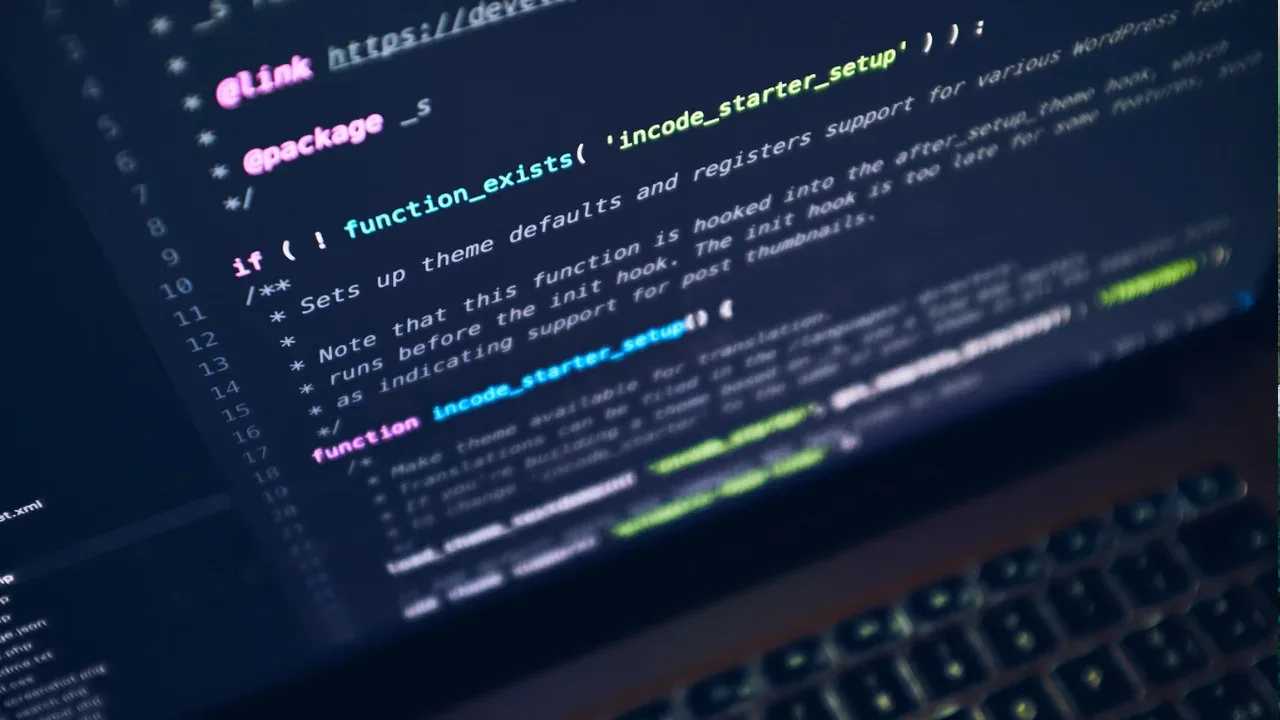
🚀 Problem: Pod command not found
So, you're working on your project, trying to run pod install to install some fancy Cocoapods, and suddenly, you're hit with this error message:
-bash: pod: command not foundWhat gives? Did the Cocoapods vanish into thin air? Don't worry, my friend! I'm here to shed some light on this issue and help you fix it! 💡
⚙️ Understanding the issue
The error message indicates that the shell (bash) couldn't find the pod command. This typically occurs when Cocoapods is not properly installed on your machine or the command's location is not in your system's PATH variable.
🛠️ Solution 1: Reinstall Cocoapods
The first thing you'll want to try is reinstalling Cocoapods. Here's how you can do it:
Open your terminal and run the following command to uninstall Cocoapods:
sudo gem uninstall cocoapods💡 Don't forget to enter your password when prompted.
Once the uninstallation is complete, use the following command to reinstall Cocoapods:
sudo gem install cocoapods💡 Again, provide your password if prompted.
After the installation finishes successfully, try running
pod installagain in your project directory. Hopefully, the command not found error should no longer appear.
🛠️ Solution 2: Update your system's PATH variable
If reinstalling Cocoapods didn't do the trick, it's likely that your system's PATH variable needs to be updated to include Cocoapods' command location. Here's how you can do it:
Open your terminal and run the following command to open your shell configuration file in a text editor:
open ~/.bash_profileOnce the file opens, add the following line at the end:
export PATH="/usr/local/bin:$PATH"💡 Note: The above line assumes Cocoapods is installed in the
/usr/local/bindirectory. If you installed it elsewhere, adjust the path accordingly.Save the file and close the text editor.
Finally, run the following command to apply the changes to your current terminal session:
source ~/.bash_profile
Now, try running pod install again. With any luck, the command should work seamlessly.
🎉 Call-to-Action: Join the Cocoapods party!
Congratulations! You've successfully fixed the "pod: command not found" issue. Now, it's time to fully embrace the power of Cocoapods and unlock its magic ✨
If you found this guide helpful, why not share it with your fellow developers? Let them know that you're ready to conquer Cocoapods and be the talk of the town 🌟
And remember, if you have any other tech-related questions or topics you'd love to see covered, feel free to reach out! Happy coding! 💻🚀


