Images can"t contain alpha channels or transparencies
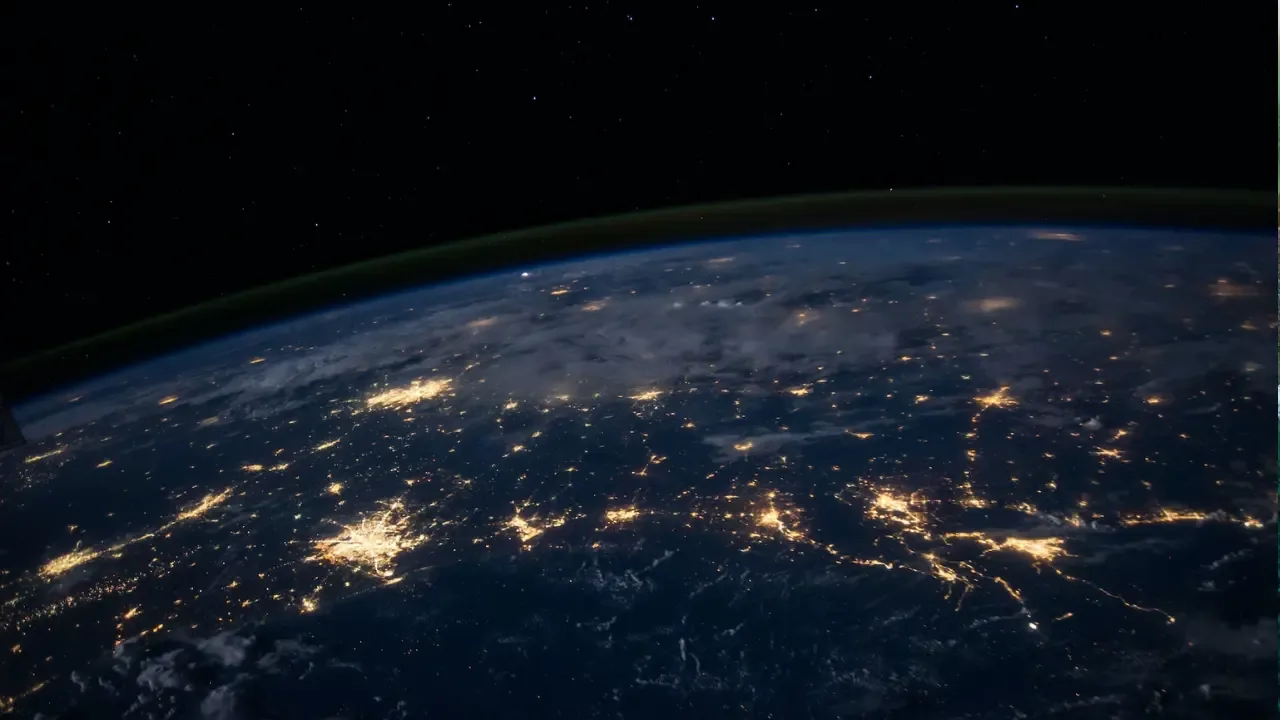
📷 Images Can't Contain Alpha Channels or Transparencies 🎨
Are you a developer who's encountered the frustrating "Images can't contain alpha channels or transparencies" error message on iTunes Connect when trying to set screenshots for your app? Don't worry, you're not alone! We understand how vexing this issue can be, which is why we're here to help you understand the problem and provide you with easy solutions.
🤔 The Problem
When you upload screenshots for your app on iTunes Connect, you may receive the error message, "Images can't contain alpha channels or transparencies." But what does this actually mean? Let's break it down.
An alpha channel is a color component used to determine the transparency level of a pixel. In simpler terms, it controls how opaque or see-through an image is. Transparencies refer to the transparent parts of an image that allow the background or the layer beneath it to show through.
Why does Apple not allow images with alpha channels or transparencies? Well, it's because these types of images can cause compatibility issues with certain devices and platforms. To ensure a consistent and smooth user experience, Apple has set this restriction on iTunes Connect.
💡 Easy Solutions
Fortunately, there are simple ways to overcome this hurdle and successfully upload your app screenshots. Here are a few tried-and-tested solutions:
1. Remove Alpha Channels or Transparencies
The most straightforward solution is to remove the alpha channels or transparencies from your images. You can achieve this using image editing software like Photoshop or GIMP. Make sure you save the images as JPEG or PNG files without any transparency.
2. Convert to JPEG
If you prefer to retain some level of transparency but still need to upload your screenshots, you can convert your images to JPEG format. Please note that JPEG doesn't support transparency, so any transparent areas will automatically be filled with a solid color. To convert your images, you can use free online tools like Convertio or CloudConvert.
3. Use PNG without Transparency
Another option is to save your screenshots as PNG files without any transparency. This means that your image will have a solid background instead of a transparent one. Ensure you save your images with a solid background that suits your app's design.
👏 Your Call to Action
We hope this guide has resolved your "Images can't contain alpha channels or transparencies" issue on iTunes Connect! Remember, facing obstacles during the app development journey is not uncommon, and we're here to assist you. If you found this article helpful, give it a 👍 and share it with fellow developers. Don't hesitate to leave a comment if you have any questions or need further assistance!
🙌 Happy App Uploading! 📲


