How to create a button programmatically?
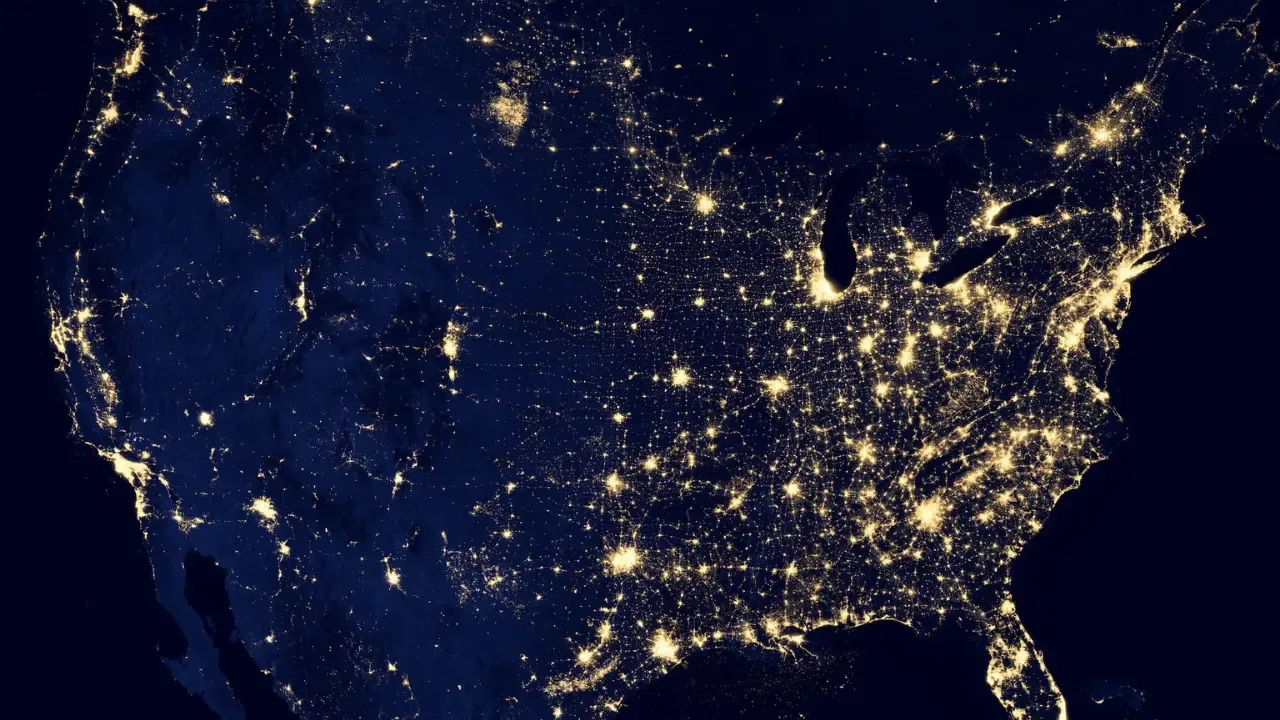
📝 Tech Blog Post 📝
Title: 🚀 Creating a Button Programmatically in Swift: A Complete Guide! 🌟
Introduction: Hey there, tech whizzes! 👋 Are you ready to dive into the exciting world of programmatically creating buttons in Swift? 📲💡 Look no further, because I've got you covered! In this blog post, we'll explore a common question among developers: "How do I programmatically create graphical elements, like a UIButton, in Swift?" 🤔😮 Trust me, after reading this guide, your code will be button-smooth and programmatically perfect! 🙌
Understanding the Problem:
So, you've attempted to create and add a button into a view programmatically, but things didn't go as planned. Fret not! 🛠️ Let's dissect the issue and find out what went wrong.
When you try to create a button programmatically, it's crucial to ensure your code is executed in the right order. If you attempt to add a button to a view before creating and configuring it, your button may not show up as expected. 😞
The Solution 🎉:
Fear not, dear developer! I present to you a step-by-step solution that will leave you with a shiny, new programmatically created button! 💪🎊
Step 1: Initialize the Button
To begin, you need to initialize a UIButton instance. This can be done by using the UIButton() constructor.
let button = UIButton()Step 2: Configure the Button
Now, let's customize your button to make it stand out! You can adjust various properties like the title, background color, font, etc. Here's an example of how you can configure your button:
button.setTitle("Click Me!", for: .normal)
button.backgroundColor = .blue
button.titleLabel?.font = UIFont.systemFont(ofSize: 20)Feel free to experiment and customize the button to align with your app's style and branding.
Step 3: Set Button's Frame
Next, it's time to set the button's frame. This defines the button's position and size within its superview. Here's an example of setting the frame:
button.frame = CGRect(x: 50, y: 100, width: 200, height: 50)Remember to adjust the values according to your desired layout.
Step 4: Add Button to the View
Lastly, it's showtime! 😎 To make your button visible, you need to add it to a view. Here's an example of how you can achieve this:
view.addSubview(button)Make sure to add the button to the appropriate superview, depending on your app's structure.
Conclusion:
And voila! 🎉✨ You've successfully created a button programmatically in Swift! Cheers to your new coding skills! 🥳 Now, go forth and rock your app development with the ability to dynamically add buttons to your views! 🚀
But hey, don't just stop here! Continue learning, exploring, and experimenting with other UI elements programmatically. The possibilities are endless! 🌈✨
If you found this guide helpful, don't forget to share it with your fellow developers! And remember, coding courageously is key! 💪📲
Now, go forth and create mind-blowing button interfaces, my fellow Swift enthusiasts! 🚀💻
Happy coding! 😄✌️
[INSERT SHARING BUTTONS]
Didn't find your answer? Reach out to our team 📧 or leave a comment below with your query! Let us help you unlock the mysteries of Swift programming! 🗝️💻


