How do you perform wireless debugging in Xcode 9 with iOS 11, Apple TV 4K, etc?
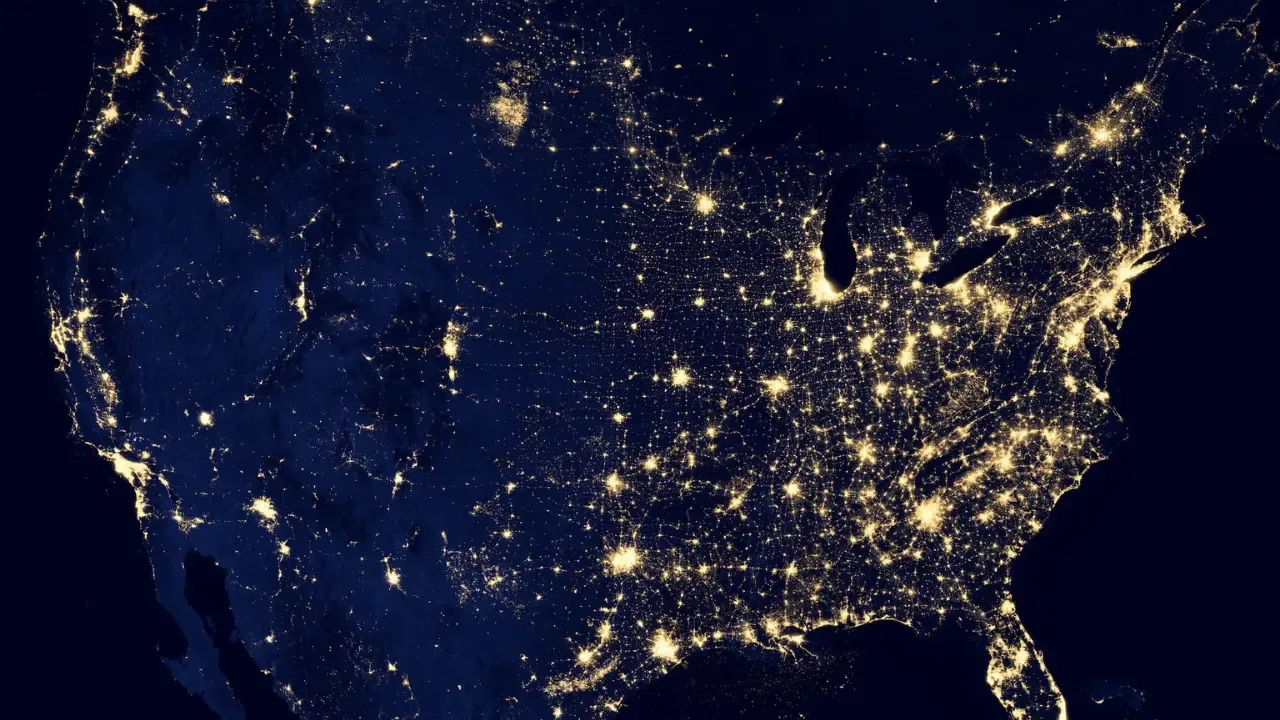
📱Wireless Debugging in Xcode 9: A Guide for iOS 11 and Apple TV 4K Users! 📺
Have you ever wondered how to perform wireless debugging in Xcode 9 with the latest iOS 11 and Apple TV 4K? 🤔 Look no further! In this blog post, we'll explore this exciting new feature and provide easy solutions to common issues.
🔌The USB Dilemma: Apple TV 4K and Wireless Debugging
Let's start with the problem at hand. The Apple TV 4K doesn't come with a USB port, which means you can't connect it directly to your computer for conventional debugging. However, thanks to wireless debugging, this limitation can be swiftly overcome! 🚀
📲Setting up Wireless Debugging in Xcode 9
To begin wireless debugging, make sure you have the latest version of Xcode installed on your Mac. Then, follow these easy steps:
1️⃣ Connect your Apple TV 4K to the same Wi-Fi network as your Mac.
2️⃣ Open Xcode 9 and go to "Window" in the menu bar, then select "Devices and Simulators."
3️⃣ In the Devices and Simulators window, click on the "+" button in the lower-left corner.
4️⃣ From the dropdown menu, choose your Apple TV 4K device.
5️⃣ Ensure that the "Connect via network" checkbox is selected.
6️⃣ Finally, click on "Connect" to establish the wireless debugging connection.
🔌Troubleshooting Common Issues
Sometimes, you may encounter issues while setting up wireless debugging. Let's address a few common problems and provide easy solutions:
1️⃣ Issue: Unable to find the Apple TV 4K in the Devices and Simulators window.
Solution: Check if both your Mac and Apple TV 4K are connected to the same Wi-Fi network. Restart your Mac and Apple TV 4K if necessary.
2️⃣ Issue: Xcode keeps disconnecting from the Apple TV 4K during wireless debugging.
Solution: Ensure that your Wi-Fi connection is stable. Avoid simultaneous heavy usage of your Wi-Fi network. Additionally, try restarting your Mac and Apple TV 4K.
3️⃣ Issue: Debugging performance is slower over a wireless connection.
Solution: Consider connecting your Mac and Apple TV 4K via Ethernet cables. This might improve performance, especially for resource-intensive debugging scenarios.
Remember, wireless debugging is a convenient way to develop and test your apps on the Apple TV 4K without the need for a physical connection. Embrace the wireless future of debugging! 📶💻
🔊Engage with Us!
We hope this guide helped you understand how to perform wireless debugging in Xcode 9 with iOS 11 and Apple TV 4K. Now it's your turn to engage with us!
👉 Have you tried wireless debugging before? Share your experience in the comments section below. 🗣️
👉 Are there any other technical topics you'd like us to cover in detail? Let us know, and we'll create a guide just for you! 📝
Thanks for reading, and happy wireless debugging! 🎉


