Converting Storyboard from iPhone to iPad
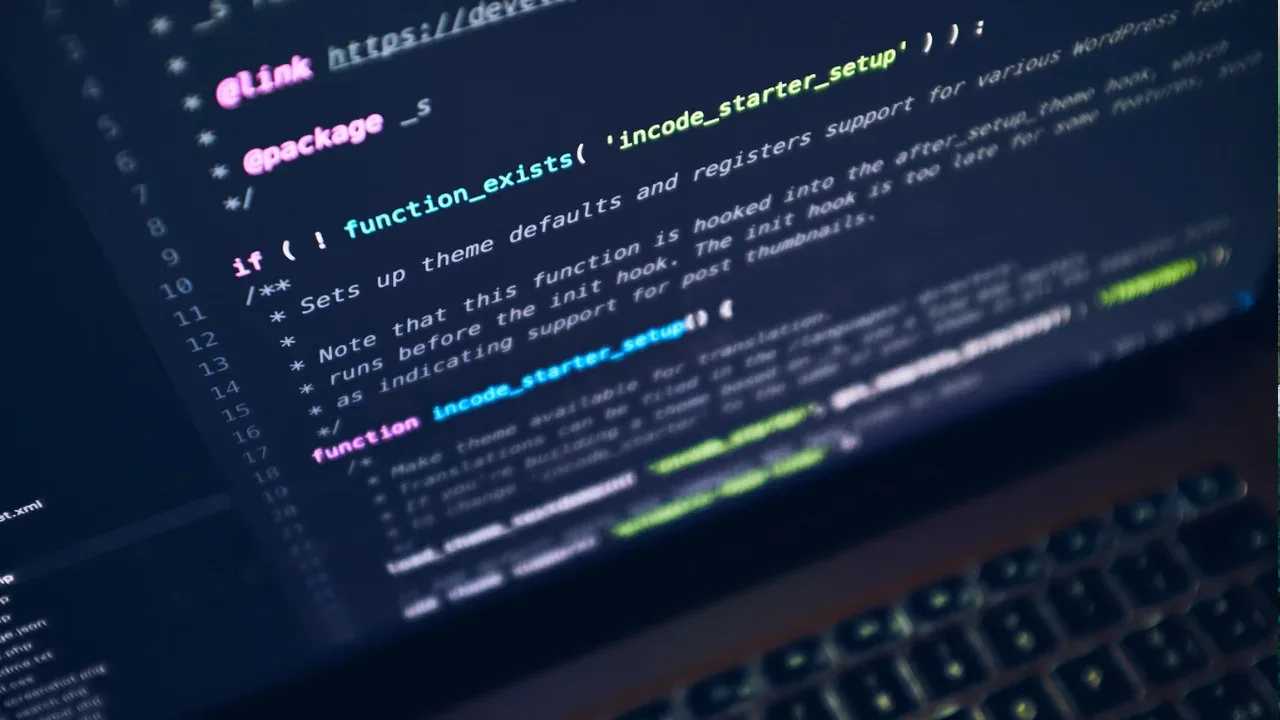
Converting Storyboard from iPhone to iPad: Easy Solutions for a Common Issue 📱👉📲📊
So, you've built a killer iPhone app with an awesome storyboard, and now you're ready to conquer the glorious world of iPads. But wait, how do you convert your iPhone storyboard to an iPad storyboard without breaking a sweat? Fear not, my fellow developer! In this blog post, I'll guide you through the process of converting your storyboard from iPhone to iPad with style and ease. 🙌🎉
The Challenge: Converting Storyboard from iPhone to iPad 🔄
The question on everyone's mind is: "Is there a simple way to convert my existing iPhone storyboard to an iPad storyboard, or do I have to do it all manually?" Well, my friend, the good news is that you don't have to start from scratch! 🎉
The Manual Way: A Tedious Process 😫
If you're a brave soul and have some time to spare, you can certainly recreate your iPhone storyboard manually for the iPad. This involves creating a new storyboard specifically for the iPad and rearranging all the views, constraints, and UI elements to fit the larger screen size. It can be a tedious process, but it gives you full control over how your app looks and behaves on the iPad. 💪
The Shortcut: Size Classes to the Rescue! ⚡️🌈
Now, here's the exciting part! Interface Builder in Xcode comes with a fantastic feature called Size Classes, which makes converting your iPhone storyboard to an iPad storyboard a breeze. 🌟
Size Classes allow you to create adaptive user interfaces that automatically adjust to different screen sizes and orientations. By leveraging Size Classes, you can make your app's user interface adapt seamlessly to both iPhone and iPad devices without having to create separate storyboards.
To get started with Size Classes, follow these steps:
Open your existing iPhone storyboard in Xcode.
Select the View Controller or Scene you want to adapt for iPad.
In the Attribute Inspector, you'll find a section called Interface Builder Document. In that section, locate and enable Use Size Classes.
By enabling Use Size Classes, you unlock the power to create variations of your user interface for different screen sizes, including iPhone and iPad.
Designing for iPad: Tweaking the UI 🎨✨
After activating Size Classes, you can now make adjustments to your user interface specifically for the iPad. You can change the layout, add or remove UI elements, and modify constraints to ensure your app shines beautifully on the larger screen.
You can do this by selecting the view or UI element you want to modify, opening the Size Inspector, and making the necessary changes under the Installed section. This way, you can have different layouts and elements for iPhone and iPad, all within the same storyboard.
Test, Test, Test! 🚀🧪🔁
Once you've made the necessary adaptations for the iPad, it's time to put your app to the test! Run it on both an iPhone and an iPad simulator or device to ensure everything looks and works as expected.
If you encounter any issues, don't panic! Debugging is an essential part of the development process, and you'll likely find valuable insights that will help you improve the overall user experience.
Share Your Success and Engage with the Community! 🌟🤝💬
Now that you've successfully converted your iPhone storyboard to an iPad storyboard using Size Classes, why not share your experience and solutions with other developers? 📢
Leave a comment below and let us know if you found this guide helpful and if you have any additional tips or tricks to share. Let's build an awesome community of developers who help each other conquer the world of iOS development! 🌐🔥
So go ahead, grab your iPad and unleash the full potential of your app's user interface using Size Classes. Happy converting! 😄✨


