How to add some non-standard font to a website?
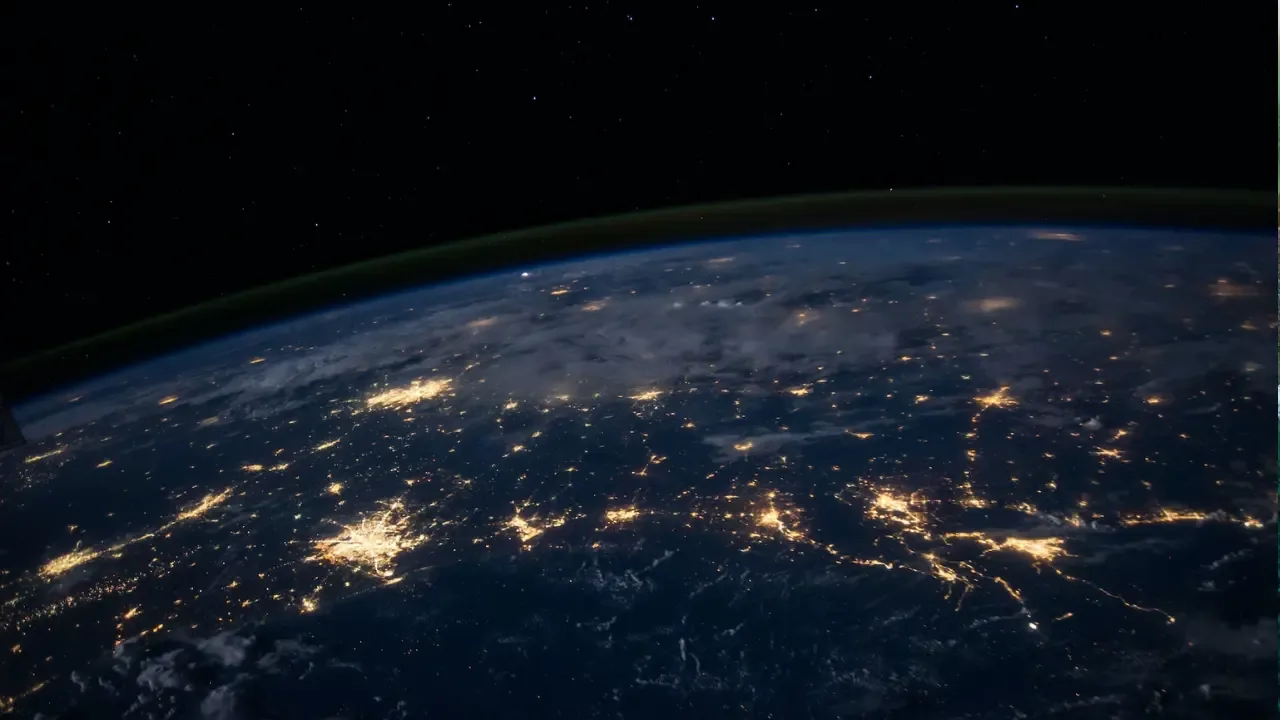
How to Add Some 🎨 Non-Standard Font to a Website?
So, you want to ✨sprinkle some magic✨ onto your website by using custom fonts? 🌟 I feel you! Using unique fonts can add a touch of personality and make your website stand out. But, hold on a sec, you might be wondering, how can you do this without using images, Flash, or other graphics? 🤔
Well, fear not, my friend, for there is a way! 🙌 By utilizing CSS and some font file formats, you can easily 💪 add custom fonts to your website without relying on images or external plugins. Let me guide you through the process step by step! 🚀
Step 1: Choose the Perfect Font
Before diving into the technical details, you need to find a font that strikes your fancy and fits the vibe of your website. Whether it's a fancy script or a bold display font, the choice is yours! 🖋️
There are plenty of websites where you can find free or paid fonts to your heart's content, such as Google Fonts, Adobe Fonts, or Font Squirrel. Once you've found "the one," download the font file to your computer. 📥
Step 2: Convert Font Formats
Now that you have your font file, it's time to convert it into various font formats using an online converter tool. Why do we need different formats, you ask? Well, browsers have their preferences when it comes to font file types. By covering all your bases, you'll ensure compatibility across different browsers. 🌐
The common font formats you'll need are:
TrueType Font (.ttf)
OpenType Font (.otf)
Web Open Font Format (.woff)
Web Open Font Format 2 (.woff2)
Simply upload your font file to the converter tool, select the desired formats, and voilà! The tool will generate links for you to download the converted font files. 🔄
Step 3: Upload the Font Files
With your font files in hand, it's time to upload them to your website's server. You can either upload them to the root directory or create a dedicated "fonts" folder. The choice is yours, just make sure you remember where you put them! 📂
Step 4: CSS Magic!
Now comes the exciting part – adding the custom font to your website using CSS. Open up your CSS file and follow these steps:
Declare the
@font-facerule at the top of your CSS file to tell the browser about the custom font:@font-face { font-family: 'YourFontName'; src: url('fonts/yourfontname.woff2') format('woff2'), url('fonts/yourfontname.woff') format('woff'), url('fonts/yourfontname.ttf') format('truetype'), url('fonts/yourfontname.otf') format('opentype'); /* Add more src lines for additional formats if needed */ }Once your
@font-facedeclaration is done, you can start using your custom font anywhere in your CSS file by specifying thefont-familyproperty:.your-class { font-family: 'YourFontName', sans-serif; }
Step 5: Test and Celebrate!
Congratulations, you brave font explorer! 🥳 Your custom font should now be gracing your website with its presence. But hold your horses, we're not done yet. Before you pop the champagne, make sure to test your website across different browsers to ensure the font displays correctly. 🕵️♂️
Pro Tips for Success 🌟
Optimize your font files by using compression tools such as WOFF2 Compressor or Font Squirrel's Webfont Generator. This will reduce file size, resulting in faster load times for your website. ⚡
Always provide a fallback font in case your custom font fails to load. Use the
font-familyproperty with a generic font name (e.g.,sans-seriforserif) to maintain readability regardless of the font being displayed.Double-check the terms of use for the fonts you download. Some fonts may have certain limitations or licenses that restrict their usage on certain types of websites.
Time to Unleash Your Creativity! 🎉
Now that you know how to add custom fonts to your website without images or Flash, go forth and make your website a fontastic sensation! Experiment with different font combinations, sizes, and styles to truly make it your own. 💁♂️
Don't forget to share your creations with the world and let your fellow font enthusiasts in on your newfound expertise. Remember, the only limit is your imagination! 🔥
Got any questions or tips of your own? Drop them in the comments below and let's keep the font revolution going! 💌


