Under which circumstances textAlign property works in Flutter?
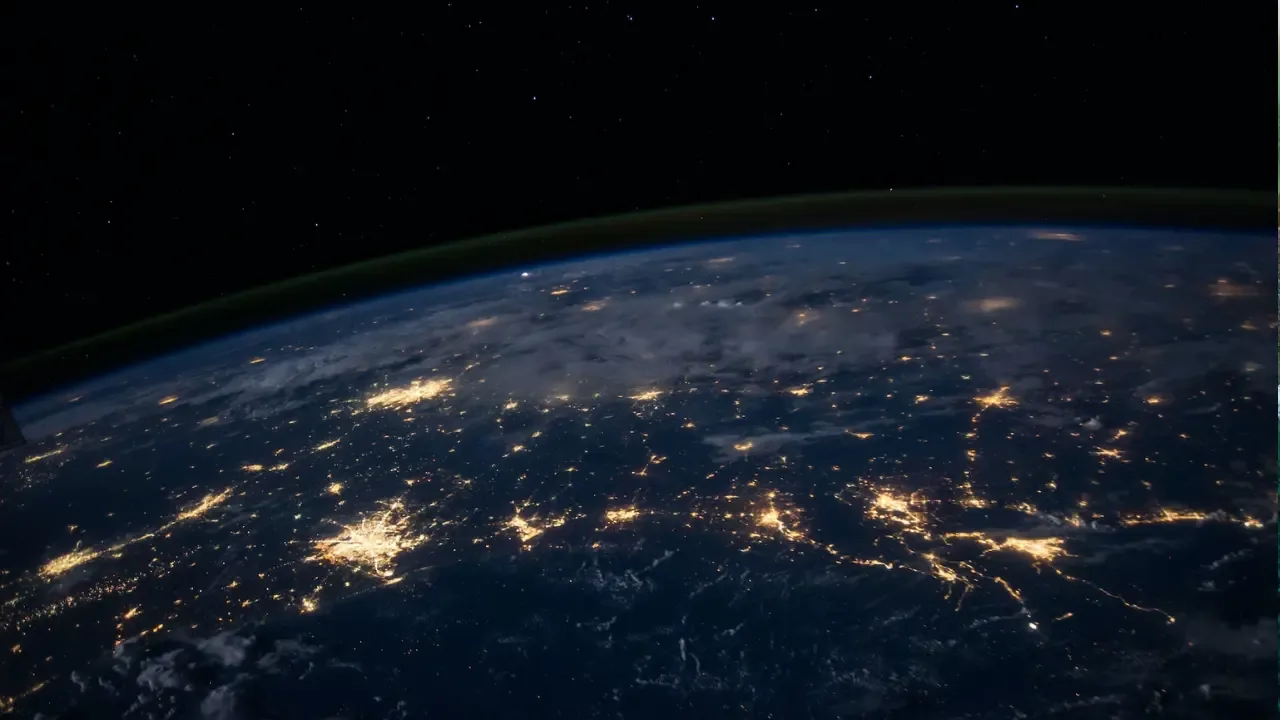
Answer: Under which circumstances textAlign property works in Flutter?
Have you ever encountered an issue where the textAlign property doesn't seem to work in Flutter? You're not alone! In this blog post, we'll dive into the common issues surrounding textAlign and provide easy solutions to ensure it always works for you. Let's get started!
Understanding the Problem
In the given code snippets, the textAlign property doesn't work as expected. In the first snippet, even though the textAlign property is set to left and right, the text alignment remains centered. And in the second snippet, nesting the Text widget inside an Align widget doesn't produce the desired alignment, and may even crash the application.
Solution 1: Remove the DefaultTextStyle Wrapper
Let's start by addressing the first snippet. The reason the textAlign property doesn't work is because of the surrounding DefaultTextStyle wrapper.
To ensure textAlign works as intended, you can remove the DefaultTextStyle wrapper or customize its style attributes instead of letting them propagate to child widgets. Here's an updated version of the code:
//...
home: new Column(
children: <Widget>[
new Text(
"Should be left",
textAlign: TextAlign.left,
style: TextStyle(fontSize: 10.0),
),
new Text(
"Should be right",
textAlign: TextAlign.right,
style: TextStyle(fontSize: 10.0),
),
],
),
//...By adding a specific TextStyle to each Text widget, we override the default text style and ensure that the textAlign property is respected.
Solution 2: Avoid Nesting Text within Align
Now let's address the second snippet where nesting the Text widget inside an Align widget doesn't produce the desired alignment and may even cause crashes.
To avoid this issue, it's recommended to use other layout widgets such as Row or Column that provide alignment properties directly. Here's an updated version of the code without using Align:
//...
home: new Column(
children: <Widget>[
new Row(
children: <Widget>[
new Container(
color: Colors.grey,
child: new Column(
children: <Widget>[
new Text("left"),
new Text("right"),
],
),
),
new Container(
color: Colors.grey,
child: new Column(
children: <Widget>[
new Text("left"),
new Text("right"),
],
),
),
],
),
],
),
//...By using the appropriate layout widgets, such as Row in this case, the text alignment can be achieved without the need for Align widgets.
Conclusion
Now you have two easy solutions to ensure that the textAlign property works in Flutter. Remember to either remove or customize the DefaultTextStyle widget to override default styles, and avoid nesting Text within Align when you can use other layout widgets directly.
If you're still facing issues or have any questions, feel free to leave a comment below. Let's align our texts properly in Flutter! ✨📏
Give these solutions a try, and let us know how they work for you. Happy coding! 🚀😄


