How to refresh an AlertDialog in Flutter?
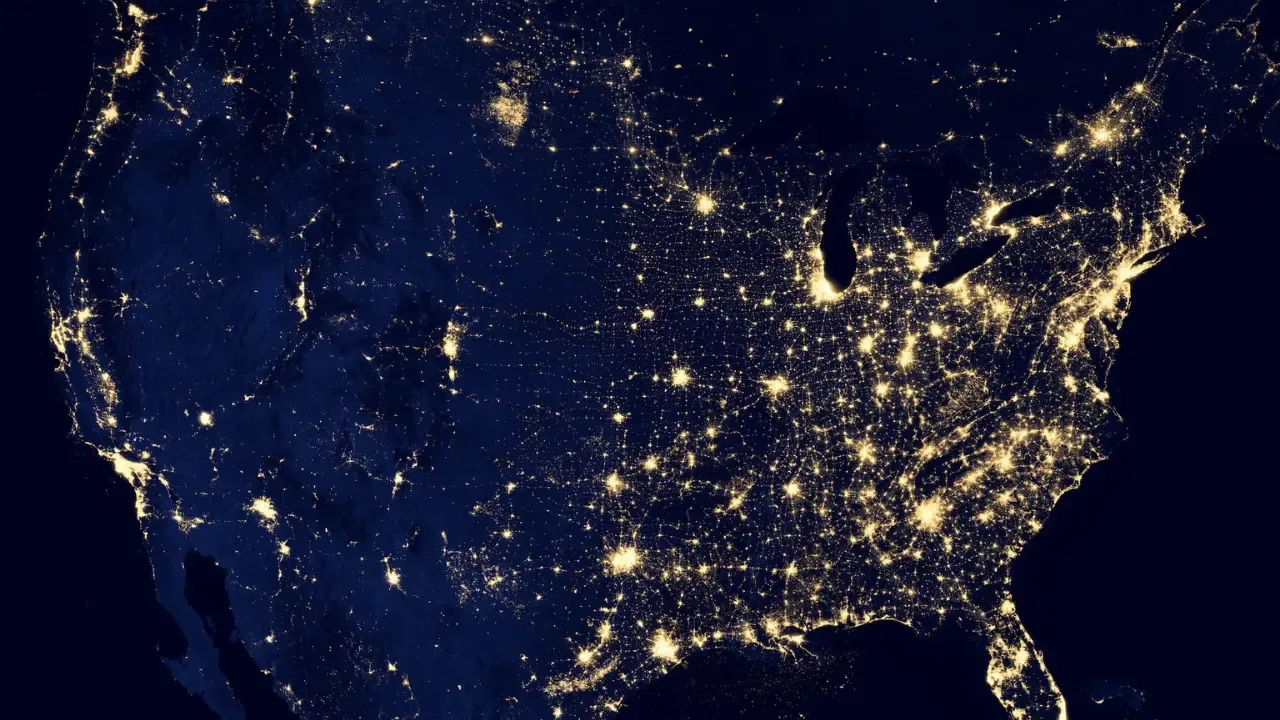
How to Refresh an AlertDialog in Flutter? 🔄
Do you have an AlertDialog in your Flutter app that needs to be refreshed whenever a specific action occurs? Don't worry, we've got your back! In this guide, we'll walk you through common issues and provide easy solutions to refresh your AlertDialog in real-time.
Let's dive right into the problem statement. 🎯
The Problem 😫
Picture this: You have an AlertDialog with an IconButton. The user can click on the IconButton, and you have two colors to represent each click. However, the problem is that the AlertDialog doesn't reflect the state change of the IconButton's color immediately. To see the updated color, you need to close and reopen the AlertDialog. Quite inconvenient, right? Let's fix it! 💡
The Code 🖥️
Here's an excerpt of the code you've shared:
bool pressphone = false;
new IconButton(
icon: new Icon(Icons.phone),
color: pressphone ? Colors.grey : Colors.green,
onPressed: () => setState(() => pressphone = !pressphone),
),The Solution 🚀
To refresh your AlertDialog in real-time, you can follow these steps:
Wrap your AlertDialog with a
StatefulBuilder. This widget allows us to rebuild part of the UI without rebuilding the entire AlertDialog.showDialog( context: context, builder: (BuildContext context) { return StatefulBuilder( builder: (BuildContext context, StateSetter setState) { return AlertDialog( // Your content ); }, ); }, );Inside the
builderfunction ofStatefulBuilder, wrap the IconButton with a GestureDetector. This will enable us to detect the onTap event and trigger a rebuild of the AlertDialog.GestureDetector( onTap: () { setState(() { pressphone = !pressphone; }); }, child: new IconButton( icon: new Icon(Icons.phone), color: pressphone ? Colors.grey : Colors.green, onPressed: () {}, ), ),
And that's it! With these two simple changes, your AlertDialog will now refresh immediately whenever the user clicks on the IconButton. No need to reopen the AlertDialog anymore. 🎉
Conclusion 📝
We hope this guide has helped you successfully refresh your AlertDialog in Flutter. 🔄 Remember to use StatefulBuilder and wrap your interactive widgets with a GestureDetector to trigger the rebuild. Enjoy a more responsive and dynamic user experience in your app!
If you have any further questions or faced any challenges while implementing these solutions, feel free to comment below. We'd love to hear your feedback and help you out! 👇
Don't forget to share this blog post with your fellow Flutter enthusiasts who might be struggling with the same issue. Sharing is caring! 🤝📱
Happy coding! 💻✨


