How can I remove the debug banner in Flutter?
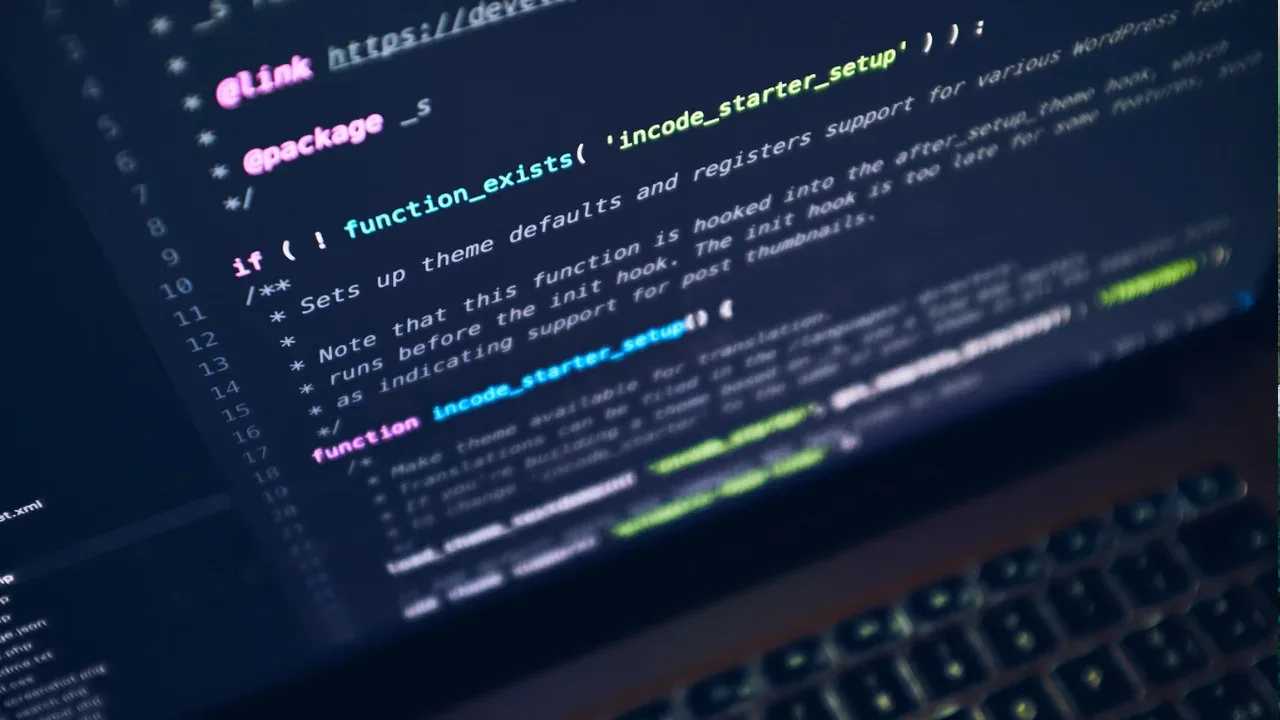
How to Remove the Debug Banner in Flutter 🚫🚩
So, you're working on a Flutter project, and everything seems to be going smoothly until you realize that annoying debug banner keeps popping up on your screen. 😠 Fear not, my friend, for I am here to show you the way to banish that banner once and for all! 💪💥
Understanding the Debug Banner
Before we dive into the solutions, let's take a moment to understand what this debug banner is all about. In Flutter, the debug banner is a visual indication that reminds developers they are working in debug mode. It helps differentiate between debug builds and release builds. 🚀
The Problem: Debug Banner Spoiling Your Screenshots 📸
As mentioned in the context, you are trying to capture a screenshot using the flutter screenshot tool, but no matter what you do, that pesky debug banner stubbornly remains in your screenshots. 😫
Furthermore, when you try to run the app in profile or release mode, you are confronted with a discouraging "not supported for emulator" message. 😔
The Solutions: Bidding Adieu to the Debug Banner 👋
Solution 1: Disabling the Debug Banner in All Modes
To remove the debug banner from your Flutter application, open the main.dart file. Look for the MaterialApp widget in your code, and add the debugShowCheckedModeBanner property. Set it to false as shown below:
void main() {
runApp(MyApp());
}
class MyApp extends StatelessWidget {
@override
Widget build(BuildContext context) {
return MaterialApp(
debugShowCheckedModeBanner: false, // <-- Set this to false
home: MyHomePage(),
);
}
}This solution will disable the debug banner in both debug and release modes. 🎉
Solution 2: Hiding the Debug Banner in Only Release Mode
Now, if you want to keep the debug banner visible during the debug mode but hide it during the release mode, Flutter has got you covered! Simply modify the main.dart file again:
void main() {
_runApp();
}
void _runApp() {
runApp(MyApp());
}
class MyApp extends StatelessWidget {
@override
Widget build(BuildContext context) {
return MaterialApp(
debugShowCheckedModeBanner: !kReleaseMode, // <-- Hide for release mode
home: MyHomePage(),
);
}
}By adding the !kReleaseMode condition to the debugShowCheckedModeBanner property, the debug banner will be visible only during debug mode and automatically hide during release mode. Pretty neat, huh? 😎
The Final Word: Capture Screenshots Sans Debug Banner! 📸✨
Now that you have the power to remove the debug banner from your Flutter app, no screenshot drama will ever bother you again! It's time to capture those beautiful UIs without the pesky distraction. 📷✨
Remember, as you embark on your Flutter journey, embrace the power of customizability and let your creativity shine through your app development process! 💫
Have you encountered any other Flutter hurdles? Share them in the comments below and let's conquer them together! 🥳🤝


