How to activate a specific worksheet in Excel?
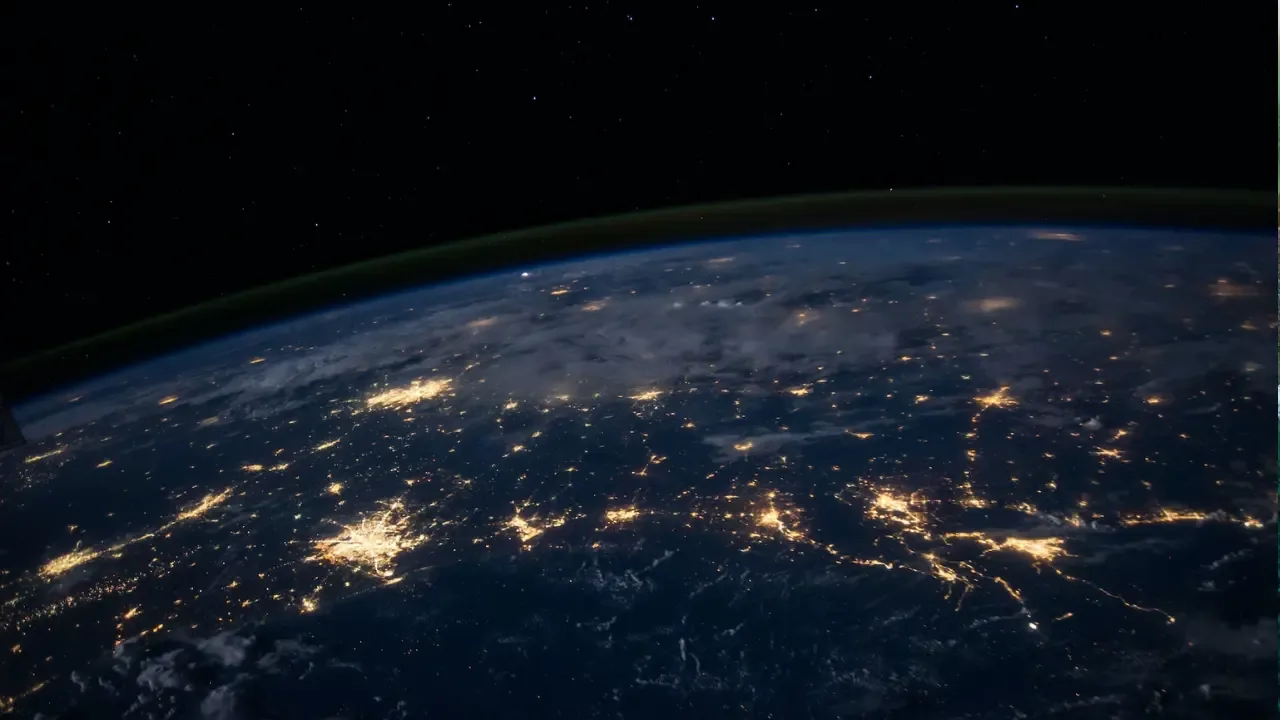
📊 How to Activate a Specific Worksheet in Excel
Welcome to another exciting tech tutorial, fellow data wizards! 🧙♂️ In today's blog post, we'll dive into the mystical world of Excel and learn how to activate a specific worksheet with ease. 📑
The Dilemma 💡
So, you find yourself with a mind-boggling task to activate a certain worksheet in Excel, huh? Don't worry, we've got your back! Let's start by understanding the common issue at hand:
You have a string variable that contains the name of the worksheet you want to activate. 🧐
The Solution ✅
Fear not, for there is a simple solution to your worksheet activation troubles. Just follow these easy steps:
Start by getting a reference to the workbook containing the desired worksheet. You can use the workbook's name or index to do this. For example:
Dim wb As Workbook Set wb = Workbooks("YourWorkbook.xlsx") 'or use index: Workbooks(1)Now, using the string variable that holds the worksheet's name, you can activate it. Consider the following code snippet:
Dim wsName As String wsName = "Sheet1" Dim ws As Worksheet Set ws = wb.Worksheets(wsName) ws.Activate
And voila! 🎉 You have successfully activated your desired worksheet in Excel! 🙌
Common Error Scenarios ❌
We all make mistakes, but let's save you some precious time by addressing a couple of common errors you might encounter during this process:
Worksheet name not found: Double-check the string variable holding the worksheet name. Make sure it matches the exact name of the worksheet, including any spaces, capitalization, and special characters.
Worksheet not in the workbook: Ensure that the workbook you're referencing contains the desired worksheet. If it doesn't, you might need to double-check your file or modify the code accordingly.
Time to Excel! 💪
Now that you're equipped with the knowledge to activate a specific worksheet in Excel, it's time to put your skills to the test! 🚀 Open up Excel, grab that keyboard, and experience the magic of seamless worksheet navigation.
Do you have any other Excel-related conundrums? We're here to help! Feel free to drop us a comment below with any questions or additional tips you may have.
Happy Excel-ing! 📊💼
🔥 BONUS TIP: Did you know that you can automate Excel tasks using VBA macros? Check out our blog post on "Mastering VBA Macros: Taking Excel to the Next Level" to supercharge your Excel wizardry!


