How can I find last row that contains data in a specific column?
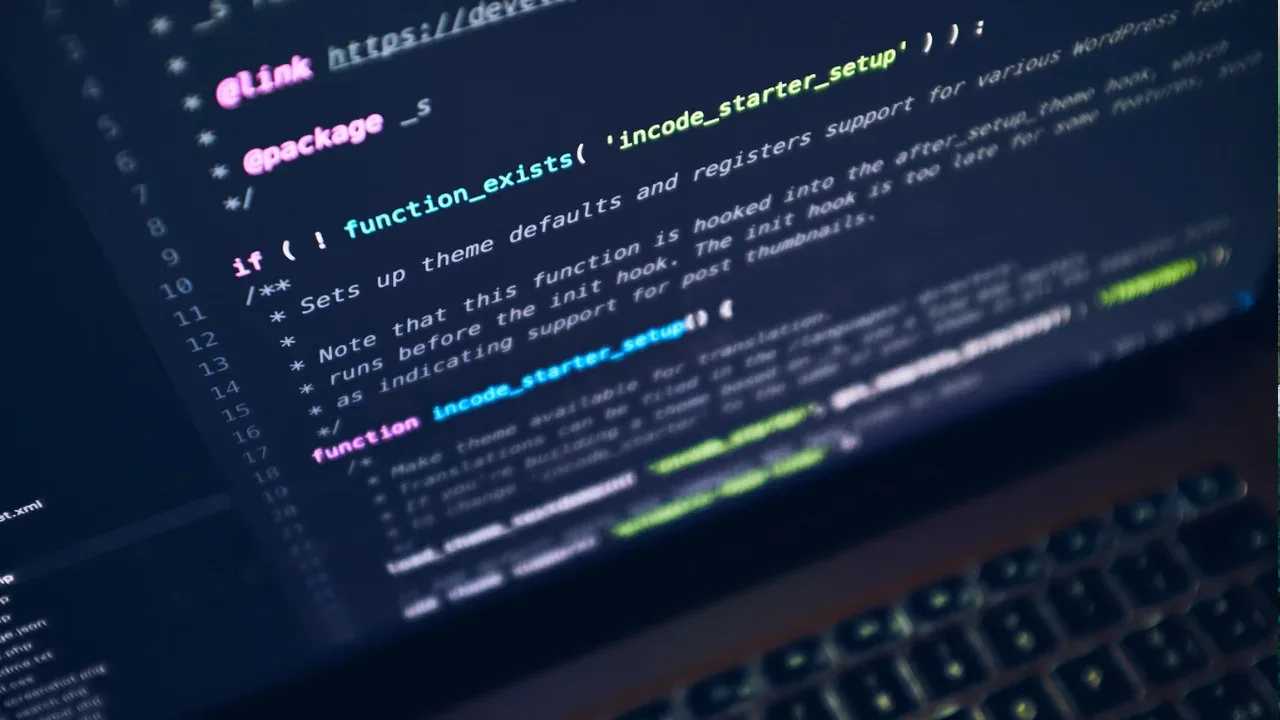
📌 How to Find the Last Row with Data in a Specific Column on a Specific Sheet? 🤔
Are you constantly struggling to find the last row that contains data in a specific column on a specific sheet? Don't worry, you're not alone! It's a common challenge faced by many Excel users. 🙋♀️
In this blog post, we'll walk you through some easy solutions to help you find that elusive last row. Grab your Excel wizard hat, and let's get started! 🧙♂️
🚩 Common Issues
Before diving into the solutions, let's take a moment to understand the common issues you may encounter:
Empty Cells: Often, there are empty cells within the column, which make it difficult to determine the last row with data.
Multiple Sheets: If you have multiple sheets in your workbook, you need to specify the exact sheet where you want to find the last row.
Now that we know the hurdles, let's explore the solutions! 🚀
🛠️ Solution 1: Using the COUNTA Function
The COUNTA function comes to the rescue when trying to find the last row with data. Here's how you can use it:
=COUNTA(Sheet1!A:A)In this formula, replace "Sheet1" with the name of your desired sheet, and "A" with the column letter where you want to find the last row.
Make sure to format the cell containing this formula as "General" to display the row number as a result.
🛠️ Solution 2: Utilizing VBA code
If you're comfortable with VBA (Visual Basic for Applications), you can use the following code:
Sub FindLastRow()
Dim lastRow As Long
lastRow = Sheets("Sheet1").Cells(Rows.Count, "A").End(xlUp).Row
MsgBox lastRow
End SubBy running this macro, you'll be able to see a pop-up message displaying the last row number with data in column A on "Sheet1."
Remember to replace "Sheet1" with the actual name of your sheet and modify the column letter as per your requirement.
💡 Pro Tip:
Now that you know how to find the last row, you can use this information to automate your data analysis tasks, such as creating dynamic ranges or performing calculations only on the last row. The possibilities are endless! 🌟
📣 Call-to-Action: Engage with the Tech Community!
We've now revealed two effective ways to find the last row with data in a specific column. But that's not where the journey ends! We want to hear your Excel wisdom and learn about your favorite tips and tricks. 💡📊
Leave a comment below and share your valuable insights. What other Excel problems do you encounter? Let's help each other excel at Excel! 📚🤝
So go ahead, spread the knowledge, and let's conquer those Excel challenges together! 🙌
Happy Excel-ing! 💻📈


