Flutter SVG rendering
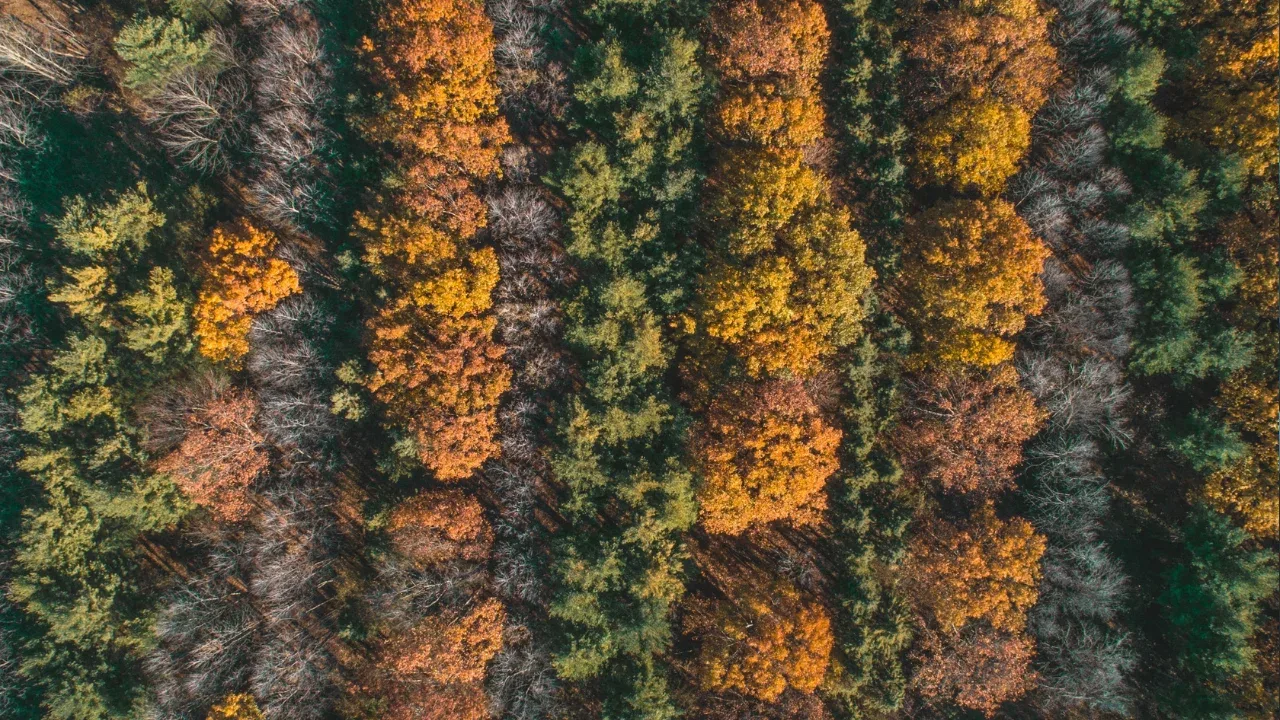
Rendering SVG Pictures in Flutter: A Complete Guide 🎨
Are you an aspiring Flutter developer trying to add some catchy SVG images to your app? Have you recently come across the issue of not getting any visual feedback when rendering an SVG picture in your Flutter application? Fret not, because we've got you covered! 🤩
In this blog post, we'll delve into the world of Flutter SVG rendering, addressing common issues and providing easy-to-implement solutions. By the end of this guide, you'll have your SVG pictures popping up on your app like never before! 💥
The Problem: SVG Picture not Rendering 🖼️
So, you tried adding an SVG image to your Flutter application using the AssetImage constructor, just like this:
new AssetImage("assets/images/candle.svg")But, to your dismay, you didn't get any visual feedback. 😔
The Solution: Flutter SVG Rendering Made Easy 🚀
Fortunately, there are a few simple solutions to get your SVG pictures rendering flawlessly in your Flutter app. Let's dive into them one by one:
Solution 1: Flutter SVG Package 📦
One simple and effective way to render SVG pictures in Flutter is by using an SVG package. There are several great options available, but one popular choice is the flutter_svg package.
Begin by adding
flutter_svgto yourpubspec.yamlfile:
dependencies:
flutter_svg: ^0.22.0Import the package in your Dart file:
import 'package:flutter_svg/flutter_svg.dart';Use the
SvgPicture.assetwidget to display your SVG image:
SvgPicture.asset(
"assets/images/candle.svg",
semanticsLabel: 'A beautiful candle',
),Voilà! Your SVG image should now be rendering perfectly in your Flutter application. 🎉
Solution 2: Converting SVG to Flutter Path 🔄
If you'd rather not use an external package, fret not! You can convert your SVG image to a Flutter Path and render it directly using the CustomPaint widget. Here's how:
Convert your SVG image to a Flutter Path using an online converter like fluttericon.com.
Store the converted Flutter Path in a variable:
final String svgPath = 'M100 100 L300 100 L200 300 z';Use the
CustomPaintwidget to render the SVG Path:
CustomPaint(
painter: _MyPainter(svgPath),
),Create a custom painter class to handle the SVG rendering:
class _MyPainter extends CustomPainter {
final String svgPath;
_MyPainter(this.svgPath);
@override
void paint(Canvas canvas, Size size) {
final path = Path().fromSvgPath(svgPath);
// Customize and draw the path here
}
@override
bool shouldRepaint(_MyPainter oldDelegate) => true;
}With these steps, your SVG picture should now be rendering seamlessly within your Flutter app. 💪
Take Your App Design to the Next Level! 💫
Now that you know how to overcome the challenge of rendering SVG pictures in Flutter, don't stop there! Get creative and use SVG images to enhance your app's user interface and deliver a visually stunning experience. 🎊
Share your stunning creations with us in the comments below and let's inspire each other! 💡
Remember, learning Flutter is all about exploring and breaking boundaries, so keep pushing your limits. Happy coding! 👩💻👨💻
‼️ Don't forget to follow us for more exciting Flutter tutorials and tips! ‼️


