Visual Studio debugging/loading very slow
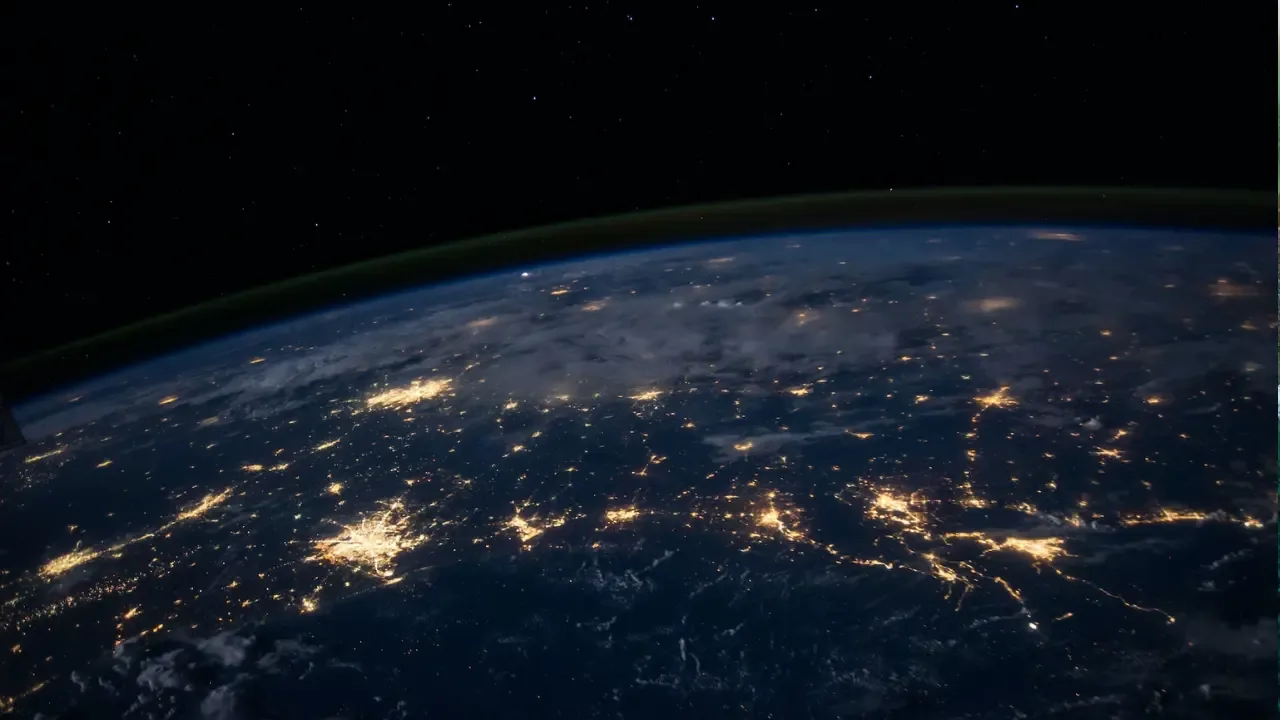
💻🐌 Visual Studio Debugging/Loading Very Slow? Here's What You Can Do!
Are you tired of waiting 1-2 minutes or more for Visual Studio to debug or load your ASP.NET MVC sites? We've all been there! But fret not, because in this blog post, we'll address common issues and provide easy solutions to speed up your Visual Studio experience. 🚀
🖥️ What's the Problem?
The first step in solving any problem is to understand it. Many users face this slow loading issue, particularly when working with ASP.NET MVC projects that have DisplayTemplates. If you're experiencing slow loading times with Visual Studio, you might notice that it loads symbols multiple times for each DisplayTemplate.
⏱️ Symptoms
The symptoms of this issue include Visual Studio repeatedly loading symbols for each DisplayTemplate. You may see log entries for each symbol load, and these log files can take up valuable time, causing delays. The loading process is slow, with each symbol taking around 200 ms to load.
🔧 What You've Tried (That Didn't Work)
Before we dive into the solutions, let's address the things you've already tried but didn't yield any results:
Switching between Debug and Release versions didn't make a difference.
Running the project on a full IIS implementation on a web server worked fine.
Cassini, IIS Express 7.5, and IIS Express 8.0 all showed the same problem.
Deleting all breakpoints or cleaning the solution didn't fix the issue.
Repairing IIS Express or deleting the
My Docs\IISExpressfolder temporarily resolved the problem but it reappeared after a while.Disabling Symantec Endpoint Protection didn't solve the issue either.
💡 The Possible Cause
We have a theory for the cause of this slow loading issue. If you're working off a redirected folder on a network share, Visual Studio may recompile the DisplayTemplate every time it's called. This happens because Visual Studio thinks the file has changed due to the network share's modified timestamp.
🛠️ Solutions
Now, let's move on to the potential solutions to speed up Visual Studio debugging/loading:
1. Disable Offline Files
If you have offline files enabled on your desktop computer, try disabling them. This can be done by going to the Offline Files settings and turning off the feature. This might help reduce the recompilation of DisplayTemplates and improve loading times.
2. Move the Project to a Local Drive
Though not ideal in a work environment, moving your project to a local drive, such as C:, can significantly improve loading speed. This eliminates any network-related delays and ensures faster debugging and loading times.
3. Manual Copying Between Drives
If moving the project to a local drive isn't feasible, you can copy the project back and forth between a local drive and the network share when needed. While this adds some manual effort for backups and sharing, it can still provide a better experience compared to waiting for minutes for each page to load.
📢 Call to Action: Share Your Experience!
Have you tried these solutions? Did they work for you? We would love to hear about your experience and any additional tips or tricks you have for speeding up Visual Studio. Leave a comment below and let's help each other make our coding experience lightning-fast! ⚡️💬
🎉 Final Thoughts
Visual Studio's slow debugging/loading issue can be a real productivity killer. By understanding the problem and implementing the solutions mentioned above, you can significantly improve your development workflow. Remember, don't be afraid to experiment and share your findings with the community. Together, we can overcome any coding challenge!
Happy coding! ✨👨💻✨


