How to add Web API to an existing ASP.NET MVC 4 Web Application project?
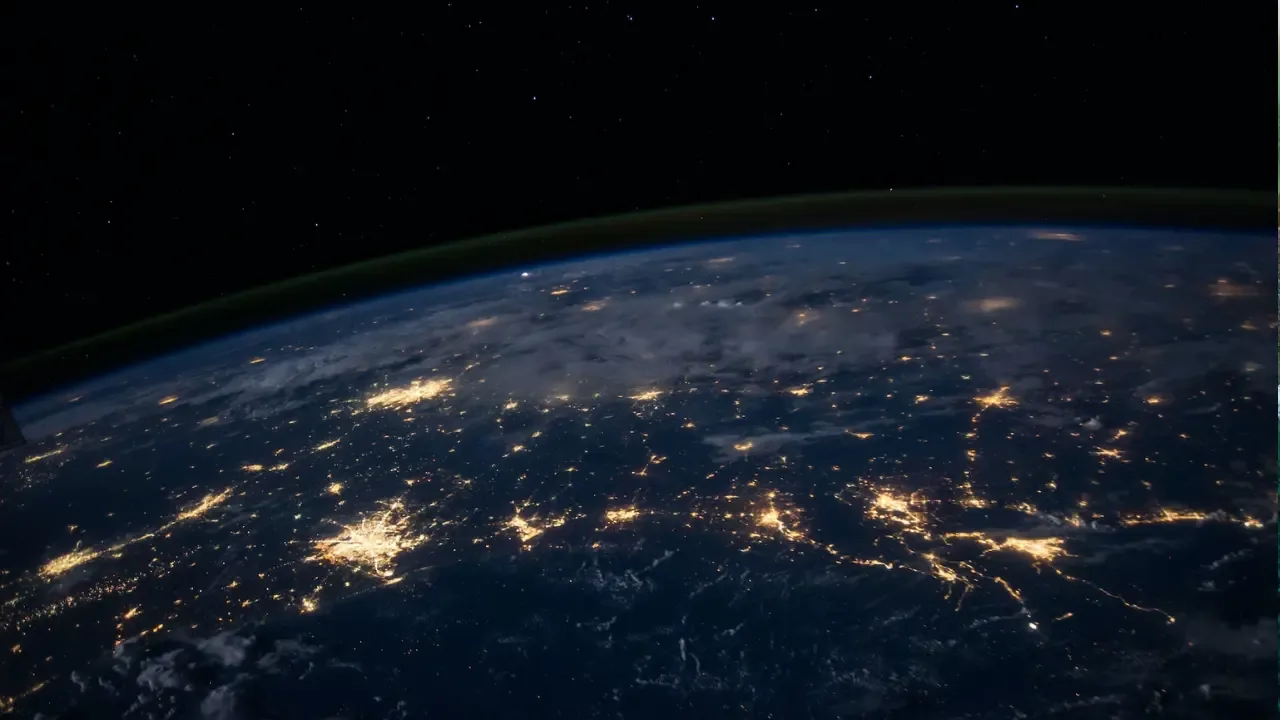
How to add Web API to an existing ASP.NET MVC 4 Web Application project? 😎💻🌐
So you want to add a cool Web API to your existing ASP.NET MVC 4 Web Application project? That's awesome! In this guide, I will walk you through the steps to get it up and running smoothly. 🚀
The Problem: Adding a functioning Web API to your project 😕
You have an existing ASP.NET MVC 4 Web Application project developed in Visual Studio 2012, and now you want to add a Web API to it. But you're not sure where to start and what steps to follow. Don't worry, I've got your back! 😊
The Solution: Follow these easy steps! 👍
Install the ASP.NET Web API package: First things first, make sure you have the ASP.NET Web API package installed in your project. If not, you can install it using the NuGet Package Manager. Simply go to
Tools > NuGet Package Manager > Manage NuGet Packages for Solutionand search for "Microsoft.AspNet.WebApi". Install the package for your project.Create a new Web API controller: Next, you need to create a new controller that derives from the
ApiControllerclass. Right-click on the "Controllers" folder in your project, select "Add > Controller", and choose "Web API 2 Controller - Empty". Give your controller a catchy name (e.g.,ProductsApiController) and click "Add".Implement your Web API methods: Now it's time to add some cool methods to your Web API controller. Each method represents a different API endpoint. For example, you can have a method to get all products, a method to get a specific product by ID, a method to create a new product, and so on. Don't forget to decorate your methods with the appropriate HTTP verbs (e.g.,
[HttpGet],[HttpPost], etc.) to ensure proper routing.Configure your Web API routes: By default, Web API uses a convention-based routing system. However, if you want to customize your API routes, you can do so in the
App_Start\WebApiConfig.csfile. Here, you can define specific routes for your API endpoints. For example, you can have a route likeapi/products/{id}to get a specific product by ID.Test your Web API: Now that you have your Web API set up, it's time to test it out! You can use tools like Postman or even the built-in Swagger UI (if you have the Swashbuckle NuGet package installed) to make requests to your API endpoints and see the responses. Make sure everything is working as expected.
Conclusion and Call-to-Action 🙌
Congratulations! You have successfully added a functioning Web API to your existing ASP.NET MVC 4 Web Application project. Now you can leverage the power of Web APIs in your project and provide awesome functionality to your users. 🎉
If you found this guide helpful, don't forget to share it with your fellow developers who may also be struggling with adding Web APIs to their projects. Sharing is caring, after all! And if you have any questions or faced any issues along the way, feel free to comment below. I'm here to help! 😊✌️


