Could not load file or assembly "System.Web.Mvc"
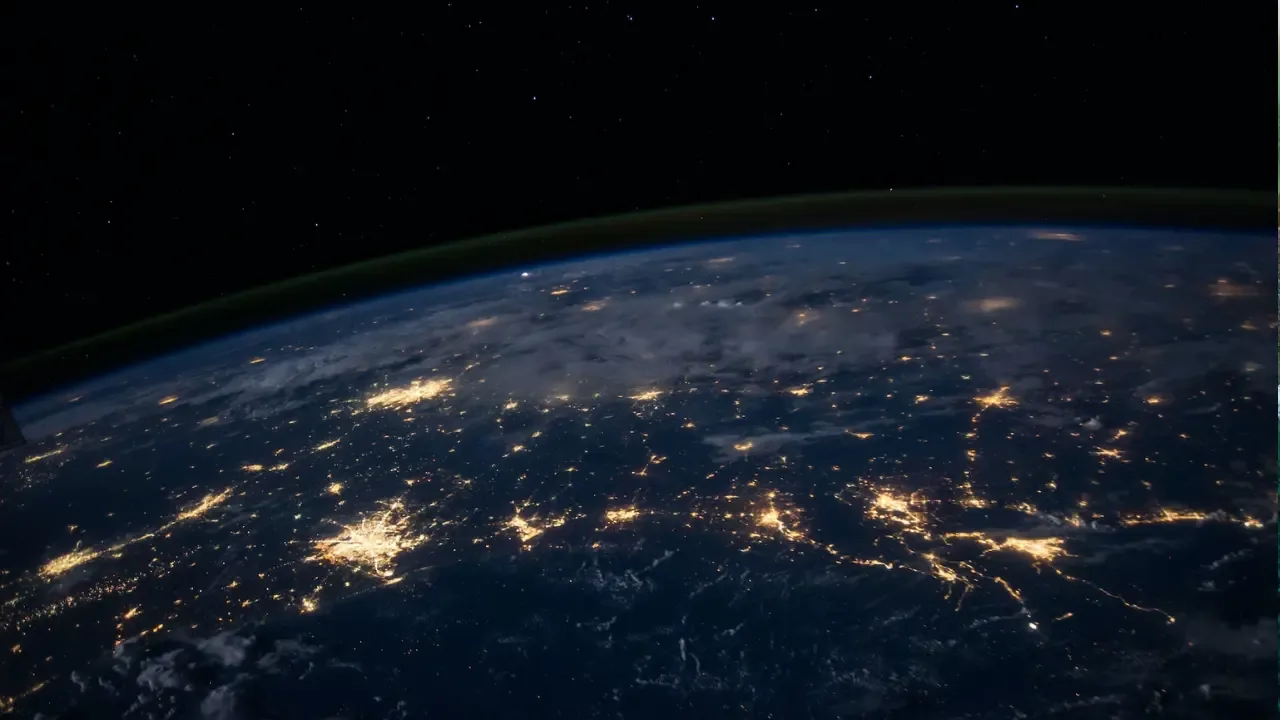
🚫 The Problem: Could not load file or assembly 'System.Web.Mvc'
So, you're trying to run your shiny new ASP.NET MVC web application on your server, but when you navigate to it, you're greeted with a dreaded server error. Yikes! The error message says something like, "Could not load file or assembly 'System.Web.Mvc'". What the heck does that mean? And more importantly, how do you fix it? 🤔
🔎 The Explanation: Configuration Error
This error typically occurs when there's a problem loading the 'System.Web.Mvc' assembly or one of its dependencies. The web server is expecting to find a specific version of 'System.Web.Mvc', but it can't locate the file. This can happen for a variety of reasons, such as missing DLL files or incorrect configuration settings.
Looking at the provided error message, we can see that the 'System.Web.Mvc' assembly is being referenced in the web.config file of your application. This file holds important configuration settings for your ASP.NET application, including information about the assemblies it depends on.
The error message also mentions the 'Assembly Load Trace', which is a log that can help in troubleshooting why the assembly couldn't be loaded. However, it appears that assembly binding logging is turned off in this case, so we'll need to explore alternative solutions.
🛠️ Easy Solutions:
Now that we understand the problem, let's focus on finding a solution. Here are a few potential fixes you can try:
1. Check the Version
The error message indicates that the server is looking for 'System.Web.Mvc, Version=1.0.0.0'. Make sure that the correct version of 'System.Web.Mvc' is installed on your server. If you built your application using a different version, you may need to update the reference in the web.config file to match the installed version.
2. Verify Assembly Deployment
Ensure that the 'System.Web.Mvc' assembly (and any other required dependencies) is deployed to the server. Double-check that the necessary DLL files are present in the application's bin folder. If any files are missing, try redeploying the entire application or manually copying the missing files to the server.
3. Update References
It's possible that some of the assembly references in the web.config file are incorrect or outdated. Compare the assembly references in your web.config file with the ones on your development workstation. If you find any differences, update the web.config file on the server accordingly.
4. Use Assembly Binding Redirects
If you have multiple versions of 'System.Web.Mvc' installed on the server, you can try using an assembly binding redirect in the web.config file. This redirect will instruct the server to load a different version of the assembly that matches the one specified in your application. Here's an example of how a binding redirect should look:
<dependentAssembly>
<assemblyIdentity name="System.Web.Mvc" publicKeyToken="31bf3856ad364e35" culture="neutral" />
<bindingRedirect oldVersion="0.0.0.0-1.0.0.0" newVersion="1.0.0.0" />
</dependentAssembly>Remember to replace the "newVersion" attribute with the version you have installed on the server.
5. Enable Assembly Binding Failure Logging
As mentioned in the error message, assembly binding logging is turned off by default. However, enabling it can provide more detailed information about why the assembly couldn't be loaded. Follow the instructions in the error message to enable assembly bind failure logging and get insights into the underlying issue.
🔔 Call-to-Action: Engage and Share!
I hope these easy solutions help you resolve the "Could not load file or assembly 'System.Web.Mvc'" error. Give them a try, and if you have any additional questions or tips, don't hesitate to leave a comment below. Your engagement and insights may help other readers facing similar issues.
And if you found this blog post helpful, please consider sharing it on your favorite social media platform. Sharing is caring, and together we can help more people conquer their tech challenges! 🚀
Remember, the road to successful development is paved with challenges, but with a little help, we can overcome them all! 💪


