WordPress on EC2 Requires FTP Credentials to Install Plugins
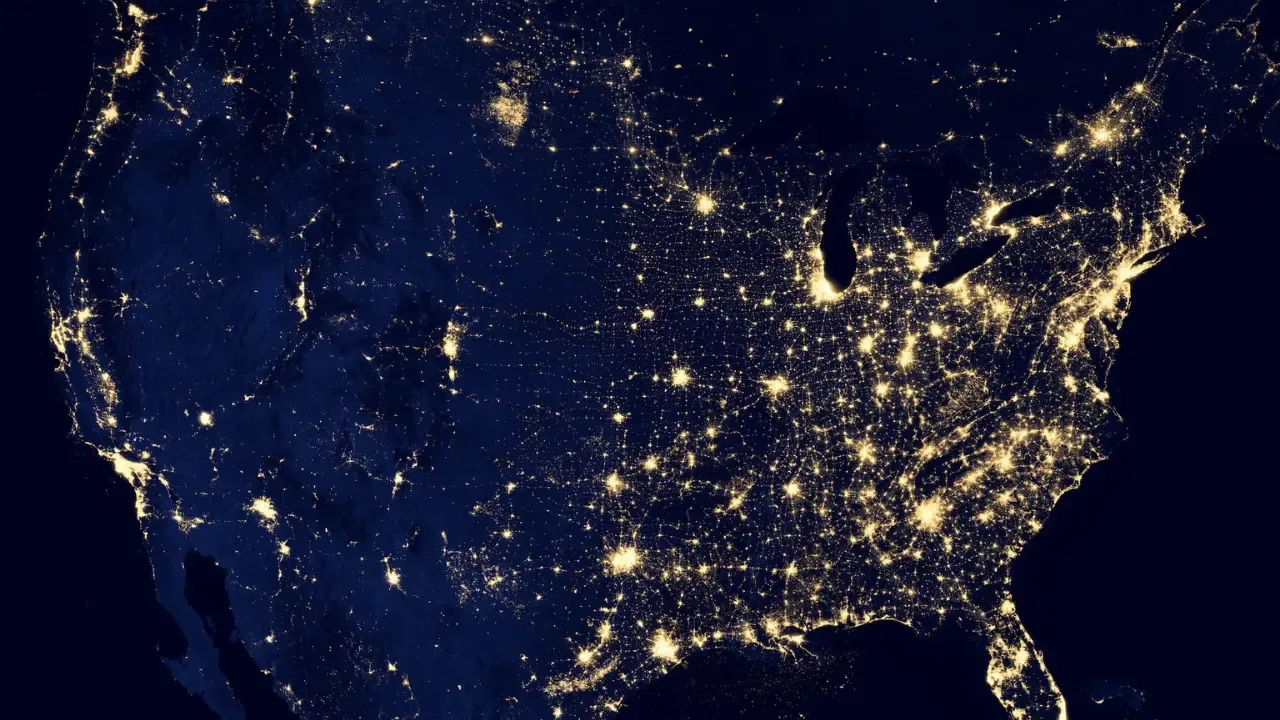
Installing WordPress Plugins on EC2: Solving the FTP Credentials Dilemma
If you've recently installed WordPress on an EC2 instance and tried to add new plugins, you may have encountered a frustrating prompt asking for FTP credentials. Don't worry, you're not alone! Many users have faced this issue and in this blog post, we'll explore the problem, offer easy solutions, and get you back to smoothly installing plugins in no time. 😊
The Problem: FTP Credentials Prompt
You've successfully installed WordPress on your EC2 micro instance, but when you go to the "Plugins" section and click on "Add New," you're greeted with a prompt asking for a Hostname, FTP Username, FTP Password, and Connection Type. 😱
This unexpected request can be confusing and frustrating, especially if you're new to WordPress or EC2. So, let's dive into the possible solutions!
Solution 1: Manual FTP Setup
One way to address this issue is by manually setting up FTP credentials. This involves generating certificates and configuring the server. While this solution may work for some, it can be complex and time-consuming, especially if you're not familiar with command-line operations. It's not the most user-friendly approach. 🙅♀️
Solution 2: Modify wp-config.php
A simpler and more efficient solution lies in modifying the wp-config.php file. WordPress provides several FTP constants that allow you to define the necessary FTP credentials without actually using FTP. Let's take a closer look at these constants and how to use them:
define('FS_METHOD', 'ftpext');
define('FTP_BASE', '/path/to/wordpress/');
define('FTP_CONTENT_DIR', '/path/to/wordpress/wp-content/');
define('FTP_PLUGIN_DIR ', '/path/to/wordpress/wp-content/plugins/');
define('FTP_PUBKEY', '/home/username/.ssh/id_rsa.pub');
define('FTP_PRIKEY', '/home/username/.ssh/id_rsa');
define('FTP_USER', 'username');
define('FTP_PASS', 'password');
define('FTP_HOST', 'ftp.example.org');
define('FTP_SSL', false);By adding these lines to your wp-config.php file, you're telling WordPress to use FTP-like functionality without actually requiring FTP credentials. Here's a breakdown of the important constants to consider:
FS_METHOD: Sets the method to use when interacting with the filesystem. In this case, "ftpext" is recommended.FTP_BASE: Specifies the path to the WordPress installation folder on your EC2 instance.FTP_CONTENT_DIR: Defines the path to thewp-contentdirectory in your WordPress installation.FTP_PLUGIN_DIR: Specifies the path to thepluginsdirectory.FTP_PUBKEYandFTP_PRIKEY: Optional. Allow you to use SSH keys for added security.FTP_USERandFTP_PASS: The username and password to use for the FTP-like functionality.FTP_HOST: The hostname or IP address of your EC2 instance.FTP_SSL: Specifies if FTP should be used over SSL.
Make sure to replace the example values with your actual paths, credentials, and EC2 instance details.
By taking this approach, you can bypass the FTP credentials prompt altogether and seamlessly install plugins. 🎉
Time to Take Action!
Don't let the FTP credentials dilemma slow you down! Try Solution 2 and modify your wp-config.php file to get back to installing plugins effortlessly. No more FTP prompts required! 😎
If you found this guide helpful or have any further questions, drop a comment below and let's keep the conversation going! And if you have any other WordPress or EC2-related issues you'd like us to cover, feel free to share them as well.
Happy plugin installation! 🚀🔌


