How to create separate AngularJS controller files?
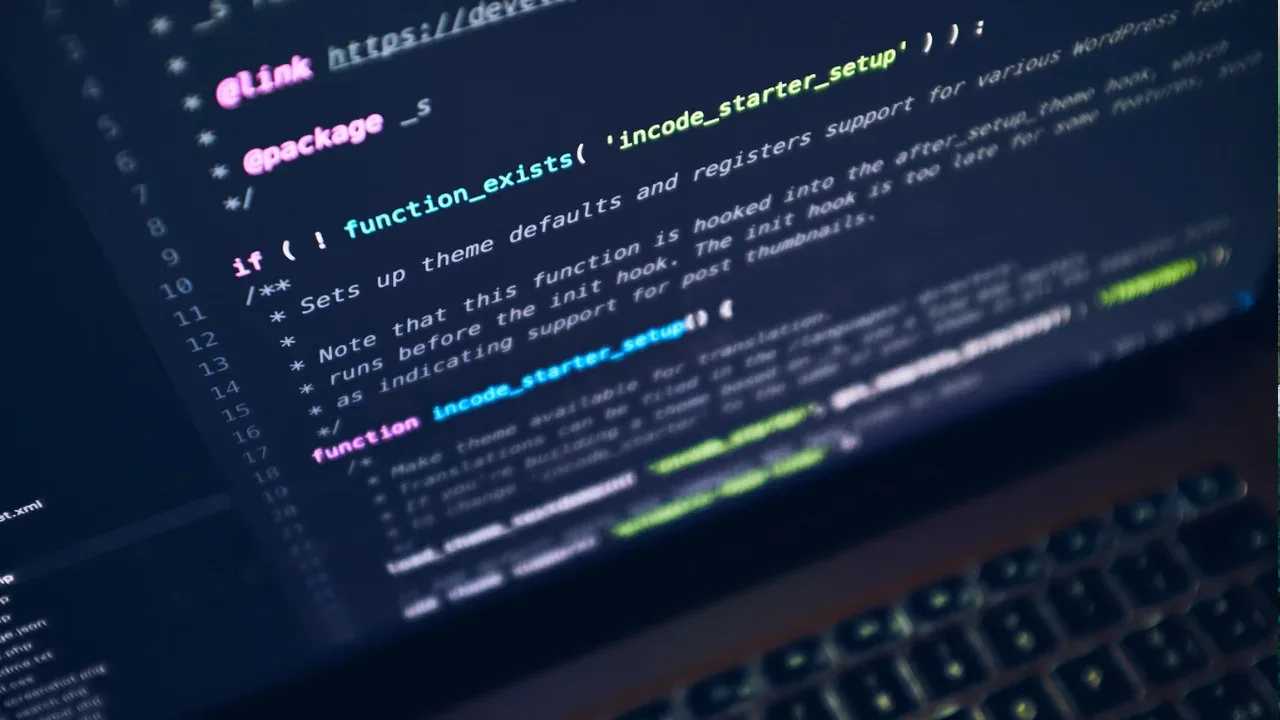
Separating AngularJS Controller Files: A Complete Guide 📁
So, you have all your AngularJS controllers in one file, and now you want to put them into separate files. Sounds like a smart move to organize your code! But how should you structure those files, and how do you include them in your index.html? Don't worry, we've got your back! In this guide, we'll walk you through the process step by step. Let's get started! 🚀
The Problem 😓
First, let's understand the issue at hand. You have a file called controllers.js, which currently contains all your AngularJS controllers. The syntax looks something like this:
angular.module('myApp.controllers', [])
.controller('Ctrl1', ['$scope', '$http', function($scope, $http) {
// Controller logic here
}])
.controller('Ctrl2', ['$scope', '$http', function($scope, $http) {
// Controller logic here
}]);And now, you want to create separate files for Ctrl1 and Ctrl2 while still ensuring that everything works seamlessly. So, how do you do that? Let's find out! 💡
The Solution 💡
To separate your AngularJS controllers into different files, follow these steps:
Step 1: Create Separate Files 📂
First, create two new files: ctrl1.js and ctrl2.js. In ctrl1.js, put the following code:
angular.module('myApp.controllers')
.controller('Ctrl1', ['$scope', '$http', function($scope, $http) {
// Controller logic here
}]);And in ctrl2.js, put this code:
angular.module('myApp.controllers')
.controller('Ctrl2', ['$scope', '$http', function($scope, $http) {
// Controller logic here
}]);By doing this, you're creating separate files for each controller, making your code more modular and maintainable. 📝
Step 2: Include Files in index.html 📄
Next, you need to include these separate files in your index.html. Add the following script tags to your index.html:
<script src="path/to/ctrl1.js"></script>
<script src="path/to/ctrl2.js"></script>Make sure to replace path/to/ with the actual path to your files. With these script tags, you're including the separate controller files in your AngularJS application. 🎯
Step 3: Load Modules Correctly 🔄
Lastly, ensure that your modules are loaded correctly. In the main file (let's say app.js), make sure you have the following code:
angular.module('myApp', ['myApp.controllers']);This code ensures that the myApp.controllers module is loaded into the myApp module. By doing this, you're making sure AngularJS recognizes the separate controller files properly. 🔄
🎉 You're Done!
Congratulations! 🎉 You have successfully separated your AngularJS controller files into separate files and included them in your index.html. Pat yourself on the back for organizing your code and making it more maintainable. Now, go ahead and enjoy the benefits of clean and modular code! 😉
Still Having Issues? 🤔
If you're still facing any issues or encountering errors, here are a few things to double-check:
Ensure that the file paths in your
scripttags are correct.Make sure you're including the separate controller files after the AngularJS library.
Check for any console errors or warnings that might give you clues about what's going wrong.
If problems persist, consider seeking help from the AngularJS community or posting your specific issue on platforms like Stack Overflow. It's always good to get a fresh pair of eyes and expert advice! 🧐
Conclusion and Your Next Step 👣
You've learned how to create separate AngularJS controller files, structure them correctly, and include them in your index.html. Separating your controllers into different files not only makes your code more organized but also improves maintainability and scalability. So, go ahead and start modularizing your AngularJS code like a pro! 💪
Do you have any questions or suggestions? We'd love to hear from you! Share your thoughts in the comments section below and let's keep the conversation going. Happy coding! 😄👩💻👨💻
<hr>
🔗 Stack Overflow Reference: AngularJS - How do I create controllers in multiple files?


