Android changing Floating Action Button color
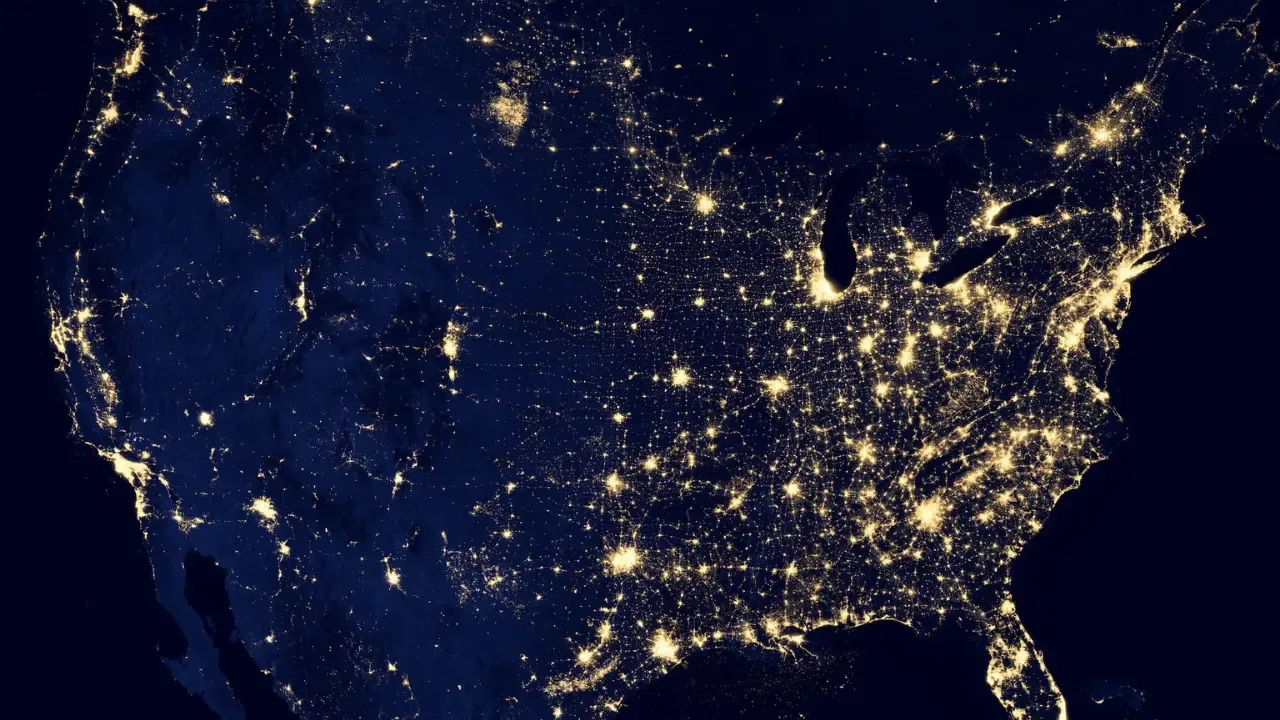
📱 How to Change the Floating Action Button Color in Android 🎨
So you want to change the color of Android's Floating Action Button (FAB)? 🤔 Don't worry, I've got you covered! In this guide, I'll walk you through easy solutions to address this common issue. Plus, I'll throw in a bonus tip on how to add the cool ripple effect! Let's dive right in! 💦
The Challenge 😓
Changing the color of the FAB seems straightforward, right? But sometimes, you might encounter difficulties, just like our friend here. 🤷♂️ Let's first take a look at what they've tried:
<android.support.design.widget.FloatingActionButton
android:id="@+id/profile_edit_fab"
android:layout_width="wrap_content"
android:layout_height="wrap_content"
android:layout_gravity="end|bottom"
android:layout_margin="16dp"
android:clickable="true"
android:src="@drawable/ic_mode_edit_white_24dp" />1️⃣ Solution Attempt #1
android:background="@color/mycolor"2️⃣ Solution Attempt #2
FloatingActionButton fab = (FloatingActionButton) rootView.findViewById(R.id.profile_edit_fab);
fab.setBackgroundColor(Color.parseColor("#mycolor"));3️⃣ Solution Attempt #3
fab.setBackgroundDrawable(new ColorDrawable(Color.parseColor("#mycolor")));Unfortunately, none of these attempts worked for our friend. 😢 They've also tried the solutions suggested in a similar question, to no avail. The button stubbornly remained green and transformed into a square. Uh-oh! 🚫
The 💡 Solution
Fear not, my dear reader! I've got the answer to your problem right here. It's actually simpler than you might think! 😎
To change the color of the FAB, you'll need to use the app:backgroundTint attribute instead of android:background. The app:backgroundTint attribute allows you to set the color of the FAB. So let's update the code like this:
<android.support.design.widget.FloatingActionButton
android:id="@+id/profile_edit_fab"
android:layout_width="wrap_content"
android:layout_height="wrap_content"
android:layout_gravity="end|bottom"
android:layout_margin="16dp"
android:clickable="true"
android:src="@drawable/ic_mode_edit_white_24dp"
app:backgroundTint="@color/mycolor" />Voilà! 💫 With this small change, the FAB will now have the desired color. 🎨
The Bonus Tip 🌟
Now, let's step up our game and add that trendy ripple effect! 🌊 To achieve this, we need to add the app:rippleColor attribute to our FAB code. This attribute sets the color of the ripple effect when the FAB is touched.
<android.support.design.widget.FloatingActionButton
android:id="@+id/profile_edit_fab"
android:layout_width="wrap_content"
android:layout_height="wrap_content"
android:layout_gravity="end|bottom"
android:layout_margin="16dp"
android:clickable="true"
android:src="@drawable/ic_mode_edit_white_24dp"
app:backgroundTint="@color/mycolor"
app:rippleColor="@color/ripplecolor" />Now, with this small addition, your FAB will not only have the cool color you want but also a delightful ripple effect! 😍
Your Turn! 📣
Now that you know the secret to changing the FAB color and adding the ripple effect, it's time to put this knowledge into action! 🚀 Try it out and let me know how it goes in the comments below. I'd love to hear about your FABulous experiences! 💬💭
Conclusion 🎉
Changing the color of the Floating Action Button in Android might seem challenging at first, but with the right solution, your app can stand out with a personalized touch! Remember to use app:backgroundTint to set the color and app:rippleColor to add that stylish ripple effect. You've got this! 💪
Happy coding! 🤓💻


