UIImage: Resize, then Crop
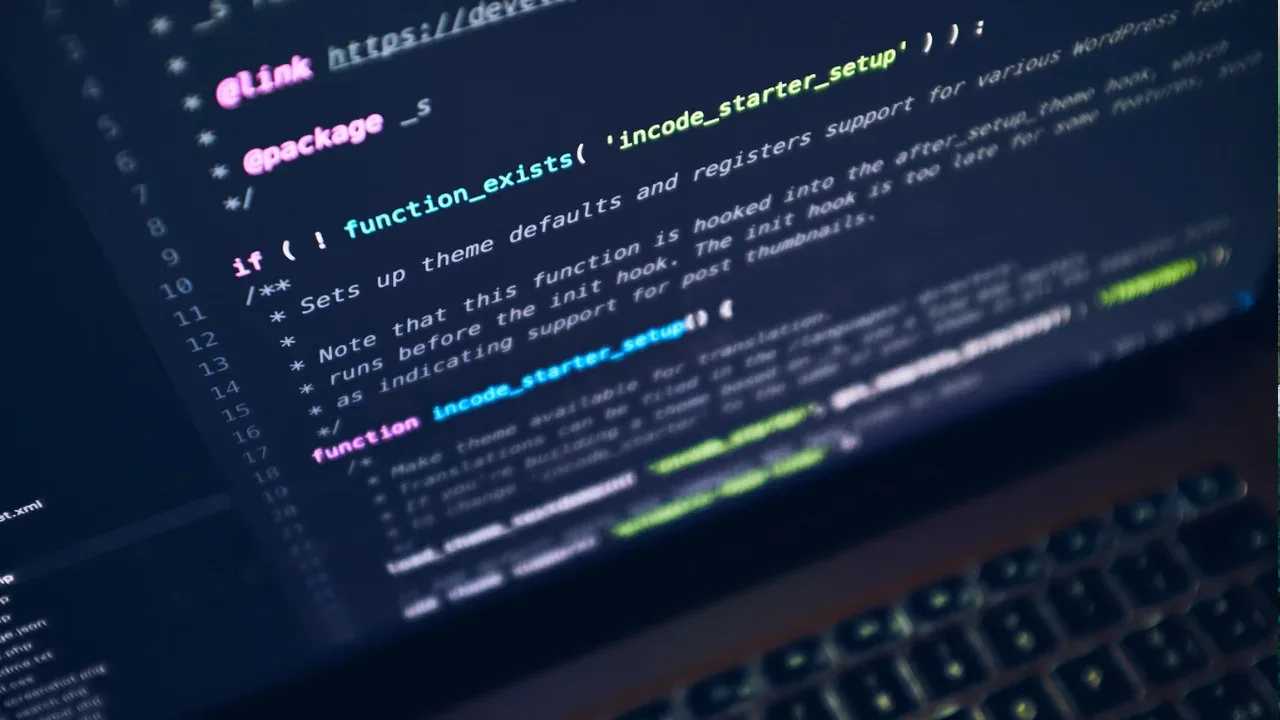
📷 Resizing and Cropping UIImages: A Guide to Achieve Your Goal
Are you feeling frustrated and lost in the world of image resizing and cropping on iOS? Don't worry, you're not alone! In this blog post, we'll tackle the common issues and provide easy solutions to accomplish your goal. So, let's dive right in, shall we?
The Challenge: Resize and Crop an Image
Many of us have encountered the challenge of resizing and cropping an image on iOS. The goal is simple: take an image from the camera or library, scale it down to a specific height, and then crop off anything that doesn't fit within a given CGRect. However, achieving this goal can often feel like walking through a maze blindfolded.
The Frustration: Upside-down, Drawn out of Bounds, or Simply Not Working
As mentioned in the context, you may have already experienced common frustrations while attempting to resize and crop images. Your images may end up upside down, drawn outside of expected bounds, or simply looking like "crap." But fear not, there are solutions!
Solution 1: Leveraging Core Graphics
One way to tackle this challenge is by utilizing the power of Core Graphics. Here's how you can achieve it:
// 1. Create a graphics context with the desired size
UIGraphicsBeginImageContextWithOptions(newSize, false, 0.0)
let context = UIGraphicsGetCurrentContext()
// 2. Draw the image within the new size, maintaining aspect ratio
image.draw(in: CGRect(x: 0, y: 0, width: newSize.width, height: newSize.height))
// 3. Get the resized image from the graphics context
let resizedImage = UIGraphicsGetImageFromCurrentImageContext()
// 4. End the graphics context
UIGraphicsEndImageContext()By following these steps, you'll be able to resize your image with the desired aspect ratio, keeping everything in bounds.
Solution 2: Utilizing Core Image
Another alternative solution is to leverage Core Image, which provides even more powerful image processing capabilities. Here's how you can make use of it:
import CoreImage
// 1. Create an instance of CIImage using your original image
let ciImage = CIImage(image: originalImage)
// 2. Create an instance of CIFilter to resize the image
let resizeFilter = CIFilter(name: "CILanczosScaleTransform")
resizeFilter.setValue(ciImage, forKey: "inputImage")
resizeFilter.setValue(scaleFactor, forKey: "inputScale")
resizeFilter.setValue(scaleFactor, forKey: "inputAspectRatio")
// 3. Apply the resizing filter to get the resized image
let resizedCIImage = resizeFilter.outputImage
// 4. Create a CIContext and convert the CIImage to UIImage
let context = CIContext(options: nil)
let resizedImage = UIImage(ciImage: resizedCIImage, scale: UIScreen.main.scale, orientation: .up)Using Core Image, you can easily resize and maintain the aspect ratio of your image without worrying about unexpected behavior.
Solution 3: Combining Resizing with Cropping
To achieve the final step of cropping the image within a CGRect, you can follow these simple steps:
// 1. Create a CGRect representing the desired crop area
let cropRect = CGRect(x: 0, y: 0, width: cropWidth, height: cropHeight)
// 2. Generate a new cropped image from the original resized image
let croppedImage = resizedImage.cgImage?.cropping(to: cropRect)
// 3. Convert the CGImage back to a UIImage
let finalImage = UIImage(cgImage: croppedImage!)By combining the power of resizing and cropping, you can obtain the exact image you desire, fitting perfectly within your specified CGRect.
Your Path to Success
Now that you have learned these easy and effective solutions, it's time to put them into action! Don't let frustration hold you back anymore. Go ahead, resize, and crop those images like a pro.
We hope this guide has been helpful in simplifying the often daunting task of resizing and cropping UIImages. If you have any questions or need further assistance, please don't hesitate to reach out in the comments below.
Until next time, happy coding! 💻✨


