Long press on UITableView
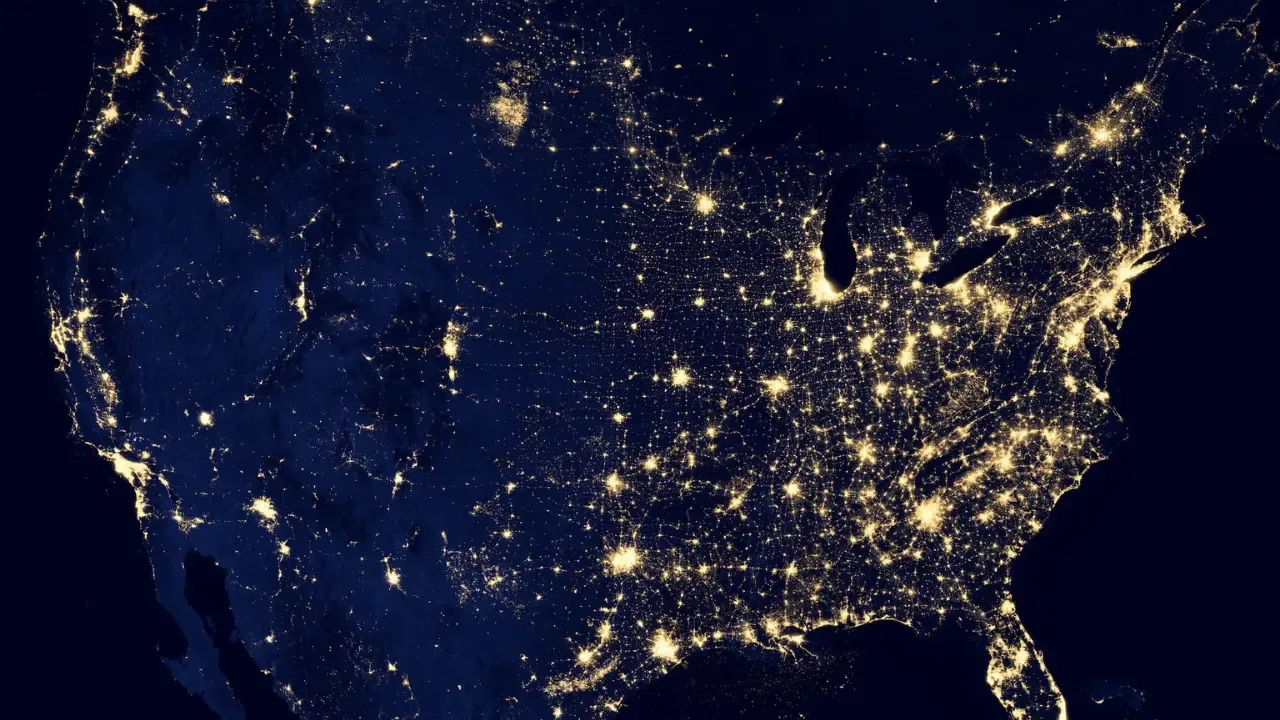
📝 Blog Post: "Unlocking the Power of Long Press on UITableView"
🌟Unlock a hidden functionality in your UITableView! 🚀
Are you looking to add some extra functionality to your UITableView by implementing a long press gesture? You're in luck! In this blog post, we'll dive into the world of long press gestures on UITableViews and show you how to create a "quick access menu" that will have your users amazed. 😲💡
🤔 Common Issue: Handling a Long Press on UITableViewCell
A common issue faced by many developers is how to handle a long press on a UITableViewCell. In other words, how can you detect when a user performs a long press on a cell and respond accordingly? Luckily, the answer lies in implementing a UILongPressGestureRecognizer on your UITableView.
🔑 Easy Solution: Implementing a Long Press Gesture Recognizer
To handle a long press on a UITableViewCell, follow these simple steps:
Create an instance of UILongPressGestureRecognizer and assign it to your table view.
let longPressGesture = UILongPressGestureRecognizer(target: self, action: #selector(handleLongPress(_:))) tableView.addGestureRecognizer(longPressGesture)Implement the
handleLongPress(_:)method to perform the desired actions when a long press gesture occurs. For example, displaying a quick access menu can be achieved by presenting a UIAlertController with options.@objc func handleLongPress(_ gestureRecognizer: UILongPressGestureRecognizer) { if gestureRecognizer.state == .began { let touchPoint = gestureRecognizer.location(in: tableView) if let indexPath = tableView.indexPathForRow(at: touchPoint) { // Display your quick access menu here let alertController = UIAlertController(title: "Quick Access Menu", message: nil, preferredStyle: .actionSheet) // Add your menu actions here // ... alertController.addAction(UIAlertAction(title: "Cancel", style: .cancel, handler: nil)) self.present(alertController, animated: true, completion: nil) } } }
And voila! 🎉 You are now able to handle long press gestures on your UITableView and create a delightful user experience with your quick access menu.
📢 Call-to-Action: Share Your Experience and Code Snippets!
Have you ever implemented a long press gesture on a UITableView? Share your experiences, code snippets, and any additional tips in the comments section below. Let's build a thriving community of developers and empower each other with our knowledge! 👩💻👨💻💬
So, go ahead and make your UITableView even more interactive and user-friendly with long press gestures. Your users will thank you for it! 🙌✨
Happy coding! 💻🔥


