How do you dismiss the keyboard when editing a UITextField
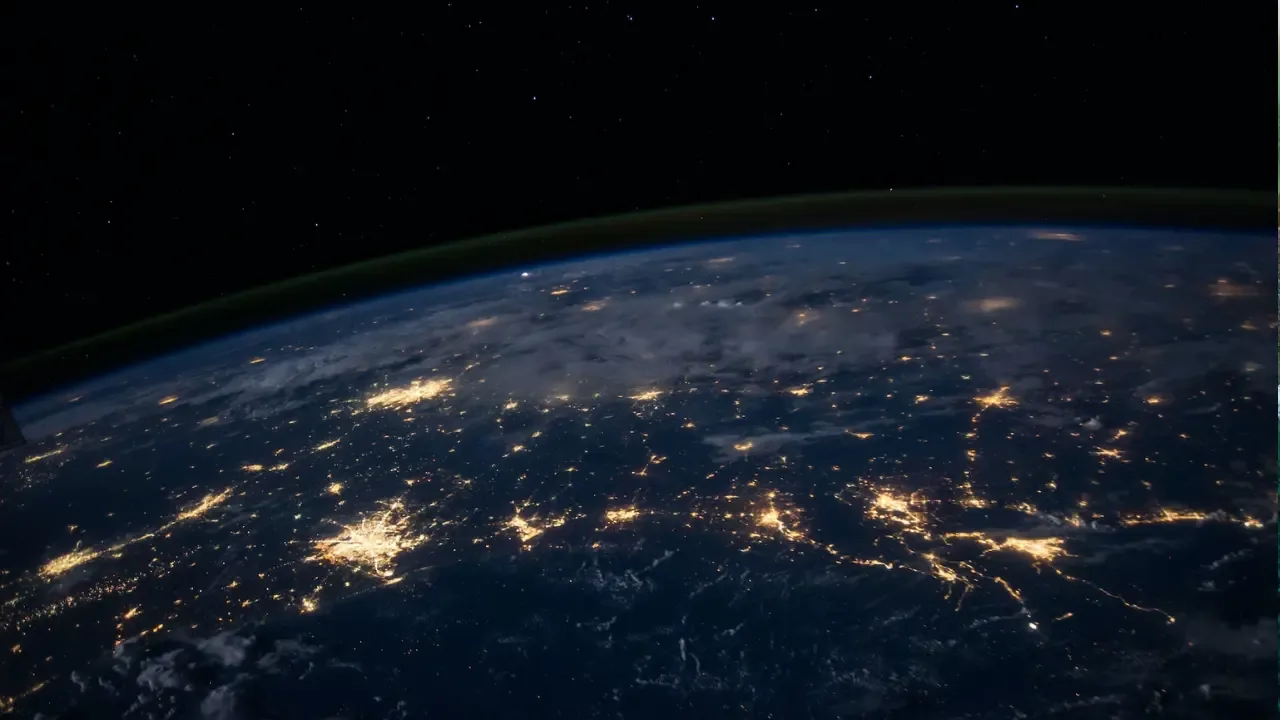
How to Wave Goodbye to the Keyboard 👋🎹
So you've got a fancy UITextField in your app, and you want to give your users a graceful way to dismiss the keyboard? 🤔 We've all been there! 🤷♀️ But worry not! In this guide, we'll show you just how to do that, and even know when the user taps that elusive "Done" key on the keyboard! 🎉
The Resign First Responder Concept 🚶♂️
When you want to dismiss the keyboard, you'll need to tell your UITextField to resign as the first responder. This will relinquish its control over the keyboard, allowing it to gracefully disappear. 🤚
To achieve this, you can simply call the resignFirstResponder() method on your UITextField. This nifty little method does all the magic for you! 🪄
Here's an example of how you can implement this in your code:
yourTextField.resignFirstResponder()🔥 Easy, right? This simple call will make the keyboard disappear, and your users will thank you for it! 🙏
Tapping into the "Done" Key 🎵👏
Now, let's tackle the main question: How can you know when the user has pressed the "Done" key? 🎹 Well, Apple has got our backs, and they provide a handy notification for that! 📢
You can observe the UIResponder.keyboardDidHideNotification to catch the moment when the keyboard disappears. This notification is sent to the first responder after the keyboard is dismissed. 🙌
Here's an example of how you can implement this in your code:
// First, add an observer for the keyboardDidHideNotification
NotificationCenter.default.addObserver(self, selector: #selector(keyboardDidHide), name: UIResponder.keyboardDidHideNotification, object: nil)
// Then, implement the keyboardDidHide function
@objc func keyboardDidHide() {
// Do something when the keyboard disappears, like updating your UI
}
// Finally, remove the observer when no longer needed (to avoid memory leaks)
NotificationCenter.default.removeObserver(self, name: UIResponder.keyboardDidHideNotification, object: nil)With this code in place, your keyboardDidHide function will be executed whenever the "Done" key is pressed and the keyboard disappears! Voilà! 🎉
Keep the Flow Going! 🌊
Now that you know how to dismiss the keyboard and respond to the "Done" key, go ahead and make your app even more user-friendly! 💃
Remember, your users will appreciate the little things that make their experience smoother. So why not take this opportunity to bring a smile to their faces? 😄
Share this guide with other fellow developers who might be struggling with keyboard dismissal, and let's foster a community of happy users! 💌
If you have any questions or want to share your experiences, feel free to leave a comment below! Let's keep the conversation going! 👇
Happy coding! 💻✨


