How can I test an AngularJS service from the console?
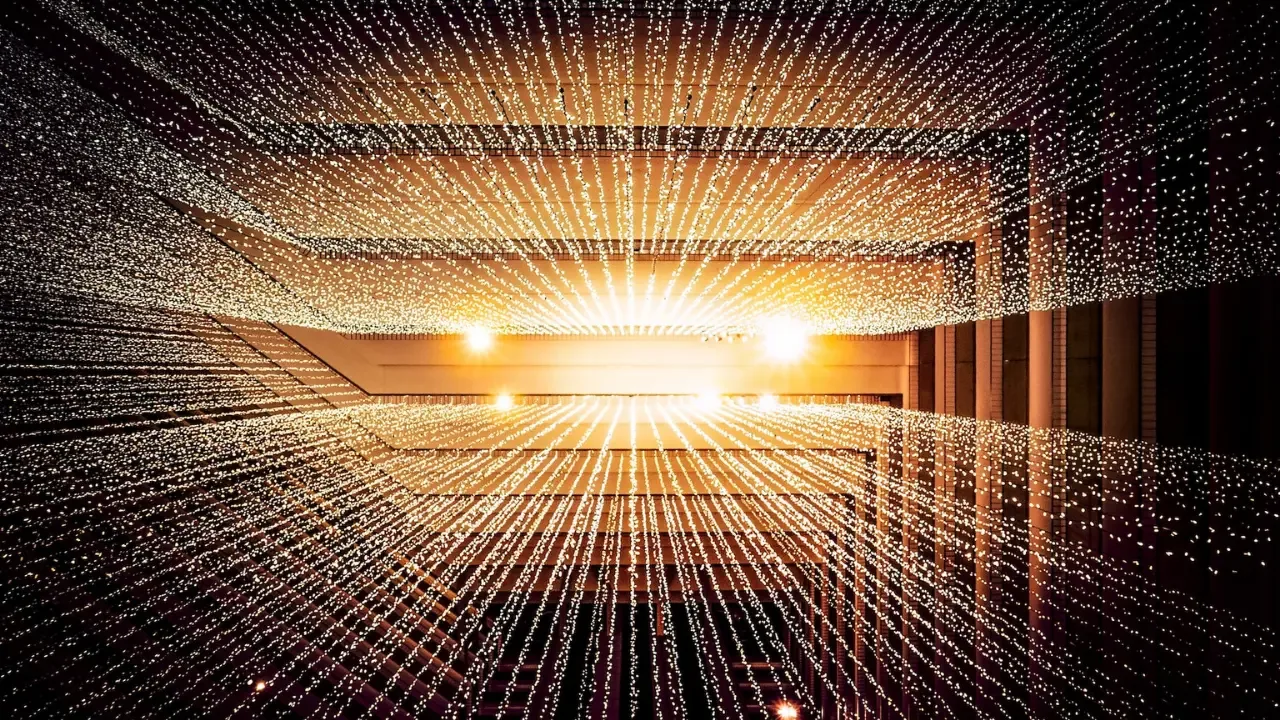
Testing an AngularJS Service from the Console
👋 Hey there, tech-savvy readers! Are you trying to figure out how to test an AngularJS service right from your JavaScript console? 🤔 Look no further! In this guide, we'll walk you through the process step-by-step, so you'll be able to test your service and call its functions without breaking a sweat. Let's dive in! 💪
The Context
Let's start by looking at the example service we'll be working with:
angular.module('app').factory('ExampleService', function(){
this.f1 = function(world){
return 'Hello '+world;
}
return this;
})💡 So, the goal here is to be able to test the ExampleService and call its f1() function from the JavaScript console. We're ready to tackle this challenge head-on!
Step 1: Accessing the AngularJS Scope
First things first, to test an AngularJS service from the console, we need to grab hold of the AngularJS scope object. This will allow us to access the registered services and utilize them. To do this, perform the following steps:
Open up your application in a web browser that supports the developer console. Chrome, Firefox, and Edge are all great choices.
Right-click anywhere on the page and select "Inspect" to open the developer console.
Now, navigate to the "Console" tab within the developer console.
Step 2: Getting the AngularJS Injector
Now that we have the console open, we'll need to access the AngularJS injector object. This object is responsible for managing service instantiation and dependency injection in AngularJS applications. Follow these steps to get the injector:
In the console, type
angular.element(document.querySelector('body')).injector()and press Enter. This will fetch the AngularJS injector object associated with the current app.Assign the injector object to a variable, such as
injector, by typingvar injector = angular.element(document.querySelector('body')).injector().
Step 3: Retrieving the Service
Once we have the AngularJS injector object, we can fetch our desired service using its name. In our case, we want to retrieve the ExampleService we mentioned earlier. Let's see how it's done:
In the console, type
injector.get('ExampleService')and press Enter. This will return theExampleServiceinstance.
Step 4: Calling the Function
With the ExampleService instance in our hands, we are now ready to call its f1() function. To do this, execute the following steps:
In the console, type
var exampleService = injector.get('ExampleService')and press Enter. This will assign theExampleServiceinstance to a variable calledexampleService.Now, you can call any function of the
ExampleServiceinstance using the dot notation. For example, to call thef1()function, you can simply typeexampleService.f1('World')and press Enter. This will return the string'Hello World'.
And that's it! You have successfully tested an AngularJS service and called its function right from the JavaScript console. 🎉👏
If you followed along, you should now have a solid understanding of how to test an AngularJS service from the console. Feel free to experiment with different services and functions to get comfortable with this process!
If you have any questions or need further help, please don't hesitate to leave a comment below. We'd love to assist you!
Conclusion
Testing an AngularJS service from the console might seem tricky at first, but with the right steps and approach, it can become a breeze. In this guide, we walked you through the process, from accessing the AngularJS scope to calling a service's function. You're now equipped with the knowledge to test your AngularJS services like a pro!
Go ahead, give it a try, and unlock the full potential of your AngularJS applications! 💪✨
👉 Have you ever tested an AngularJS service from the console before? Share your experience and any tips you have in the comments section below. Let's learn and grow together! 👇
Happy coding! 🚀🔥


